The URI "ms-settings:emailandaccounts" opens the page in Windows 10 und 11 Settings that deals with email accounts and account settings.
This page allows users to manage their email accounts and other accounts built into Windows. Here is a detailed description of availability, features, and relevant build numbers for Windows 10, 11, and 12:
1. ms-settings:emailandaccounts
2. Availability under Windows
3. Other useful commands in the Windows settings
1. The Command ms-settings:emailandaccounts
1. Press Windows R to open the input field.2. Enter the command ms-settings:emailandaccounts to continue.
(Additionally, use the command for a desktop shortcut.)
3. Click OK or press [Enter] to complete the operation.
(... see Image-1 Point 1 to 3)
You can now access the settings explained above in your Windows 10, 11 or 12 operating system.
This will address the following questions and challenges.
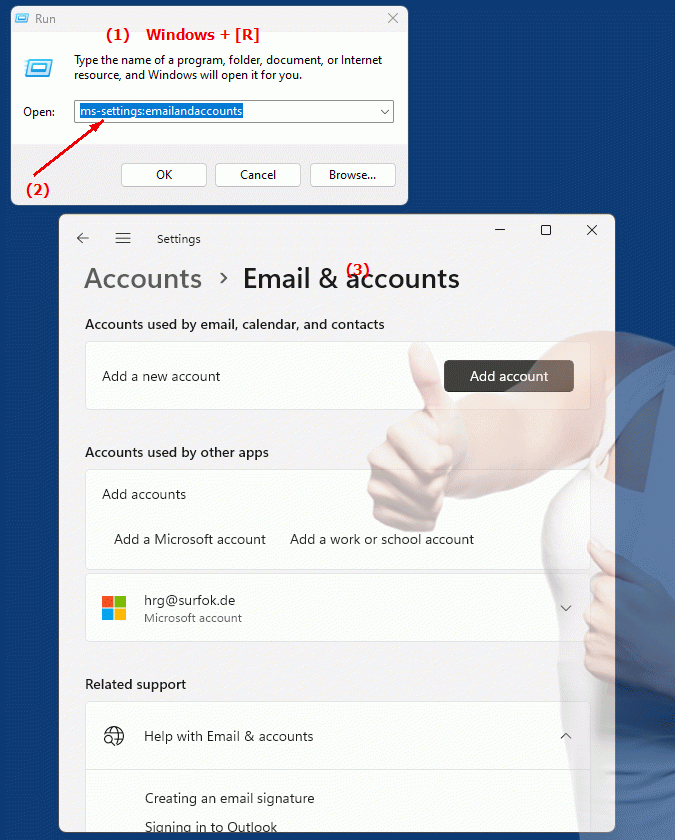
1b. This will address the following questions and challenges.
How do email accounts and other accounts built into Windows relate to the site hosted by this URI?On what basis can one judge the availability and functionality of the email accounts integrated in Windows?
What is the functionality of the Email Accounts and Account Settings page in Windows Settings?
Where can I find the option to manage email accounts in Windows Settings?
How do I set up my email accounts in Windows settings?
2. Support in Windows 10, 11 and 12 starting with the build numbers.
Availability by Windows version
1. Windows 10:
- Available from:
Windows 10 Version 1507 (Build 10240)
- Description In Windows 10 version 1507, the ms-settings:emailandaccounts URI was introduced. The Email & Accounts page allows users to manage email accounts and other accounts used on the device. Key features include:
- Add and manage email accounts:
Users can add their email accounts (e.g. Microsoft accounts, Outlook, Gmail) and configure their settings.
- Manage accounts for apps:
Manage the accounts used by different apps on the device, such as email apps and calendar apps.
- Account Linking:
Users can link or unlink their accounts to manage access to different services.
2. Windows 11:
- Available from:
Windows 11 Version 21H2 (Build 22000)
- Description:
In Windows 11, the ms-settings:emailandaccounts URI has been retained, with some UI improvements and additional features:
- Modernized user interface:
The site has been visually updated to match the modern design of Windows 11, with clearer options and improved user experiences.
- Enhanced account management:
Improved capabilities for managing and syncing email and other accounts. This includes support for new account types and improved integration with Microsoft services.
- Integration with Microsoft 365:
Improved integration with Microsoft 365 services, including easier access to your Microsoft accounts and their services.
3. Windows 12:
- Available from:
Windows 12 is expected to be released in 2024.
- Description:
In Windows 12, the ms-settings:emailandaccounts URI is expected to continue to be available, with further improvements and new features:
- Advanced Account Management:
More features to help you manage email and other accounts, including new account types and improved syncing.
- Optimized user experience:
Even better integration with the Windows version 12 design, with additional options for managing accounts and their settings.
- Enhanced security features:
Enhanced security features for managing accounts, including additional authentication options and protections against unauthorized access.
Description of the function
The URI "ms-settings:emailandaccounts" opens the Email & Accounts page in Windows Settings. This page provides the following main features:
- Manage email accounts:
- Adding Email Accounts:
Users can add email accounts from different providers (eg Outlook, Gmail, Yahoo). This includes both personal and business email accounts.
- Edit email accounts:
The ability to edit existing email accounts, e.g. to update login information or server settings.
- Removing Email Accounts:
Users can remove email accounts that are no longer needed.
- Manage accounts for apps:
- Manage accounts for apps:
Users can manage the accounts used by different apps on their device. This includes the ability to link or unlink accounts used by apps installed on the device.
- Sync settings:
Options to manage how accounts sync with different apps and services.
- Account linking and disconnection:
- Linking accounts:
Users can link accounts to simplify access to multiple services and apps.
- Disconnect accounts:
The ability to disconnect accounts that are no longer needed or that are being used by apps.
Application
By entering the URI "ms-settings:emailandaccounts" in the address bar of the Windows Start menu or by creating a shortcut, users can go directly to the Email & Accounts page. This direct link allows efficient management of the email and account settings required for daily use of the device.
The Email & Accounts page is especially useful for users who need to manage multiple email accounts or other accounts on their Windows device. It provides a central place to manage these accounts and their settings, improving the user experience and simplifying account management.
