The Ease of Access - Visual Effects page ("ms-settings:easeofaccess-visualeffects") in Windows 10 und 11 provides the ability to customize certain visual effects to improve accessibility.
These settings are particularly useful for people with visual impairments, as they can help increase the visibility of content by, for example, turning off animations or minimizing visual distractions. Below is a detailed overview of the availability and structure of the settings in Windows 10, 11, and the planned Windows 12 release.
1. ms-settings:easeofaccess-visualeffects
2. Availability under Windows
3. Other useful commands in the Windows settings
1. The Command ms-settings:easeofaccess-visualeffects
1. Press and hold Windows R to continue.2. To do this, simply use the command: ms-settings:easeofaccess-visualeffects
(This command is also suitable for a desktop shortcut.)
3. Press the OK button or [Enter] to confirm.
(... see Image-1 Point 1 to 3)
You can now use the settings described above in your Windows 10, 11 or 12.
This is how the problems and questions listed below are addressed.
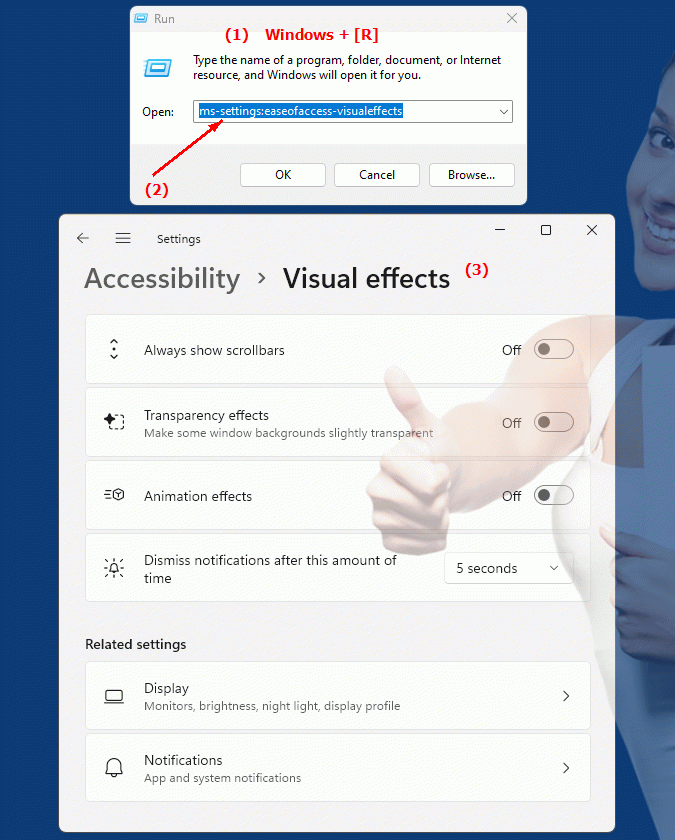
1b. This is how the problems and questions listed below are addressed.
Which visual effects can be adjusted in Windows settings for people with visual impairments?How do I change the visibility of content to ensure better accessibility?
What happens if I turn off animations in the visual effects settings?
How can I have the opportunity to minimize visual distractions?
In which area of ??Windows Settings can I find the visual effects options to improve accessibility?
How do visual effects settings affect the user experience for someone with a visual impairment?
How can I make content easier to read and understand by adjusting visual effects?
Is there a way to help UI effects in Windows navigate?
What happens if I disable visual effects completely and what benefits does this offer for people with visual impairments?
How can you ensure that all content in Windows is easily accessible, even when visual effects are customized?
2. Availability in Windows 10, 11, 12 and the corresponding build numbers!
Windows10
- Availability:
The Ease of Access Visual Effects page ("ms-settings:easeofaccess-visualeffects") was introduced in Windows 10 and is available in all editions of Windows 10, including Home, Pro, Enterprise, and Education.
- Build number:
This feature was first introduced in Windows 10 Fall Creators Update (version 1709) and build 16299 and has been retained and developed further in later versions.
- Settings:
Here users can disable animations in Windows, reduce background images and turn off transparent effects.
Windows11
- Availability:
The feature is also available in Windows 11. With the redesigned design and improved user interface of Windows 11, some changes have been made, but the core of the feature remains the same.
- Build number:
The first version of Windows 11 to include these settings was build 22000 (the initial release version of Windows 11 in October 2021). The user interface has been redesigned to better fit the new visual design of Windows 11, and accessibility features have been improved overall.
- Settings:
In addition to the previous options, Windows 11 also allows users to tweak the Transparency Effects and Animations feature to adjust system performance or visibility according to their needs.
Windows 12 (rumors and expectations)
- Availability:
Although Windows 12 has not yet been officially released, there are indications that accessibility will be further improved in Windows 12. It is assumed that the settings under "ms-settings:easeofaccess-visualeffects" will be available in an improved form.
- Build number:
The exact build number of Windows 12 is not yet known as the version is still in development. Windows 12 is expected to be released around 2024 and this feature will evolve in line with the focus on usability and accessibility.
- Expectations:
Windows 12 is speculated to add advanced visual customization options that will not only adjust the visual effects but also further simplify the experience for users with different visual impairments.
Summary of development:
- Windows 10:
Feature first introduced in Build 16299 (version 1709).
- Windows 11:
Revised version from Build 22000, optimized for the new design.
- Windows 12:
Expected continuation and expansion of functionality to include new accessibility tools and visual optimizations.
So the Ease of Access - Visual Effects page remains an important tool in all current and future versions of Windows to make the user interface more accessible to people with visual impairments while optimizing the overall aesthetics and performance of the system.
