The ms-settings:easeofaccess-mousepointer URI leads to the Mouse Pointer Customization settings under Accessibility settings in Windows 10 und 11 .
These settings allow users to change the size and color of the mouse pointer to improve visibility and usability. Here is a detailed description of the availability of this URI in different versions of Windows, along with the associated build numbers:
1. ms-settings:easeofaccess-mousepointer
2. Availability under Windows
3. Other useful commands in the Windows settings
1. The Command ms-settings:easeofaccess-mousepointer
1. Press Windows R on your keyboard.2. Simply execute the following command: ms-settings:easeofaccess-mousepointer
(This command can also be used as a desktop shortcut.)
3. You can complete the operation by pressing OK or by pressing [Enter].
(... see Image-1 Point 1 to 3)
You now have the option to access the settings described above in your Windows 10, 11 or 12.
This provides solutions to the following questions and problems.
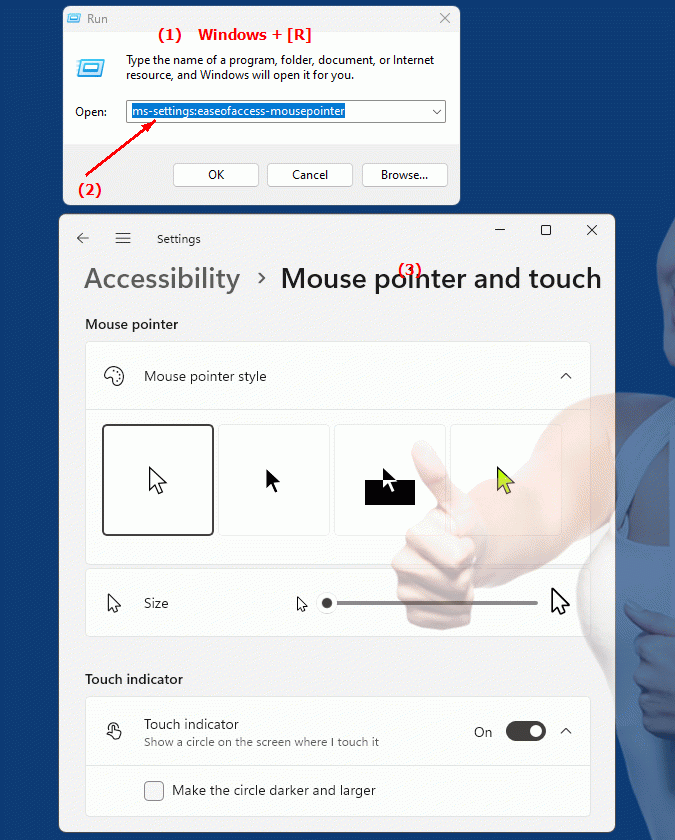
1b. This provides solutions to the following questions and problems.
How do I change the mouse pointer size in Windows Accessibility settings?Where can I find the option to change the color of the mouse pointer?
How do I configure mouse pointer visibility in Windows 10?
Is it possible to improve usability by customizing the mouse pointer?
How do I change the mouse pointer size in Windows settings?
What options are there for customizing the mouse pointer in Windows settings?
Can you customize the color and size of the mouse pointer in the Windows settings?
How can I make sure that the mouse pointer adjustments in Accessibility settings are effective?
2. Windows 10, 11, 12 (including the build numbers) and support for this feature.
Availability by Windows version
1. Windows 10:
- Available from:
Windows 10 Version 1809 (Build 17763)
- Description:
In Windows 10 version 1809 and later, the URI "ms-settings:easeofaccess-mousepointer" leads to the Mouse Pointer Customization settings, which are found under Accessibility settings.
- Features:
- Adjust mouse pointer size:
Users can change the mouse pointer size in three predefined levels: small, medium and large.
- Change mouse cursor color:
The color of the mouse cursor can be customized, including choosing colors that are more visible on the user interface.
- Optimize mouse cursor for accessibility:
These options are especially useful for people with visual impairments who need better visibility of the mouse cursor.
2. Windows 11:
- Available from:
Windows 11 Version 21H2 (Build 22000)
- Description:
In Windows 11, the URI "ms-settings:easeofaccess-mousepointer" provides access to the advanced mouse pointer customization settings, accessible through the Accessibility settings.
- Features:
- Advanced customization options:
Windows 11 expands mouse pointer customization options to provide better usability and visibility.
- Modern user interface:
The settings have a modern design that integrates seamlessly into the new user interface of Windows 11.
- Refined color picker:
In addition to the standard color options, Windows 11 may offer refined color picker and additional customization features.
3. Windows 12:
- Available from:
Windows 12 is expected to be released in 2024.
- Description:
In Windows 12, the ms-settings:easeofaccess-mousepointer URI is expected to continue to be available, possibly with further improvements and new features.
- Expected improvements:
- Additional customization options:
Windows 12 could offer additional options for customizing the mouse pointer, including new colors and size options.
- Integration of new features:
Windows 12 may offer new features or improvements to mouse pointer customization to further improve accessibility.
Description of the function
The URI "ms-settings:easeofaccess-mousepointer" opens the page in Windows Accessibility settings where users can find the following options for customizing the mouse pointer:
- Mouse pointer size:
- Small, Medium, Large:
Users can choose between three size options to improve mouse cursor visibility.
- Size selection:
The selection options allow you to adjust the size of the mouse pointer to make it more visible, especially on high-resolution screens or for those with visual impairments.
- Mouse pointer color:
- Default color:
The default color of the mouse pointer can be kept.
- Custom Color:
Users can select a custom color to customize the mouse cursor to their needs or to ensure it stands out enough from the background.
- High-contrast colors:
The ability to choose high-contrast colors helps make the mouse pointer more visible on different backgrounds.
- Optimize accessibility:
- Accessibility:
Options are specifically designed to meet the needs of people with visual impairments to improve the user experience.
- Adaptability:
These settings contribute to the overall accessibility of the system and support users with different visibility needs.
Application
To change the mouse pointer customization options, users can type the URI “ms-settings:easeofaccess-mousepointer” in the address bar of the Windows Start menu or in the Run dialog box. This direct shortcut opens the specific settings that allow to quickly adjust the size and color of the mouse pointer.
These features are especially helpful for users who have difficulty seeing or using the standard mouse pointer and help improve the usability and accessibility of the operating system.
