The "ms-settings:easeofaccess-mouse" settings page in Windows 10 und 11 refers to the accessibility settings for the mouse, which plays a central role in accessibility in the newer versions of Windows 10 und 11 .
It allows you to customize the functionality and behavior of the mouse for users who have physical limitations or special needs.
1. ms-settings:easeofaccess-mouse
2. Availability under Windows
3. Other useful commands in the Windows settings
1. The Command ms-settings:easeofaccess-mouse
1. Activate the Run menu by pressing Windows R.2. Simply enter the command: ms-settings:easeofaccess-mouse
(Use the command for a desktop shortcut as well.)
3. Press [Enter] or the OK button to execute the action.
(... see Image-1 Point 1 to 3)
You now have access to the settings described in your Windows 10, 11 or 12.
This can answer the following challenges and questions.
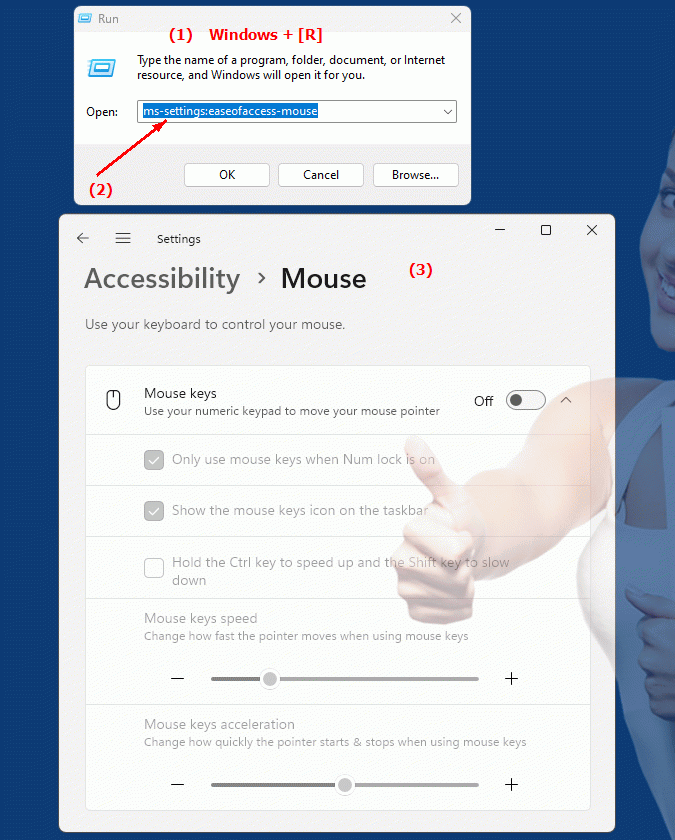
1b. This can answer the following challenges and questions.
Where can I adjust the mouse for accessibility on the Windows settings page?How do I change the way the mouse works or behaves to make it accessible?
What options do you have on the Windows settings pages for accessible mouse settings?
How do I configure the mouse in newer versions of Windows to optimize it for users with physical limitations?
Where can I find specific settings for a customizable mouse setup in the Windows Control Panel?
How to adjust the mouse settings to help users with visual impairments?
What options are available to improve mouse usability for people with motor or cognitive impairments?
Where are the setting options for an accessible mouse setup in the newer versions of Windows?
How do I change the mouse's default settings to make it accessible and help users with special needs?
What settings are available in newer versions of Windows to improve mouse accessibility?
2. Availability in Windows 10, 11 and 12 (starting with the build numbers)!
Availability and build numbers
1.Windows10:
- Availability:
This setting has been present in Windows 10 since Microsoft introduced the Ease of Access settings menu. This menu introduced features to improve the usability of the system for people with disabilities.
- Build number:
The specific shortcut "ms-settings:easeofaccess-mouse" has been available since the Creators Update (version 1703, build 15063). It has been improved in subsequent updates, including updates 1803, 1809, and later. In these versions, users can adjust pointer speed and size, as well as change mouse button bindings.
2.Windows11:
- Availability:
The "ms-settings:easeofaccess-mouse" shortcut is also available in Windows 11, but the entire accessibility menu has been redesigned and partially renamed to make it more intuitive. The mouse settings are still located under "Accessibility".
- Build number:
Windows 11 introduced build number 22000, which represents the first official versions where "ms-settings:easeofaccess-mouse" can be used as part of the optimized accessibility menu.
3. Windows 12 (Expected):
- Availability:
No specific changes to the mouse accessibility controls are known for Windows 12, which is rumored to be released in 2024, but the "ms-settings:easeofaccess-mouse" feature is expected to remain available here as well. Microsoft can be expected to implement additional improvements and options for usability and personalization of mouse controls.
- Build number:
The specific build numbers for Windows 12 are not currently known, but this feature will probably be available from the first version of Windows 12.
Functionalities under "ms-settings:easeofaccess-mouse"
This shortcut allows users to configure the following mouse settings:
- Change mouse pointer size:
You can adjust the pointer size to make the mouse pointer more visible.
- Change pointer color:
Users can choose between different colors to make the pointer easier to see for the visually impaired.
- Control mouse via the numeric keypad (mouse keys):
This setting allows you to control the mouse using the number keys on the keyboard, which is especially helpful for users with limited hand motor skills.
- Adjust pointer speed:
The speed at which the mouse pointer moves can be increased or decreased.
- Invert key bindings:
This option allows you to swap the primary and secondary mouse buttons, which can be useful for left-handed users or users with special needs.
Conclusion
The ms-settings:easeofaccess-mouse shortcut exists in Windows versions 10 and 11 and is expected to continue in Windows 12. The availability of this feature shows Microsoft's commitment to accessibility and desire to make the system accessible to a broad user base.
