The ms-settings:easeofaccess-keyboard setting refers to the Keyboard settings under Ease of Access (also known as Ease of Access) in Windows 10 und 11 .
This special page allows users to adjust accessibility settings for the keyboard to make it easier for people with physical disabilities to use. Options include enabling the on-screen keyboard, sticky keys, keyboard keystroke delay, and the ability to enable sounds when certain keys are pressed.
1. ms-settings:easeofaccess-keyboard
2. Availability under Windows
3. Other useful commands in the Windows settings
1. The Command ms-settings:easeofaccess-keyboard
1. Start the dialog box using the Windows R key combination.2. Simply enter the command: ms-settings:easeofaccess-keyboard
(You have the option of using the command for a desktop shortcut.)
3. To continue, press the OK button or [Enter].
(... see Image-1 Point 1 to 3)
The settings explained above are now available to you in Windows 10, 11 or 12.
This can solve the following questions and difficulties.
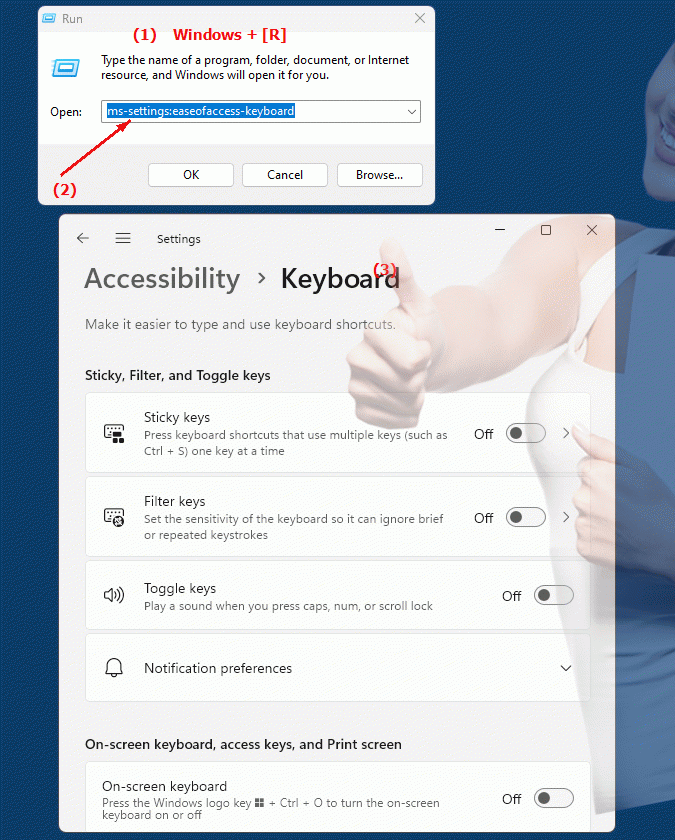
1b. This can solve the following questions and difficulties.
How do I adjust the keyboard settings under Ease of Access in Windows?What options are available to customize keyboard settings under Ease of Access?
How do I enable the on-screen keyboard in the keyboard settings under "Ease of Access"?
Can I configure the sticky keyboard feature in Ease of Access?
How do I change the keystroke delay in the keyboard settings under "Ease of Access"?
How do I enable sound alerts in the keyboard settings under Ease of Access?
Where can I find the keyboard settings under "Ease of Access" in Windows?
How do I configure keyboard settings for a better user experience?
What options are there to make the keyboard easier to use for people with disabilities?
How can I make sure that the keyboard settings are available to all users?
2. Availability in Windows 10, 11, 12 and the corresponding build numbers.
Here is a detailed description of which Windows version this feature is available in, including build numbers and detailed information about the available features and improvements:
Windows 10
- Availability:
From Windows 10 version 1607 (Anniversary Update, August 2016)
- Build number:
14393
In Windows 10, the "ms-settings:easeofaccess-keyboard" page was introduced to help people with physical limitations or special needs to use the keyboard. The keyboard assistive devices in the "Ease of Access" setting provide the ability to enable various options to make it easier to use the physical keyboard or to provide alternative input methods. The most important features in Windows 10 are:
1. On-Screen Keyboard:
Enables the use of a virtual keyboard on the screen that can be operated with a mouse or touch.
2. Sticky Keys:
This feature allows you to enter key combinations one after the other instead of pressing multiple keys at once.
3. Toggle Keys:
Enables audible notifications when certain keys such as Caps Lock, Num Lock or Scroll Lock are pressed.
4. Filter Keys:
Ignores repeated or rapid keystrokes to avoid accidental input.
Additionally, Windows 10 offers the ability to set keystroke delays and customize the keypress sound to ensure users can clearly hear inputs. These options are especially helpful for users who have difficulty pressing or holding physical keys precisely.
Improvements in Windows 10 (from version 1607):
- Improved customization of filter and snap functions.
- Improved on-screen keyboard for touch devices.
- Introducing new tools to control keyboard input more precisely.
Windows 11
- Availability:
From Windows 11 version 21H2 (October 2021)
- Build number:
22000
Windows 11 brings an advanced "Ease of Access" feature under the new name "Accessibility". The keyboard settings under "Ease of Access" are still accessible via "ms-settings:easeofaccess-keyboard", but are integrated into a more modern and user-friendly interface. Windows 11 offers similar features to Windows 10, but with additional optimizations and an improved design:
1. On-Screen Keyboard:
The on-screen keyboard in Windows 11 has been modernized, especially for touchscreens. The keyboard is now more compact, and there are new customization options for size and layout.
2. Enhanced Sticky Keys:
The Sticky Keys functionality has been further improved to make the use of keyboard shortcuts even more flexible.
3. New toggle functions:
In addition to acoustic cues when pressing keys, visual cues can now also be activated, which extends the functionality for hearing-impaired users.
4. Improved filter keys:
The ability to block unwanted keystrokes has been further developed to adjust the sensitivity even more precisely to the user's needs.
Windows 11 places greater emphasis on accessibility in general, and the integration of these features is clearer and more accessible. Keyboard accessibility for users with limited motor skills has been improved, particularly by making assistive technology easier to navigate and configure.
Improvements in Windows 11:
- Better integration of keyboard assistance into the accessibility interface.
- Modernized on-screen keyboard for touch devices and hybrid use.
- Improved visual and audio notifications when using Toggle Keys and Sticky Keys.
- Cleaner and simpler navigation in the Ease of Access settings.
Windows 12
- Availability:
Windows 12 is also expected to support the “ms-settings:easeofaccess-keyboard” setting, but exact details will not be announced until the final release.
Windows 12 is expected to build on the improvements of Windows 11 and may integrate new intelligent features that make keyboard operation even more accessible. Expected innovations could include AI-supported accessibility features that adapt keyboard operation even better to the individual needs of users, as well as further optimization of the on-screen keyboard, especially for devices with new input methods such as pen or voice control.
Expected changes could also include new visual customization options that allow users to further customize the size, color, and layout of keyboard help features. Additionally, Windows 12 could offer improved coordination between different input devices (mouse, touchscreen, keyboard) for easier access.
Expected improvements in Windows 12:
- Advanced AI integration for keyboard input customization.
- More customization options for the on-screen keyboard.
- Improved interaction between different input methods (keyboard, touchscreen, pen).
- Possible implementation of voice control for keyboard commands.
Summary
- Windows 10:
Available starting with version 1607 (build 14393), with basic keyboard help, including on-screen keyboard, sticky keys, shift keys, and filter key options.
- Windows 11:
Starting with version 21H2 (Build 22000), it offers a modernized user interface, improved on-screen keyboard, and additional visual and audio aids.
- Windows 12:
Expected to support the feature, with potentially enhanced customization and AI-driven features.
The “ms-settings:easeofaccess-keyboard” feature is a core accessibility support setting in Windows 10, 11, and likely Windows 12. While Windows 10 provides the foundation, Windows 11 and Windows 12 enhance these features with more modern interfaces, additional customization options, and greater integration of intelligent technologies.
