The URI "ms-settings:display-advancedgraphics-default" leads to the default graphics settings in Windows 10 und 11 , which is specifically used for configuring the default graphics options.
This option allows users to manage basic graphics settings for their main display or for applications by customizing the preferred default graphics settings. Here is a detailed overview of the availability and build numbers for this feature in Windows 10, 11, and 12:
1. ms-settings:display-advancedgraphics-default
2. Availability under Windows
3. Other useful commands in the Windows settings
1. The Command ms-settings:display-advancedgraphics-default
1. Press the Windows R keys at the same time.2. Use the command: ms-settings:display-advancedgraphics-default to continue.
(Alternatively, the command can also be used in a desktop shortcut.)
3. Confirm your selection by pressing the OK button or [Enter].
(... see Image-1 Point 1 to 3)
You can now use the settings described above in your Windows 10, 11 or 12.
This can solve the following questions and difficulties.
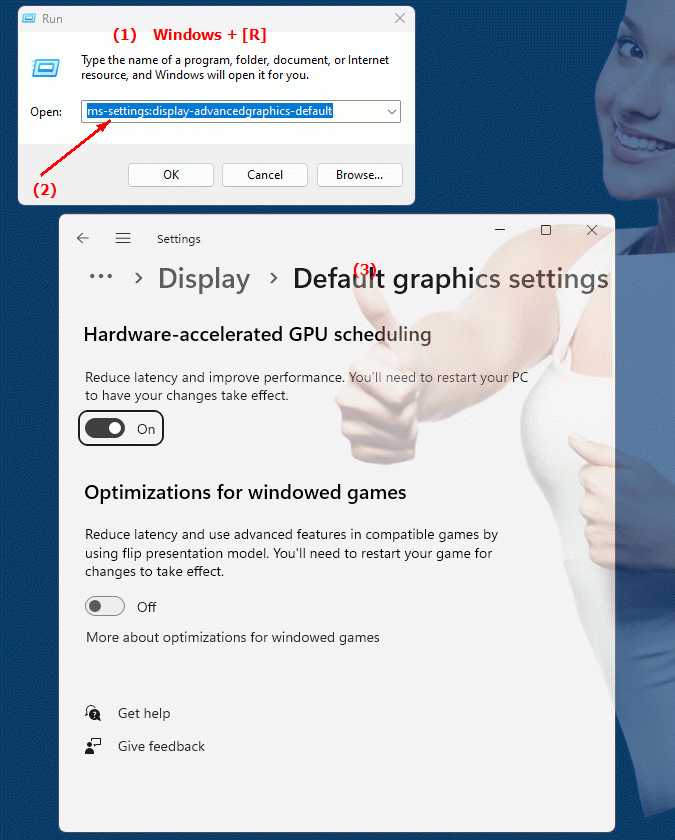
1b. This can solve the following questions and difficulties.
How do I change the default graphics settings in Windows?What steps are required to configure graphics settings on my PC?
Can anyone tell me how to set preferred graphics settings for applications in Windows?
How do I ensure that my graphics card settings are optimal for PC operation?
What options are available to adjust the default graphics settings in Windows?
Can someone explain to me how to configure the graphics options for my main screen?
Is there a special setting in Windows 10 that allows you to manage the default graphics settings?
How do I access and adjust graphics options from the Control Panel menu?
What steps are necessary to change the default graphics settings for display applications using the settings in Windows 10?
2. Available in Windows 10, 11 and 12 along with the build numbers!
Windows10
- Availability:
In Windows 10, the URI "ms-settings:display-advancedgraphics-default" is available and leads to the default graphics settings, which allows users to configure the graphics settings for their primary display and applications.
- Build Number:
This feature was first introduced in Windows 10 version 1809 (Build 17763). Starting with this version, users can set specific graphics settings as default.
- Functionality:
To access the default graphics settings in Windows 10, users navigate to "Settings" > "System" > "Display" > "Advanced display settings" > "Graphics settings". Here they can set the default graphics processor for different apps to optimize performance and meet specific graphics requirements.
Windows11
- Availability:
The "ms-settings:display-advancedgraphics-default" URI is also available in Windows 11, with the graphics settings UI redesigned to provide a better user experience.
- Build number:
In Windows 11, this feature is included starting with build 22000, the first public version of Windows 11. Windows 11 offers a modernized interface for configuring graphics settings.
- Functionality:
In Windows 11, users can find the default graphics settings under "Settings" > "System" > "Display" > "Advanced display settings" > "Graphics settings". Windows 11 improves the user interface by providing a clearer and more user-friendly way to select and configure the default graphics processor for different applications.
Windows12
- Availability:
The "ms-settings:display-advancedgraphics-default" URI is expected to be available in Windows 12 based on the ongoing evolution of graphics settings in previous versions of Windows.
- Build number:
The exact build number for the introduction of this feature in Windows 12 will be announced with the release of the operating system, but the feature is expected to be included in the first versions of Windows 12.
- Expected Features:
Windows 12 will likely further improve and expand the default graphics settings to allow even more granular customization of graphics settings. This could include additional options for optimizing graphics display, managing multi-monitor setups, and adjusting high DPI settings.
Summary
The URI "ms-settings:display-advancedgraphics-default" leads to the default graphics settings, which allow users to set basic graphics settings for their main display or for applications. This feature is available in Windows 10 starting with version 1809 (build 17763), in Windows 11 starting with build 22000, and is expected to be included in Windows 12 as well. In Windows 10 and 11, users can configure these settings through the advanced display settings to optimize the performance and appearance of their graphics display. Windows 11 offers a modernized interface for these settings, and Windows 12 is expected to offer further improvements and enhancements.
