The URI "ms-settings:display-advancedgraphics" leads to the advanced graphics settings in Windows 10 und 11 .
These settings allow users to adjust specific graphics properties, especially for situations where detailed graphics adjustments are required, such as when using more than one monitor or fine-tuning graphics settings for specific applications. Here is a detailed overview of the availability and build numbers for this feature in Windows 10, 11 and 12:
1. ms-settings:display-advancedgraphics
2. Availability under Windows
3. Other useful commands in the Windows settings
1. The Command ms-settings:display-advancedgraphics
1. Press Windows R to open the input field.2. Enter the command ms-settings:display-advancedgraphics to continue.
(Additionally, use the command for a desktop shortcut.)
3. Click OK or press [Enter] to complete the operation.
(... see Image-1 Point 1 to 3)
The settings described above are now available to you in your Windows 10, 11 or 12.
This solves the following problems and questions.
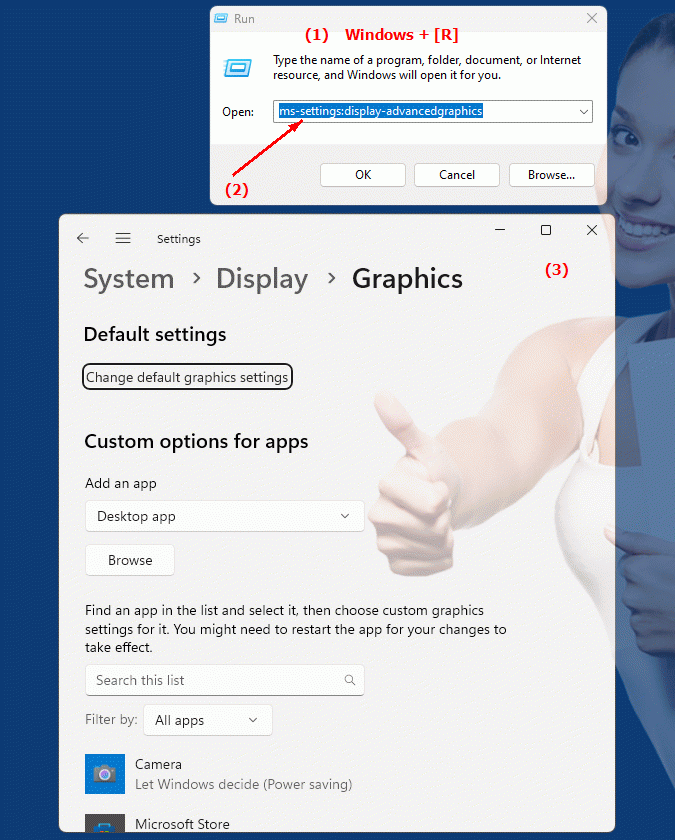
1b. This solves the following problems and questions.
In what situations are detailed graphics properties particularly important, especially when using multiple monitors or adjusting graphics settings for specific software applications?How do changes made in the advanced graphics settings affect the performance and appearance of Windows systems, especially when using multiple monitors?
What can a user configure in the Windows advanced graphics settings to change specific graphics properties?
What specific graphics properties can be adjusted in the advanced graphics settings in Windows?
Is there support for this feature in different build numbers of Windows and how to check availability?
2. Availability in Windows 10, 11, 12 and the corresponding build numbers.
Windows10
- Availability:
The "ms-settings:display-advancedgraphics" URI is available in Windows 10. This feature is part of the advanced display settings and allows users to configure detailed graphics settings.
- Build number:
The feature was first introduced in Windows 10 version 1803 (Build 17134). This version introduced numerous improvements to display and graphics settings.
- Functionality:
In Windows 10, these advanced graphics settings can be accessed under "Settings" > "System" > "Display" > "Advanced display settings". Here, users can adjust specific graphics settings for each monitor, including selecting graphics card options for different apps and managing resolutions and refresh rates.
Windows11
- Availability:
The URI "ms-settings:display-advancedgraphics" is also available in Windows 11. Windows 11 has revamped the graphics settings and offers an improved user interface.
- Build number:
The feature is included in Windows 11 from the first public release (Build 22000) and has been further improved in later updates.
- Functionality:
In Windows 11, you can find advanced graphics settings under "Settings" > "System" > "Display" > "Advanced display settings". Windows 11 offers a modernized interface for adjusting graphics settings, including managing refresh rates, resolutions, and choosing graphics adapter options for apps. You can also adjust power saving mode and GPU settings here.
Windows12
- Availability:
The URI "ms-settings:display-advancedgraphics" is expected to be available in Windows 12 based on past trends and the evolution of graphics settings.
- Build number:
The exact build number for the introduction of this feature in Windows 12 will be announced with the release of the operating system, but the feature is expected to be included in the first versions of Windows 12.
- Expected features:
Windows 12 is expected to further improve and expand advanced graphics settings. Additional customization options and an even more user-friendly interface for managing graphics settings are expected. This could include new features for optimizing multi-monitor setups, adjusting high DPI settings, and managing graphics resources for different applications.
Summary
The URI "ms-settings:display-advancedgraphics" leads to the advanced graphics settings that help users make detailed adjustments to their graphics settings. This feature is available in Windows 10 starting with version 1803 (build 17134), in Windows 11 starting with build 22000, and is expected in Windows 12 as well. In Windows 10 and 11, users can configure the advanced graphics settings from the display settings to optimize performance and appearance on their monitors. Windows 11 offers a modernized UI for these settings, and Windows 12 is expected to offer further improvements and enhancements.
