The URI "ms-settings:devicestyping-hwkbtextsuggestions" opens the page in Windows 10 und 11 Settings dedicated to the Hardware Keyboard text suggestion feature.
This feature provides suggestions for text input to make typing easier on a physical keyboard. Here is a detailed description of the availability of this URI in Windows 10, 11, and 12, including the relevant build numbers:
1. ms-settings:devicestyping-hwkbtextsuggestions
2. Availability under Windows
3. Other useful commands in the Windows settings
1. The Command ms-settings:devicestyping-hwkbtextsuggestions
1. Press Windows R on your keyboard.2. Simply execute the following command: ms-settings:devicestyping-hwkbtextsuggestions
(This command can also be used as a desktop shortcut.)
3. You can complete the operation by pressing OK or by pressing [Enter].
(... see Image-1 Point 1 to 3)
The settings described in Windows 10, 11 or 12 are now available to you. You can now access the options explained above in your Windows 10, 11 or 12.
In this way, the following problems and questions can be answered.
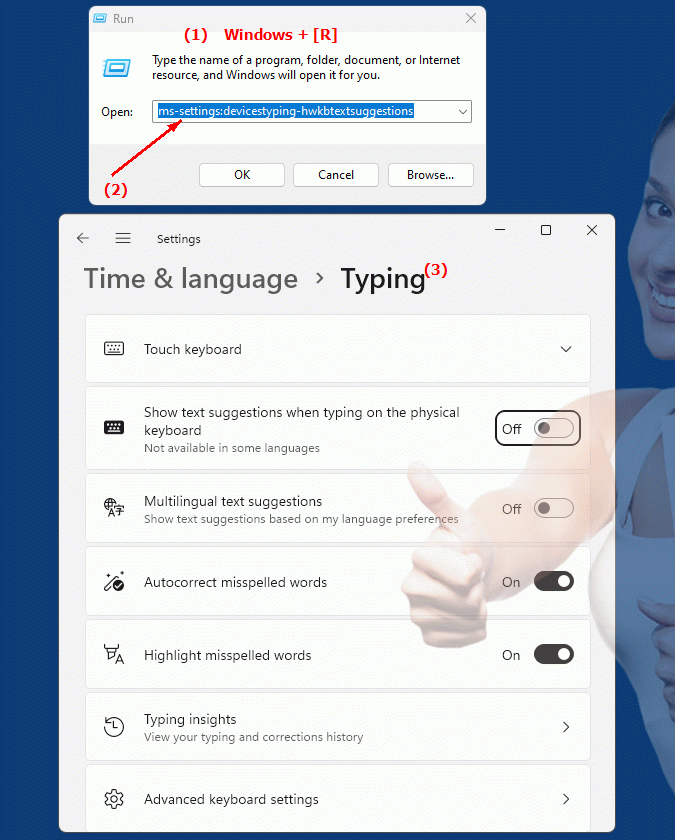
1b. In this way, the following problems and questions can be answered.
In which area of ??Windows settings is the text suggestion feature for the hardware keyboard located?How can users enable or access this feature to use text input suggestions?
Where can I find the settings for the hardware keyboard's text suggestion function in the Windows settings?
Can I configure the text prediction feature for the hardware keyboard in Windows Settings via the Control Panel menu?
Can I enable or disable the auto-suggestion feature for the hardware keyboard from the Control Panel menu?
2. Availability in Windows 10, 11, 12 and the corresponding build numbers!
Availability by Windows version
1. Windows 10:
- Available from:
Windows 10 Version 1903 (Build 18362)
- Description:
In Windows 10 version 1903, the "ms-settings:devicestyping-hwkbtextsuggestions" URI was introduced to manage the text suggestion feature for hardware keyboards. This page allows users to enable or disable the predictive text and suggestions feature on the physical keyboard. The main features and options are:
- Text input suggestions:
Enable or disable suggestions for text input on the hardware keyboard.
- Auto-correct:
Enable automatic correction of typos and common spelling mistakes.
- Spelling error detection:
Enable spell checking and suggest corrections while typing on the physical keyboard.
2. Windows 11:
- Available from:
Windows 11 Version 21H2 (Build 22000)
- Description:
In Windows 11, the URI "ms-settings:devicestyping-hwkbtextsuggestions" has been retained and further improved. The main changes and features are:
- Modernized UI:
The text suggestions page on the hardware keyboard has an updated design and offers an improved UI.
- Enhanced suggestions:
Improved text suggestion features, including smarter suggestions and more accurate text prediction on the physical keyboard.
- Integration with Touch Keyboard:
Improved integration of hardware keyboard suggestions with the touch keyboard, providing a consistent typing experience across different keyboard input methods.
3. Windows 12:
- Available from:
Windows 12 is expected to be released in 2024.
- Description:
In Windows 12, the ms-settings:devicestyping-hwkbtextsuggestions URI is expected to continue to be available, with further improvements and new features. Expected new features could include:
- Advanced text recognition:
More advanced text recognition and suggestions through AI-powered features based on the latest developments in text recognition.
- Optimized user interface:
Even improved and user-friendly interface for managing text suggestions on the hardware keyboard.
- Integration of new technologies:
Support for the latest technologies to improve the text input experience on physical keyboards.
Description of the function
The URI "ms-settings:devicestyping-hwkbtextsuggestions" opens the page in Windows Settings that is responsible for managing text input suggestions on hardware keyboards. Here are the main features and options available on this page:
- Enable/disable text input suggestions:
- Text suggestions switch:
A toggle allows users to turn on or off the text input suggestions feature on their physical keyboard. This helps make typing easier by suggesting possible words and corrections.
- Automatic correction:
- Enable Auto-Correction:
When enabled, the system will automatically correct common typos and spelling errors as the user types on the physical keyboard.
- Auto-Correction Options:
Users can specify whether certain types of errors should be corrected automatically or whether corrections should be made manually.
- Spelling error detection:
- Spell checker:
This feature checks the spelling of the words entered and offers correction suggestions for detected errors.
- Correction suggestions:
When spelling errors are detected, suggestions for correct spellings are displayed that the user can select to correct the input.
Application
By entering the URI "ms-settings:devicestyping-hwkbtextsuggestions" in the Windows Start menu address bar or by creating a shortcut, users can go directly to the hardware keyboard text input suggestions page. This allows for quick adjustment of text input settings on the physical keyboard to improve the typing experience and reduce typos.
The direct link to the text suggestions page helps users customize the suggestions and corrections on their hardware keyboard for more precise and faster text input. This is especially useful for users who type frequently and want to benefit from the automatic suggestions and corrections.
