The URI "ms-settings:deviceencryption" leads to the Device Encryption settings in Windows 10 und 11 .
This feature is part of the Windows security and privacy options and allows users to manage the encryption of their device. The availability and details of the feature may vary by Windows version.
1. ms-settings:deviceencryption
2. Availability under Windows
3. Other useful commands in the Windows settings
1. The Command ms-settings:deviceencryption
1. Start the dialog box using the Windows R key combination.2. Simply enter the command: ms-settings:deviceencryption
(You have the option of using the command for a desktop shortcut.)
3. To continue, press the OK button or [Enter].
(... see Image-1 Point 1 to 3)
You can now use the settings described above in your Windows 10, 11 or 12.
This can answer the following challenges and questions.
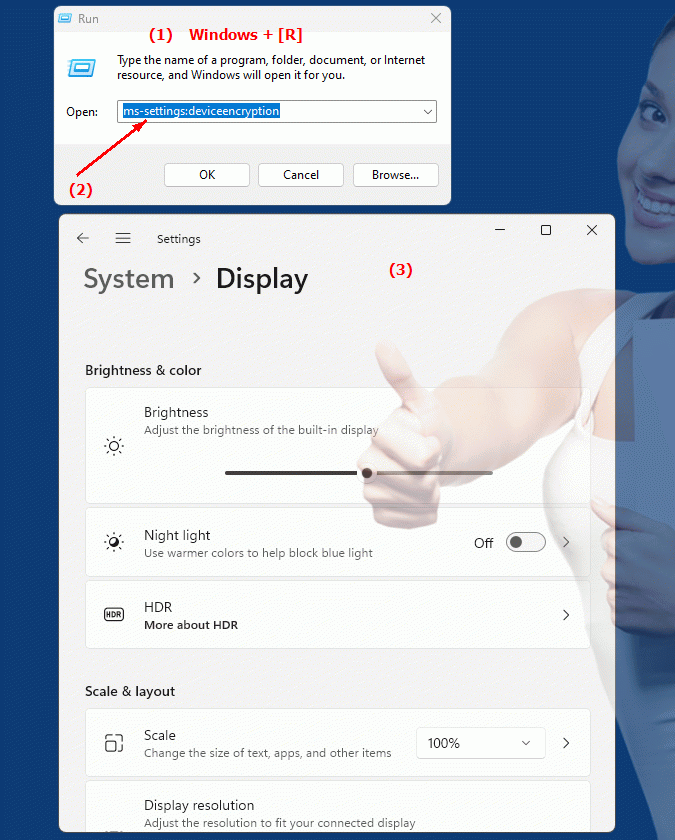
1b. This can answer the following challenges and questions.
How to configure encryption settings for the device in Windows?Where can I find the option to manage device encryption in Windows Settings?
What steps are required to manage encryption on my Windows device?
Can you customize the security and privacy options in Windows, including encryption settings?
How do I enable device encryption in Windows Settings?
What options does a user have to change or check their computer's encryption?
Can I disable the device encryption feature in Windows settings? If so, how do I do that?
In which area of ??the system settings can a user change the encryption settings for their device?
What does the device encryption management menu look like in Windows Settings?
Are there differences in encryption settings between different versions of Windows? If so, what are they?
2. Availability in Windows 10, 11 and 12 and the corresponding build numbers.
Availability and details by Windows version
1.Windows10:
- Availability:
The "ms-settings:deviceencryption" URI is available in Windows 10, but not in all editions and builds of the release. Support for device encryption often depends on the specific editions (such as Pro or Enterprise) and hardware requirements.
- Build number:
The feature was introduced in Windows 10 version 1607 (build 14393) and is available in later builds.
- Functionality:
In Windows 10, the device encryption setting is typically found in the "Settings" app under "Update & Security" > "Device Encryption". It allows you to turn encryption on and off if the hardware and Windows edition support it.
2.Windows11:
- Availability:
The "ms-settings:deviceencryption" URI is also available in Windows 11 and provides an enhanced user interface for managing device encryption. This feature is particularly useful for managing security and privacy options.
- Build number:
The feature is available in Windows 11 starting with build 22000, the first public version of Windows 11.
- Functionality:
In Windows 11, you can find this setting under "Settings" > "Privacy & security" > "Device encryption". Windows 11 offers an improved user interface and additional security options to efficiently manage encryption settings.
3.Windows12:
- Availability:
The URI "ms-settings:deviceencryption" is also expected in Windows 12. Windows 12 is expected to further improve and extend this feature to provide additional security features and user-friendly management options.
- Build number:
The exact build number for the rollout will be determined when Windows 12 is released, but the feature is expected to be included in the early versions of Windows 12.
- Expected features:
User interface improvements, enhanced encryption settings management, and possibly additional security options could be available in Windows 12.
Summary
The URI "ms-settings:deviceencryption" leads to the device encryption settings in Windows. It is available in Windows 10 starting with build 14393, in Windows 11 starting with build 22000, and is expected in Windows 12 as well. The feature allows users to enable or disable device encryption depending on hardware requirements and the edition of Windows. Windows 11 and upcoming versions of Windows are expected to offer further improvements and enhancements to this feature to increase security and usability.
