The "ms-settings:delivery-optimization-activity" URL and protocol URL opens the Delivery and Optimization Activity settings in Windows 10 und 11 .
This feature allows users to monitor Windows Update Optimization activity, including bandwidth usage and other aspects of update management. Here is a detailed description of the availability of this feature in different Windows versions and the corresponding build numbers:
1. ms-settings:delivery-optimization-activity
2. Availability under Windows
3. Other useful commands in the Windows settings
1. The Command ms-settings:delivery-optimization-activity
1. Press and hold Windows R to continue.2. To do this, simply use the command: ms-settings:delivery-optimization-activity
(This command is also suitable for a desktop shortcut.)
3. Press the OK button or [Enter] to confirm.
(... see Image-1 Point 1 to 3)
The settings described above are now accessible in your Windows 10, 11 or 12 operating system.
This solves the following problems and questions.
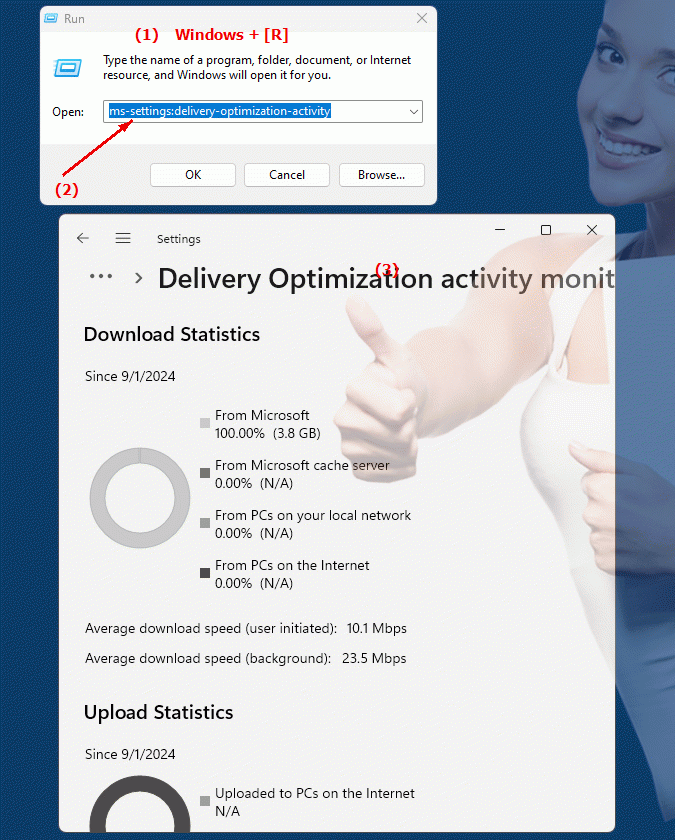
1b. This solves the following problems and questions.
How to check the activity of delivery and optimization of updates in Windows?Where are the settings for delivering and optimizing updates in Windows?
What options do you have to control bandwidth usage during update optimization?
How to customize update management in Windows for better performance?
What happens if I disable Windows Update Optimization activity?
How can I ensure that my Windows system efficiently handles the delivery and optimization of updates?
How do I change the default times for delivering and optimizing Windows updates?
Can I configure bandwidth usage when delivering and optimizing updates in Settings?
How can I check the delivery and optimization of Windows updates to make sure they are working optimally?
2. Available in Windows 10, 11 and 12 along with the build numbers!
Windows10
- Availability:
The "ms-settings:delivery-optimization-activity" URL became available with the introduction of Windows 10 version 1809 (October 2018 Update). This release brought improvements to update management and optimization, including a more detailed view of Delivery Optimization activity and usage.
- Build number:
The feature is available starting with build 17763. Users can use this URL to quickly access the Update Optimization settings and see information about bandwidth usage and update status.
Windows11
- Availability:
In Windows 11, the Delivery Optimization activity monitoring feature also remains available. Windows 11 has retained the functionality and may have introduced some additional features or improvements.
- Build number:
The "ms-settings:delivery-optimization-activity" URL is available in Windows 11 starting with version 21H2 (Initial Release), released on October 5, 2021. The feature allows users to monitor and manage update optimization details, similar to Windows 10, but with a potentially modernized user interface.
Windows12
- Availability:
Delivery Optimization settings are also included in Windows 12. Windows 12 might offer expanded or improved options to monitor and optimize update activity, while retaining the basic functionality of the "ms-settings:delivery-optimization-activity" URL.
- Build number:
The exact build number for when the feature will be introduced in Windows 12 will be available with the first releases or previews. However, the feature is expected to be supported starting with early builds of Windows 12, and additional features or improvements may be implemented.
Summary
The "ms-settings:delivery-optimization-activity" URL is available in Windows 10 starting with version 1809 (build 17763) and remains available in Windows 11 starting with version 21H2, as well as in Windows 12. It provides users with the ability to monitor and manage the details of Delivery Optimization activity. The exact build number for Windows 12 will be specified after the initial releases of the version, but the functionality is expected to be included in the early versions of Windows 12.
