The URI "ms-settings:batterysaver-usagedetails" leads to the detailed usage settings for Battery Saver on a Windows 10 und 11 computer.
These settings allow users to get an overview of how Battery Saver affects power consumption and which applications consume the most power. Here users can view detailed information about the impact of Battery Saver on system performance and power consumption.
1. ms-settings:batterysaver-usagedetails
2. Availability under Windows
3. Other useful commands in the Windows settings
1. The Command ms-settings:batterysaver-usagedetails
1. Press Windows R to open the input field.2. Enter the command ms-settings:batterysaver-usagedetails to continue.
(Additionally, use the command for a desktop shortcut.)
3. Click OK or press [Enter] to complete the operation.
(... see Image-1 Point 1 to 3)
The settings described above are now accessible in your Windows 10, 11 or 12 operating system.
This leads to a solution to the following questions and problems.
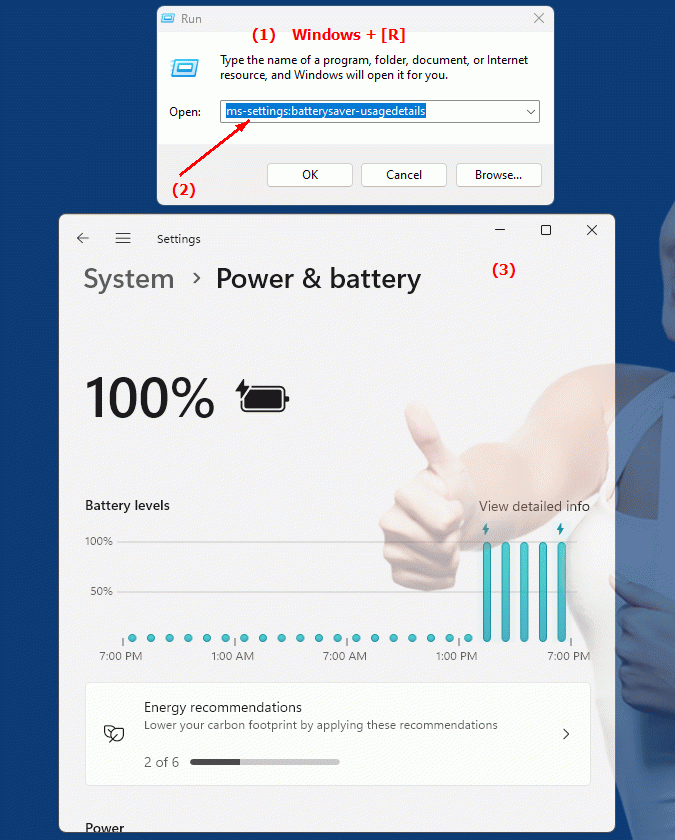
1b. This leads to a solution to the following questions and problems.
How do I set battery saving mode on my Windows computer?What steps are required to change the battery saving mode settings?
Can you tell me how I can view the detailed usage settings for battery saving mode?
I want to learn more about the impact of Battery Saver mode on system performance and power consumption. How do I get there?
Which applications consume the most energy in battery saving mode?
How can I check how battery saving mode affects system performance?
I would like to know what options are available in the settings to adjust the battery saving mode.
Can I get any specific recommendations for configuring battery saving mode?
How do I change the display of detailed usage information about Battery Saver mode in Windows Settings?
I want to make sure that I set the optimal power consumption for my PC in battery saving mode. What should I keep in mind?
These questions are designed to guide users through the process of accessing and adjusting the battery saving settings on a Windows computer, emphasizing practical steps and detailed information about how these settings work.
2. Availability in Windows 10, 11 and 12 and the corresponding build numbers.
Availability in Windows versions
1.Windows10:
- Availability:
The "ms-settings:batterysaver-usagedetails" URI is available in Windows 10 and provides detailed information about power consumption and Battery Saver usage. This feature helps users better understand how Battery Saver affects battery life and which programs increase power consumption.
- Build number:
This URI is available starting with Windows 10 version 1909 (Build 18363). This version introduced major improvements and more detailed options for battery and power saving settings.
2.Windows11:
- Availability:
In Windows 11, the URI "ms-settings:batterysaver-usagedetails" is also available. Windows 11 has modernized the UI for battery and power saving settings, but the functionality to view energy usage data remains.
- Build number:
The "ms-settings:batterysaver-usagedetails" URI is available starting with Windows 11 Build 22000. This build version includes the initial release of Windows 11 and all subsequent builds that support this detailed power usage data.
3.Windows12:
- Availability:
In Windows 12, the "ms-settings:batterysaver-usagedetails" URI is expected to continue to be available. Windows 12 is expected to extend existing functionality and potentially provide additional information about battery usage.
- Build Number:
The exact build number for Windows 12 that will support this URI is not determined at the time of publication, but the URI is expected to be available starting with the first released build number of Windows 12.
Summary
The "ms-settings:batterysaver-usagedetails" URI provides access to detailed usage settings for Battery Saver in Windows Settings. It is available in Windows 10 starting with version 1909 (build 18363) and in Windows 11 starting with build 22000. This URI is also expected to be available in Windows 12 once the first build number is released. The pane allows users to gain comprehensive insights into the system's power consumption and the impact of Battery Saver on various applications.
