The ms-settings:assignedaccess URI leads to the Assigned Access settings in Windows 10 und 11 .
Assigned Access allows administrators to restrict a Windows PC or tablet to a single app or a specific user environment, thereby configuring a kiosk mode or device for a specific use. This is especially useful for public computers, point of sale, or other specialized applications where only a specific app or functionality should be accessible.
1. ms-settings:assignedaccess
2. Availability under Windows
3. Other useful commands in the Windows settings
1. The Command ms-settings:assignedaccess
1. Press Windows R on your keyboard.2. Simply execute the following command: ms-settings:assignedaccess
(This command can also be used as a desktop shortcut.)
3. You can complete the operation by pressing OK or by pressing [Enter].
(... see Image-1 Point 1 to 3)
You can now access the settings explained above in your Windows 10, 11 or 12 operating system.
This is how the problems and questions listed below are addressed.
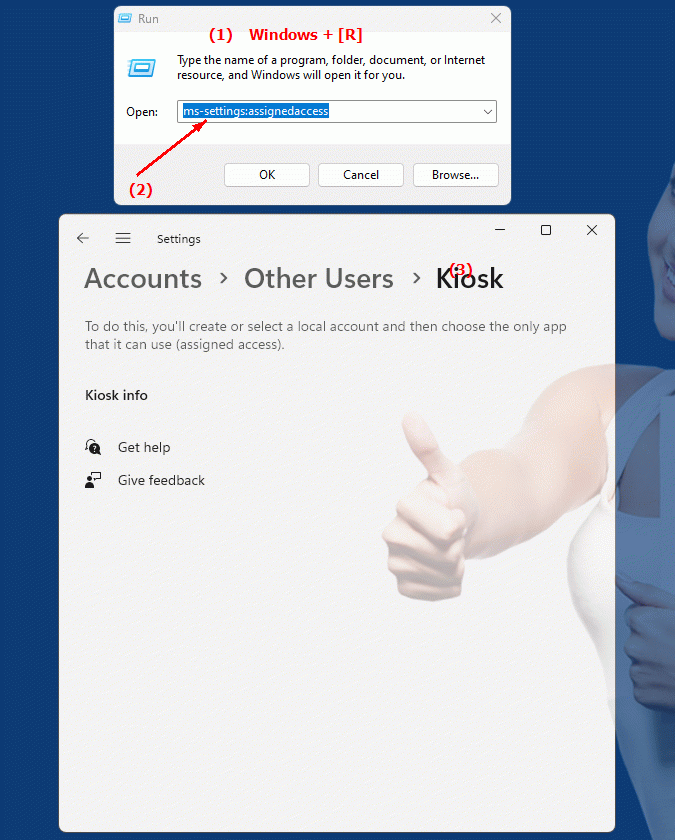
1b. This is how the problems and questions listed below are addressed.
What steps must a Windows administrator take to enable Assigned Access?How can I make sure my tablet only uses the app I want in kiosk mode?
What are some practical use cases for assigned access in public computers or point of sale?
How do I make sure that a specific app runs in the background and the user can only use that app?
Can you also set assigned access on a Windows PC to configure it for specific usage purposes?
How do I change the assigned access settings if I want to use an app other than my preferred one?
What role does assigned access play in public computer and point-of-sale security?
How can I ensure that users cannot escape the restricted app?
Is it possible to manage assigned access through Group Policy in a Windows environment?
How do user experiences and system behavior change when using assigned access compared to standard use of a PC or tablet?
2. This feature is available starting with the respective build numbers in Windows 10, 11 and 12.
Here is a detailed description of the availability of this URI in Windows 10, Windows 11 and Windows 12 and the relevant build numbers:
Availability by Windows version
1. Windows 10:
- Available from:
Windows 10 Version 1507 (Build 10240)
- Description:
In Windows 10 version 1507, the ms-settings:assignedaccess URI was introduced. This page allows administrators to configure assigned access, which allows restricting a user to a specific app or use case. The available options include:
- Assign an app:
Select the app to run in kiosk mode.
- Assigned Access Configuration:
Define the conditions and restrictions for accessing the app.
- User Account Management:
Manage the user accounts used in assigned access, including setting up and customizing accounts that only have access to the selected app.
2. Windows 11:
- Available from:
Windows 11 Version 21H2 (Build 22000)
- Description:
In Windows 11, the ms-settings:assignedaccess URI remains available, but with enhanced functionality and an improved user interface. The improvements include:
- Advanced Configuration Options:
Additional options for fine-tuning assigned access, including new policies and kiosk mode settings.
- Modernized User Interface:
Revised and more user-friendly interface for configuring assigned access, allowing for easier management and customization.
- Improved Integration:
Better integration with other Windows features and services, enabling seamless management of kiosk and application environments.
3. Windows 12:
- Available from:
Windows 12 is expected to be released in 2024.
- Description:
In Windows 12, the ms-settings:assignedaccess URI is expected to continue to be available, with additional improvements and new features. Expected new features could include:
- More customization options:
New and improved options to customize and manage assigned access, including advanced security and management features.
- Optimized User Interface:
Further improved user interface for managing kiosk mode and assigned access policies.
- Integration of new features:
Enhanced features to support new device types and use cases, improving the flexibility and functionality of assigned access.
Description of the function
The ms-settings:assignedaccess URI opens the page in Windows Settings where administrators can configure assigned access. The main features of this page include:
- Assign an app to Kiosk Mode:
Administrators can select a specific app to run in Kiosk Mode. This means the user will only have access to that app and will not be able to use any other features or applications on the system.
- Setting up Kiosk Mode:
Configuring the specific conditions under which Kiosk Mode will activate. This may include setting up launch options, user accounts, and restrictions to ensure access to the device is limited to the assigned app.
- Manage User Accounts:
Manage the user accounts used in Kiosk mode. Administrators can set up accounts that are configured for assigned access to the specific app only.
- Monitoring and Management:
Ability to monitor and manage assigned access to ensure Kiosk Mode is functioning properly and desired restrictions are enforced.
Application
By entering the URI "ms-settings:assignedaccess" in the address bar of the Windows Start menu or by creating a shortcut, administrators can go directly to the assigned access page. This allows for quick and easy configuration of kiosk mode and assigned access policies.
The direct link to the Assigned Access page makes it easy for administrators to set up devices for special use cases where access to certain apps or features needs to be restricted. This is especially useful for public computers, point of sale, and other specialized applications where the user experience needs to be controlled.
