The ms-settings:appsforwebsites shortcut opens the Apps for Websites page in Windows 10 und 11 Settings, which allows users to manage web applications installed as apps.
This feature provides a way to configure and control specific web applications installed as native apps. Here is a detailed description of the availability of this shortcut and how it works in the different versions of Windows:
1. ms-settings:appsforwebsites
2. Availability under Windows
3. Other useful commands in the Windows settings
1. The Command ms-settings:appsforwebsites
1. Activate the Run menu by pressing Windows R.2. Simply enter the command: ms-settings:appsforwebsites
(Use the command for a desktop shortcut as well.)
3. Press [Enter] or the OK button to execute the action.
(... see Image-1 Point 1 to 3)
You can now use the settings described above in your Windows 10, 11 or 12.
This solves the following questions and problems.
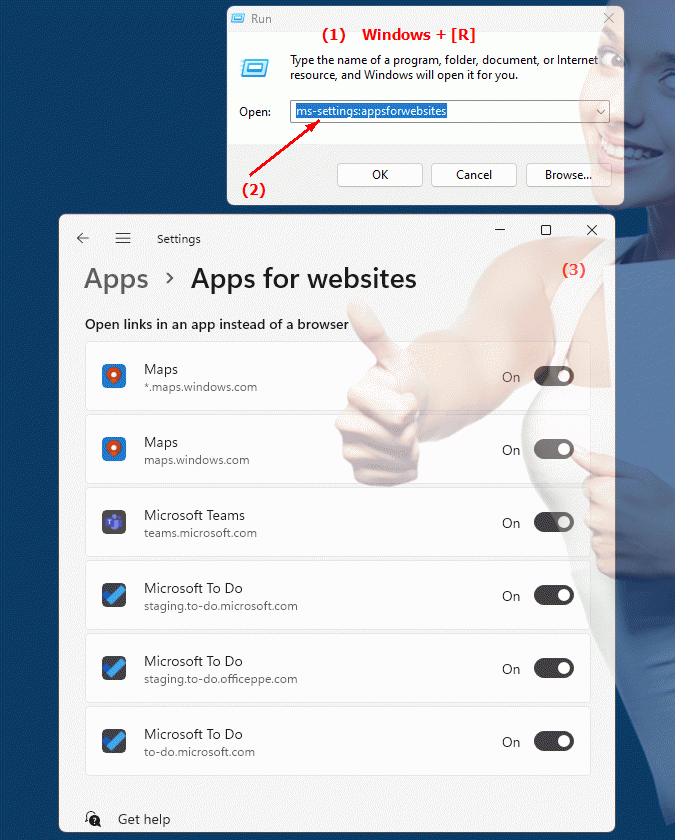
1b. This solves the following questions and problems.
How to open the Apps for Websites feature in Windows Settings?Where is the shortcut to open the Apps for Websites page in Windows Settings?
What role does the Apps for Websites shortcut play in Windows Settings?
How can I customize or configure the functionality of the "Apps for Websites"?
What are the benefits of using Apps for Websites in Windows Settings?
What does a typical Apps for Websites screen look like in Windows Settings?
What kind of web applications can be controlled via Apps for Websites?
How safe is using the "Apps for Websites" compared to other app management tools?
Are there differences in the availability of "Apps for Websites" between different versions of Windows?
Can you use the "Apps for Websites" on a Mac or Linux system?
2. Availability in Windows 10, 11 and 12 versions and the correct build numbers.
Availability and build numbers
1. Windows 10:
- Availability:
The “ms-settings:appsforwebsites” shortcut is available in Windows 10 starting with Build 17134 (Windows 10 April 2018 Update).
- Build number:
This version was released on April 30, 2018.
Functionality in Windows 10:
- Apps for websites:
Management of web applications installed as apps. These web apps can be launched directly from the Start menu interface and often provide a similar user experience to native desktop applications.
- Web Apps Settings:
Ability to manage the web apps associated with the system, including settings for accessing specific websites.
- Shortcuts:
Users can view web applications installed as apps here and change permissions and settings if necessary.
User interface example:
- Windows Settings ? Apps ? Apps for websites
2. Windows 11:
- Availability:
The ms-settings:appsforwebsites shortcut is also available in Windows 11 and allows similar management of web applications installed as apps.
- Build number:
This shortcut is available starting with Build 22000 (Windows 11 Release), released on October 5, 2021.
Features in Windows 11:
- Modernized user interface:
Windows 11 offers an updated and modernized user interface for managing web applications.
- Advanced options:
Improved options for managing web apps and their permissions. Users can more easily access the apps and configure their settings.
- Integration:
The shortcut is better integrated into the design and structure of Windows 11, improving the user experience.
User interface example:
- Windows Settings ? Apps ? Apps & features ? Apps for websites
3. Windows 12 (Expected):
- Availability:
The ms-settings:appsforwebsites shortcut is expected to be available in Windows 12, possibly with further improvements and new features. The exact details and build numbers are currently not released.
- Build Number:
The specific build number for Windows 12 is currently unknown, but the shortcut is expected to be available starting with the first stable release of Windows 12.
Expected functionality in Windows 12:
- Advanced features:
Further improvements in the management and integration of web applications as apps.
- Modernized UI:
Evolved UI for better web app management.
- Integration of new technologies:
Support for new technologies and improved management capabilities for web applications.
Main features of “ms-settings:appsforwebsites” across Windows versions:
1. Windows 10:
- Web Application Management:
Manage web applications installed as native apps.
- Settings:
Ability to configure permissions and settings for these web apps.
2. Windows 11:
- Improved Management:
Improved user interface and expanded options for managing web applications.
- Better integration:
The shortcut is better integrated into the Windows 11 design, making it easier to manage web apps.
3. Windows 12 (expected):
- Enhanced features:
Further improvements and new features for web application management.
- Modernized UI:
UI improvements to better manage web apps.
Conclusion:
The ms-settings:appsforwebsites shortcut allows users in Windows 10, 11, and likely Windows 12 to manage web applications installed as native apps. While Windows 10 offers basic functionality, Windows 11 improves the user interface and options for better management of these apps. Windows 12 is expected to offer additional improvements and new features adapted to the latest design trends and technologies.
