The URI "ms-settings:apps-volume" leads to the specific application volume settings in Windows 10 und 11 .
This page allows users to adjust the volume of individual applications independently of the system volume, which is particularly useful for fine-tuning the audio levels of different programs.
1. ms-settings:apps-volume
2. Availability under Windows
3. Other useful commands in the Windows settings
1. The Command ms-settings:apps-volume
1. Press the Windows R keys at the same time.2. Use the command: ms-settings:apps-volume to continue.
(Alternatively, the command can also be used in a desktop shortcut.)
3. Confirm your selection by pressing the OK button or [Enter].
(... see Image-1 Point 1 to 3)
The settings described above are now accessible in your Windows 10, 11 or 12 operating system.
This provides solutions to the following questions and problems.
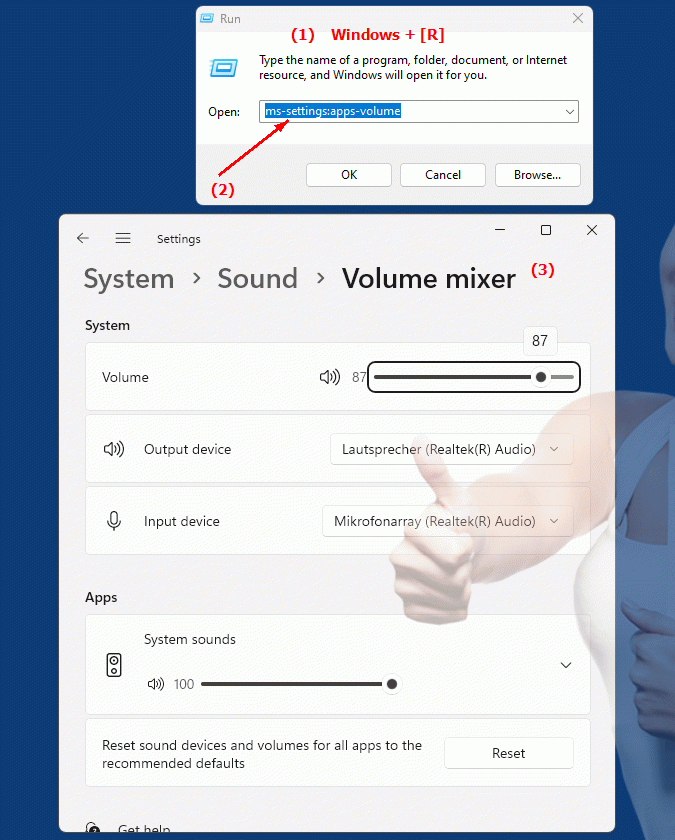
1b. This provides solutions to the following questions and problems.
Where can I adjust the volume of applications in Windows?How do I change the individual volume of individual programs in Windows?
How do I fine-tune the audio settings of different programs in Windows?
Is it possible to change the system volume of applications without affecting other programs?
How can I adjust the volume of several programs individually via the system menu?
How do I customize the audiovisual experience of different programs by adjusting their volume levels independently?
2. Availability in Windows 10, 11, 12 and the corresponding build numbers!
Availability in Windows versions
1.Windows10:
- Availability:
In Windows 10, the URI "ms-settings:apps-volume" is available and leads to the volume settings for apps. Here, users can adjust the volume of individual applications separately from the system volume level. This feature provides granular control of the volume for each application that is currently running.
- Build number:
This URI is available starting with Windows 10 version 1803 (April 2018 Update). This version brought improvements to audio settings, including the ability to adjust volume for individual apps. The specific build number that supports this feature is build 17134 and higher.
2.Windows11:
- Availability:
In Windows 11, the "ms-settings:apps-volume" URI is also available. Windows 11 offers an updated audio settings UI that enables more user-friendly and organized volume management for different applications. The app volume settings page has been further improved to provide a better user experience.
- Build number:
This URI is available starting with Windows 11 build 22000 and later. This build number covers the initial release of Windows 11 as well as all subsequent builds that support these detailed audio settings.
3.Windows12:
- Availability:
With Windows 12, expected to be released in 2024, the "ms-settings:apps-volume" URI is expected to continue to be available. Windows 12 is expected to retain existing functionality for controlling the volume of individual applications and may offer additional options and improvements to further streamline application volume management.
- Build Number:
The exact build number for Windows 12 is not determined at the time of release, but the URI is expected to be supported starting with the first released build number of Windows 12.
Summary
The "ms-settings:apps-volume" URI provides direct access to volume settings for individual applications in Windows. It is available in Windows 10 starting with version 1803 (build 17134 and later) and in Windows 11 starting with build 22000 and later. This feature is also expected to be available in Windows 12 once the first build number of Windows 12 is released. This page provides detailed volume control for each running application and allows users to adjust audio levels independently of the overall system volume for a more customized audio experience.
