It's easy to compare images in one folder with another directory compare on Windows 11, 10, ... etc. and in Network!
Regardless of whether the folder with images is called a directory / folder , whether it is in the local drive or the images to be compared are in a network folder. Whether a comparison is needed from the network folder with local folder, or vice versa, also makes no difference, may be to consider the SMB setting under Windows 10 for a successful network folder access!
1. Start please the free image comparison software !
2. In search, switch to folder vs. folder.
3. Select the folders to be compared ( here in the example Fritz NAS)
4. Start the search for identical / similar images
| (Image-1) Compare images from a folder with another directory! |
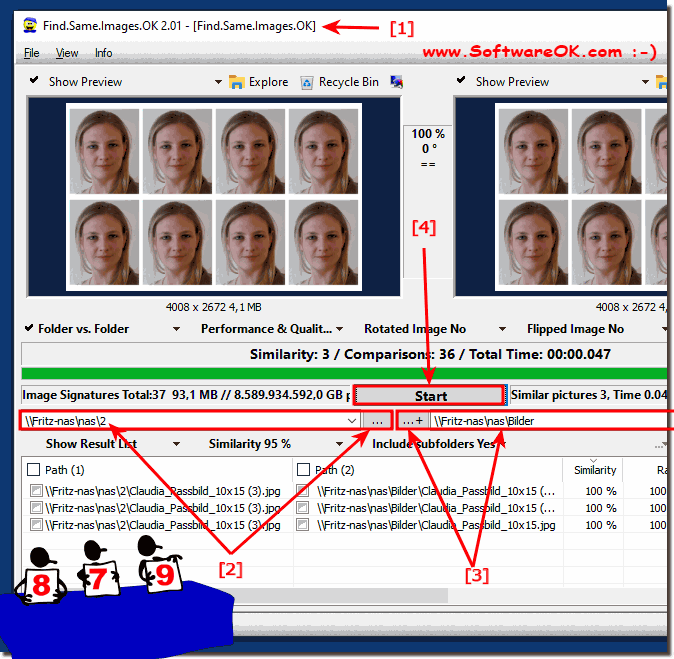 |
Info:
Still problems with "Compare images from a folder with another directory" under Windows 10. Restart the Windows operating system, please perform a correct Windows restart. If the problem with network folder persists, check the Windows 10 folder share!
For example, suppose you have created a backup XCopy task or another tool to copy a particular directory to a different location. Sometimes, if you use Microsoft SyncToy, the files or folders in the destination may be missing, or the destination folder may contain additional files or folders that are not in the source folder Free image comparison software can be very helpful.
Still problems with "Compare images from a folder with another directory" under Windows 10. Restart the Windows operating system, please perform a correct Windows restart. If the problem with network folder persists, check the Windows 10 folder share!
For example, suppose you have created a backup XCopy task or another tool to copy a particular directory to a different location. Sometimes, if you use Microsoft SyncToy, the files or folders in the destination may be missing, or the destination folder may contain additional files or folders that are not in the source folder Free image comparison software can be very helpful.
