Start the program Find.Same.Images.OK select the options, if you want to compare folders with folders or Compare all (... see Image-1 Point 1 )!1.) ... The image comparison software briefly explained!
|
| (Image-1) A simple usage example of Find.Same.Images.OK! |
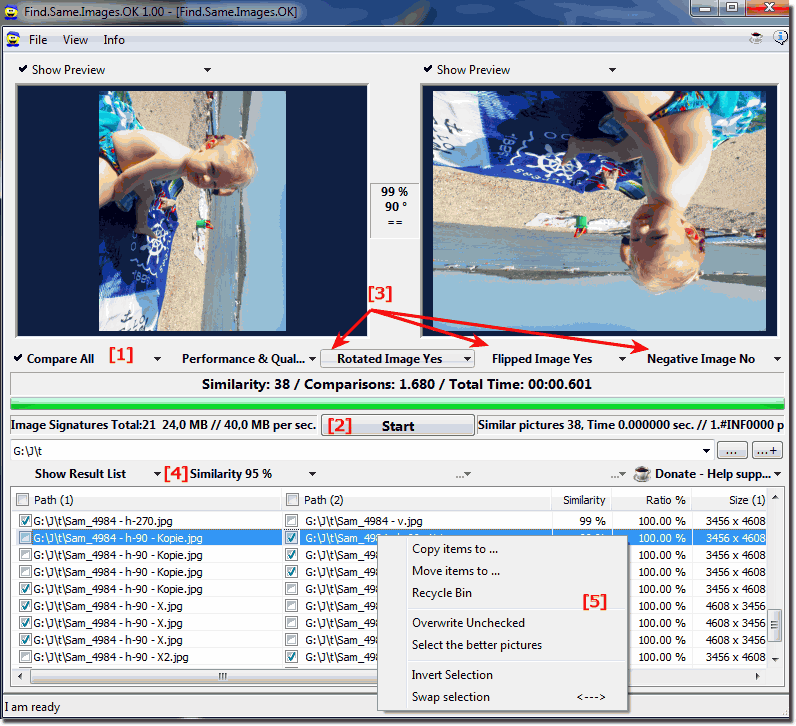 |
You can use Find.Same.Images.OK for free to quickly find the same or similar images, whether those photos are rotated, mirrored, zoomed out .
2.) What advantages do I have from image comparison software?
Image comparison software offers several advantages:1. Quickly identify duplicates:
Image comparison algorithms allow you to quickly find identical or similar images in large image collections. This saves time that you would otherwise spend on manual review and comparison.
2. Space Saving:
Removing duplicates can free up space on your device or hard drive. This is especially useful if you have a large collection of images that are taking up valuable storage space.
3. Organization and order:
Removing duplicates can help you better organize your image collection and create a clearer structure. This makes it easier to find specific images and improves the efficiency of your work.
4. Improved work efficiency:
By using image comparison software, you can save time that you would otherwise spend manually searching for duplicates. This allows you to focus on more important tasks and increase your work efficiency.
5. Quality control:
Some image comparison programs also provide functions for checking image quality. This can help you identify and remove low-quality or unwanted images to improve the overall quality of your image collection.
FAQ 9: Updated on: 23 April 2024 22:39
