In Windows 11 you can activate special folder shortcuts such as for music, pictures, downloads, ... and more (My Documents)!1.) ... Activating the personal folder in Windows 11 Start!
|
| (Image-1) Folder shortcuts in the start menu Windows 11! |
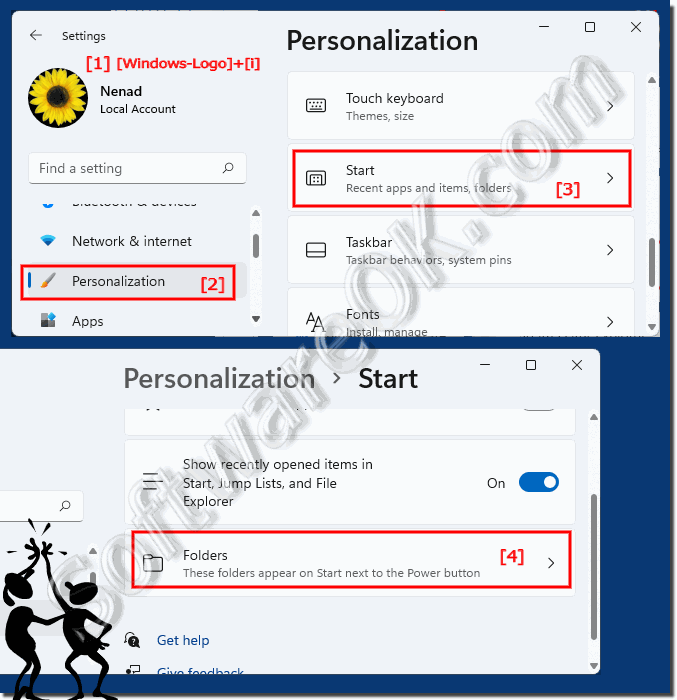 |
2.) Select your own folder in the Windows 11 Start menu!
In Personalization ► Start ► Folder select your personal Windows 11 folder!
(... see Image-2 Point 1 to 2)
Then close the settings. When you click the Start button, the My Folders shortcuts appear in the lower right corner of the Start menu, right next to the power button.
(... see Image-3 Point to 6)
| (Image-2) My folders in the start menu under Windows 11! |
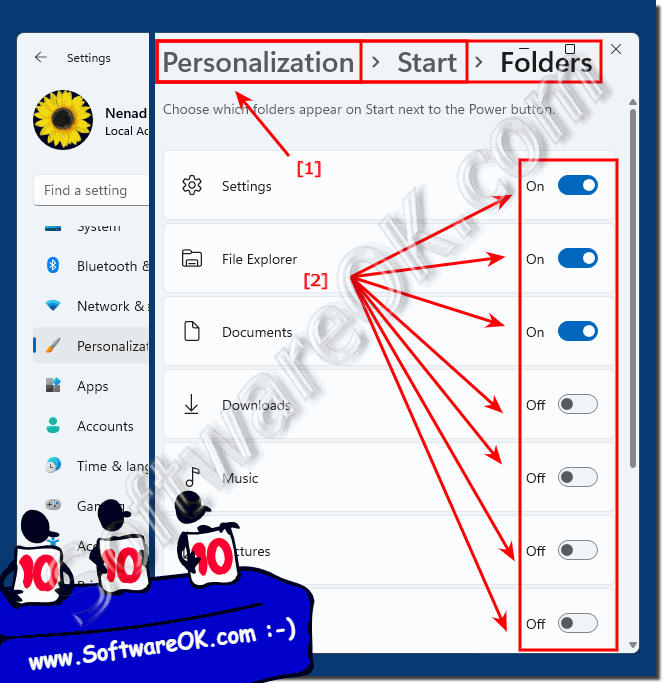 |
In Windows 11, similar shortcuts can appear in Start, but you can find them as a series of simple, unlabeled icons at the very bottom of the Start menu.
3.) Other folder shortcuts in Windows 11 Start!
You can make additional drives or folders available directly in the Windows 11 Start menu by right-clicking on the folder, drive, ... in Windows 11 Explorer and selecting the option Pin to "Start" !
Now you have to / can move it in the start menu if necessary (go to page 2 ... see point 3) and move the shortcut to the top of the start menu!
PS: You can also change the positions in the Windows 11 start menu by dragging and dropping!
(... see Image-3 Point 1 to 5)
| (Image-3) Add folder shortcuts to the start menu in Windows 11! |
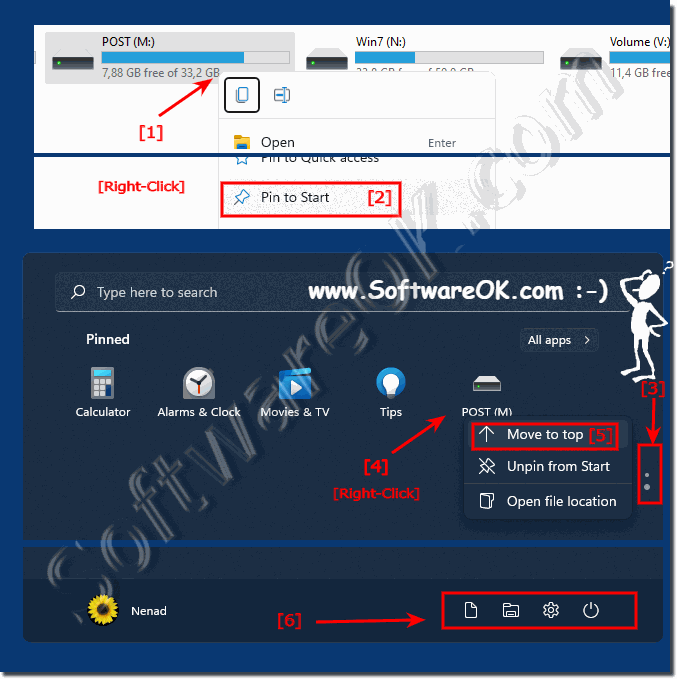 |
4.) Are the folder shortcuts in the start menu advantageous under Windows 11?
Of course, especially under Windows 11, these shortcuts to the folders are very important. You can also create them fairly quickly and remove them from the Start menu at any time. Especially those who like to work without the mouse menu can quickly access the respective folder with the Windows key and the arrow keys without straining the mouse arm.As a rule, opening a folder using the keyboard is many times faster than scurrying through the screen with the mouse. Especially on huge screens, it is an advantage to be able to open certain folders quickly.
Here is the simple example, I have created the quick launch in the start menu, now I press the Windows button, then the "down arrow" and the [q] key, the quick launch folder is already marked. Pressing the Enter key opens the folder automatically.
►► Quick Launch in Windows 11 (quick launch bar)?
5.) Tips for starting, shortcuts and Co.!
It is not the case that only folder shortcuts are possible in Windows 11, you can also create other shortcuts that make it easier for you to work with the Start menu. Here the possibilities are of course unlimited, you just have to have a bit of imagination and try it out with the new way of working, everyone will be up and running quickly and can work well and effectively.►► Change the icon of a shortcut in Windows!
►► Can I create an Internet shortcut in the Windows 11 start menu?
►► Control Panel - All control panel items shortcut Windows 11!
►► Pin Windows fax and scan as a desktop link and to the start or taskbar!
FAQ 80: Updated on: 18 May 2024 07:07
