Any user can send data to programs with the Send-To feature, the easiest way is to create a new shortcut in Send-To!You have this option on Windows 11, 10, ... and all other Microsoft operating systems! Contents: 1.) ... Link in Send-To!
|
| (Image-2) New shortcut in Send-To Folder! |
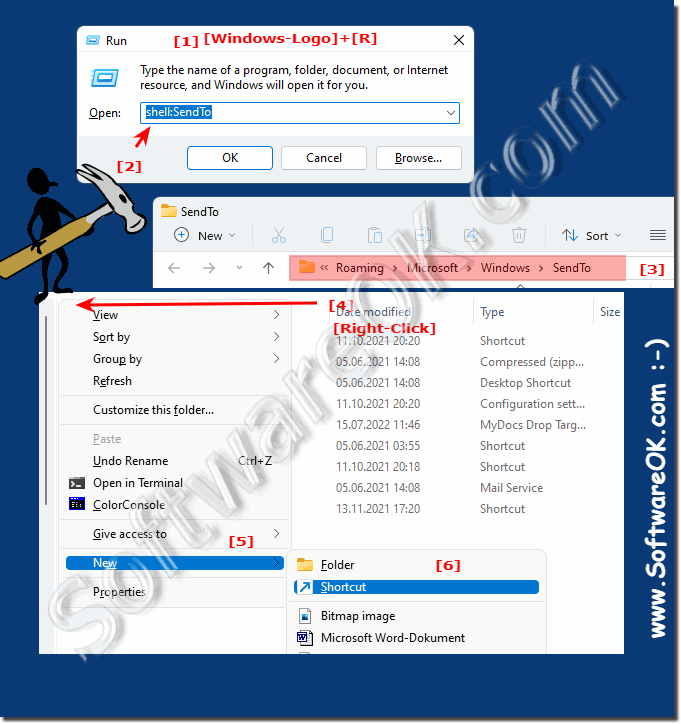 |
2.) More information about program paths!
►► Use the Task Manager to find the program path!
►► Open the location of a program / app in Windows 10/11 (path, folder)?
►► What is the difference between a relative and an absolute path?
►► Where is the desktop directory on Windows 11?
3.) What are the pitfalls of expanding entries in the Send to menu?
Explains in more detail the potential pitfalls of expanding Send To menu entries on Windows, including accounting for programs that accept and interpret program arguments:
1. Lack of permissions:
A common pitfall is that some folders or programs require administrative permissions or specific access rights. If you want to add a shortcut to such a destination in the Send To menu but do not have the required permissions, this could cause problems, especially if the program requires program arguments that require administrative rights.
2. Incorrect Paths or Destinations:
When creating shortcuts in the Send To menu, there is a risk of specifying an incorrect path or destination. It is important to ensure that the specified path or destination is correct, especially if the program accepts and interprets program arguments. Incorrect paths or destinations could result in the link not working properly or the program arguments not being interpreted correctly.
3. Overloaded Menu:
The Send To menu can quickly become overloaded if too many entries are added. This can cause the menu to become cluttered and make it difficult to find the shortcut you want. When programs accept and interpret program arguments, the number of shortcuts in the menu should be limited to ensure a better user experience.
4. Issues with Shell Extensions:
Some programs install shell extensions to provide additional options in the Send To menu. If these extensions are faulty or conflict with other extensions, it may cause the Send To menu to not work properly or crash. It is important to ensure that all installed extensions work properly and do not cause problems.
5. Missing Shortcuts:
If you try to use a shortcut in the Send To menu that has been deleted or moved, you may receive an error message. Make sure that all links in the Send To menu are present and valid, especially when programs accept and interpret program arguments, as missing links can cause malfunctions.
By considering these potential pitfalls and ensuring that your shortcuts are created and configured correctly, you can effectively extend the Send To menu to increase productivity and quickly achieve commonly used goals, even when programs accept and interpret program arguments must.
4.) Short questions and answers on the topic: Send-To!
1. How to send data to programs?With the "Send To" feature.
2. Which operating systems support the Send To feature?
Windows 11, 10, and all other Microsoft operating systems.
3. What can you do in the Send To folder?
Remove commands or add new shortcuts.
4. What command do you type in Run to open the Send To folder?
shell:SendTo
5. Where is the shortcut stored in the "Send To" menu?
In the %AppData%\Microsoft\Windows\SendTo folder.
6. How to create a shortcut in the "Send To" menu?
With drag and drop or the "New Link" wizard.
7. How can you find the full path to a program's executable?
In the properties of an existing shortcut or in the installation directory of the application.
8. What should you keep in mind when adding new shortcuts to the Send To menu?
Compatibility, shortcut names, and lack of administrator privileges.
9. What does customizing the Send To menu allow?
More efficient use of the system and improved workflow.
10. What happens if a shortcut in the "Send To" menu doesn't work?
Check the administrator privileges.
11. Which keyboard shortcut opens the "Run" window?
Windows + R
12. What to do if the target program does not support the file types sent?
Make sure the program is compatible.
13. How should links be named to avoid confusion?
With clear and meaningful names.
14. What does the section on program paths describe?
The importance of the correct program path when creating a shortcut.
15. Where can you find the right program path?
In the properties of an existing shortcut or in the installation directory.
16. What is the first step to creating a shortcut in the Send To menu?
Press Windows + R and type "shell:SendTo".
17. What can you do with the Send To feature?
Send data to programs.
18. What is a possible way to create a shortcut?
With drag and drop.
19. What should be checked if a new shortcut doesn't work?
Administrator.
20. What directory is used for Send To links?
%AppData%\Microsoft\Windows\SendTo.
21. Which operating systems support creating shortcuts in the Send To menu?
All Microsoft operating systems.
22. What should you do to remove commands from the Send To folder?
Delete in the Send To folder.
23. What is the same procedure as creating a desktop shortcut?
Create a shortcut in the %AppData%\Microsoft\Windows\SendTo folder.
24. What shortcut do you create in the "Send To" folder?
A custom shortcut.
25. How can you quickly send files and folders to different destinations?
By adding custom shortcuts to the "Send To" menu.
26. What does the Send To feature enable?
Sending data to programs.
27. How can you open the Send To folder?
Using Windows + R and typing "shell:SendTo".
28. What should you make sure when you enter the program path?
That it is the full path to the executable.
29. What option do you have to create shortcuts?
With drag and drop or the "New Link" wizard.
30. What do custom shortcuts in the Send To menu enhance?
The functionality to quickly send files and folders to different destinations.
31. What is an important point when creating links?
The right program paths.
32. Why should you choose unique names for shortcuts?
To avoid confusion.
33. What allows you to use your system more efficiently?
The customization of the "Send To" menu.
FAQ 8: Updated on: 28 May 2024 15:54
