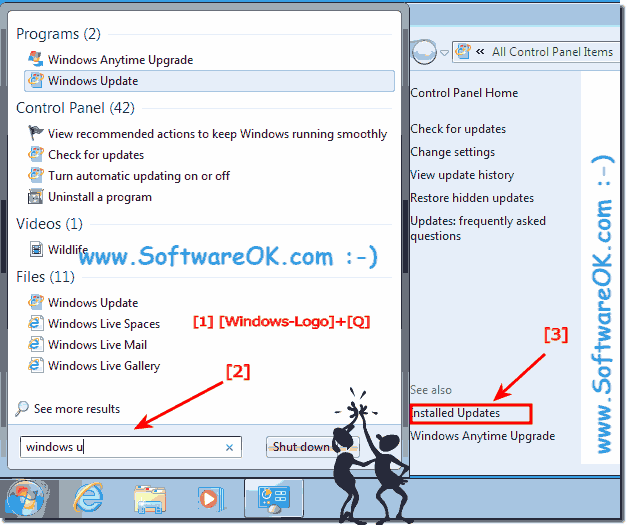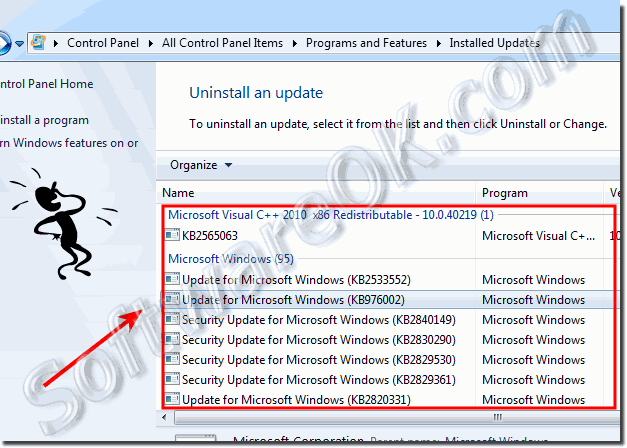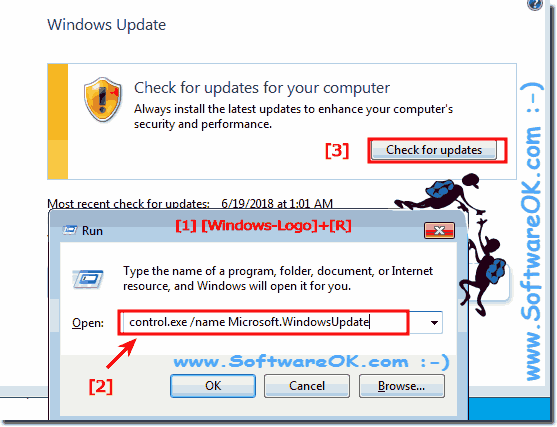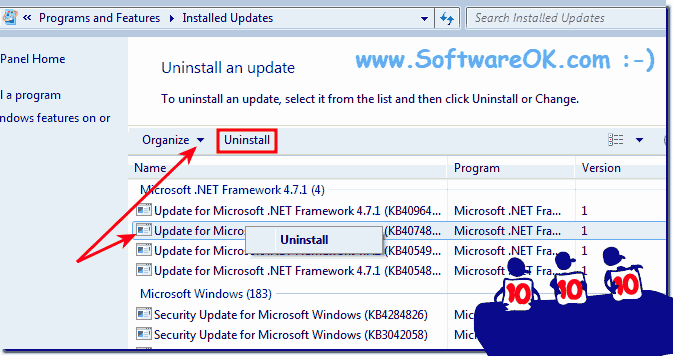Here's the solution to see the all installed Microsoft and other Windows updates in Windows 7!Content: 1.) ... See all Windows 7 Updates! 2.) ... How to check for Windows 7 updates? 3.) ... Uninstall unnecessary Windows 7 updates! See also: ► uninstall Programs and Features in Windows 7! 1.) See all Windows 7 Updates!Please use Hot Key [Windows], enter in the Search-Box windows update (... see Image-1 ) and press key [ENTER]!In windows update click the text "Installed Updates" to see the installed Windows-7 Updates (... see Image-2 )
Your Windows 7 computer is up to date when you have installed the latest updates for Windows 7 and your programs. Control Panel - All Control Panel Items - Programs and Features - Installed Updates
Auto-Update-Info:
This is the solution to see the all installed Microsoft and other Windows updates in Windows 7 Starter, Home, Professional and other Windows 7 OS! 2.) How to check for Windows 7 updates?Please start the command control.exe /name Microsoft.WindowsUpdate
use Windows-R keyboard shortcut and click the Button "Check for updates" (... see Image-3 Point 1 to 3)
3.) Uninstall unnecessary Windows 7 updates!In Installed Windows Updates select the unnecessary auto update and uninstall it (... see Image-4)
...... FAQ 71: Updated on: 22 June 2018 09:11 |
| |||||||||||||||||||||||||||||||||||||||||||||||||||||||||||||||||||||||||||