Yes, and it is very easy to continue printing test pages on all Windows 11 printers with this test page printing tool!Even with the latest Microsoft Windows 11 you can still use the "Test Page Print Tool" to print test pages. It is suitable for all Windows OS from Windows 2000 to MS Windows 11 and Microsoft's Windows Server 2022, 2019, 2016, .... you don't have to do without this simple option of printing test pages on any Windows PC! 1.) ... Simple example of the test page printout on MS Windows 11!
|
| (Image-1) Continue to print test pages on all MS Windows 11 OS! |
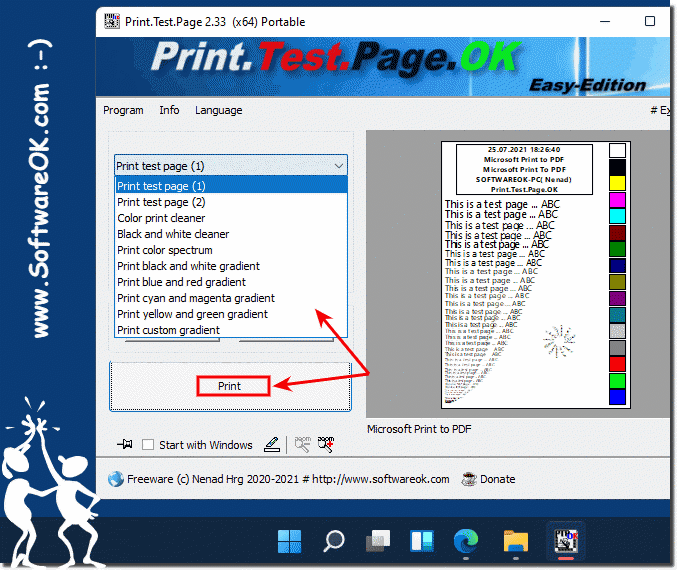 |
2.) Why is the test page printout also used under Windows 11?
Printing test pages is a useful way to ensure that your printer is working properly and is properly connected to your computer. Here are some reasons to use test page printing on Windows 11 (or any other operating system):1. Print quality check:
A test page allows you to assess print quality by including various elements such as text, graphics, and gradients. This will help you identify issues like blurry text, missing colors, or streaks.
2. Identify connection problems:
If a test page does not print, it may indicate connection problems between the computer and the printer. This may indicate a problem with the printer driver, port, or network.
3. Printer Calibration:
Printing a test page can calibrate the printer to ensure that the alignment and colors are correct.
4. Troubleshooting:
If you are having problems with the printer, printing a test page can help determine the cause of the problem. If the test page prints successfully, the problem is likely with the specific file or application you are trying to print.
Overall, printing a test page is a simple and effective way to ensure your printer is working properly and to identify and troubleshoot potential problems.
3.) Advantages, disadvantages and pitfalls when printing test pages under Windows 11!
Printing test pages on Windows 11 offers some advantages, but there are also some potential disadvantages and pitfalls that should be taken into account:Advantages:
1. Check print quality:
Printing a test page allows you to assess the print quality and identify problems such as blurry text, missing Recognize colors or stripes.
2. Troubleshooting:
If the printer is having trouble printing, printing a test page can help determine the cause of the problem. If the test page prints successfully, the problem may be with the specific file or application you are trying to print.
3. Connection Check:
Printing a test page can help identify connection problems between the computer and the printer. If the test page does not print, it may indicate a problem with the printer driver, port, or network.
Disadvantages and Pitfalls:
1. Time Consumption:
Printing a test page can take some time, especially if you want to check several settings.
2. Ink and paper consumption:
When printing test pages, ink or toner is required in addition to paper. This can result in unnecessary costs, especially if you frequently print test pages.
3. Limited diagnostic capabilities:
Although printing a test page can identify some problems, there are also situations where a test page may not reveal all problems. In such cases, more advanced diagnostic methods may be required.
4. Environmental Impact:
Unnecessary consumption of ink, toner and paper when printing test pages can have a negative impact on the environment, especially if this occurs frequently.
Overall, printing test pages on Windows 11 offers some important benefits, especially when it comes to checking print quality and troubleshooting. However, it is important to consider ink and paper usage, as well as the time and cost of printing test pages.
FAQ 7: Updated on: 21 April 2024 10:39
