Many users of Windows 11, 10, 8.1 use the small digital notes, as sticky notes on the desktop, are more environmentally friendly than who uses paper!The sticky notes are already available from Windows 2005 to quickly and easily attach personal notes to the monitor / screen. Whenever I need to quickly write down a phone number, the first thing you look for is a sticky note. Often you use the software that is on the Windows PC. The sticky notes are probably one of the practical features of Windows. Contents: 1.) ...The best part is the one-click access to sticky notes!
|
| (Image-1) Short desktop notes for Windows 10, 8.1, ... ! |
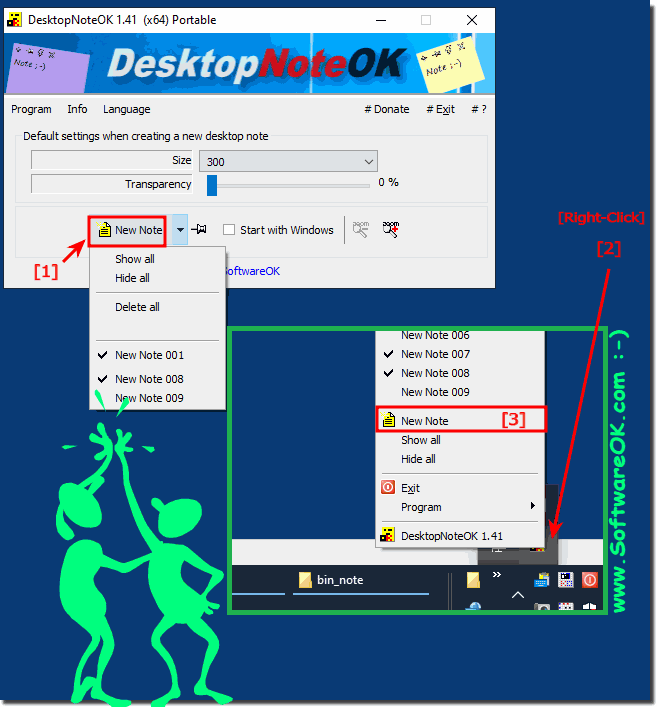 |
In Windows 10, you can create notes and attach them to the desktop. This is convenient because it allows you to quickly update your shopping list, for example.
2.) There are a few points you should keep in mind when creating sticky notes on Windows!
1. Data Security:
Avoid storing sensitive or confidential information in your sticky notes, especially if you share your computer with others or make it publicly accessible.
2. Review regularly:
Review your sticky notes regularly and remove entries that are outdated or no longer needed to stay organized and keep track of your notes.
3. Make a backup:
It's a good idea to make regular backups of your sticky notes to ensure you don't lose important information if your computer fails or data is lost.
4. Use reminders:
Use the ability to set reminders for important sticky notes to ensure you don't forget important appointments or tasks.
5. Clear and Concise Notes:
Write your sticky notes clearly and concisely to ensure you can easily understand the information later. If necessary, use abbreviations or symbols to save space and make notes more manageable.
6. Use color coding:
If you use multiple sticky notes, you can use color codes to identify different types of notes or priorities, making them easier to distinguish.
Following these tips will help you work more effectively with Sticky Notes on Windows and increase your productivity.
3.) What are the most common errors when creating sticky notes on Windows!
The most common mistakes when creating sticky notes on Windows are:
1. Unclear or inaccurate notes:
If the notes are unclear or inaccurate, they may be difficult to understand later or important information may be lost.
2. Overuse:
Creating too many sticky notes can create clutter and make it difficult to find important information. It's important to only write down relevant information and regularly delete outdated notes.
3. Insecure storage of information:
Storing sensitive or confidential information in sticky notes without appropriate security measures can pose a privacy risk.
4. Lack of organization:
If sticky notes are not organized neatly, it can be difficult to find specific information when you need it. Use appropriate categories or tags to organize your notes.
5. Ignore reminders:
Setting reminders for important sticky notes and ignoring those reminders can result in missing important appointments or tasks.
6. Lack of backups:
Lack of regular backups of your sticky notes can result in losing important information if your computer fails or data is lost.
By avoiding these mistakes and adopting best practices for creating and managing sticky notes on Windows, you can work more effectively and better organize important information.
FAQ 7: Updated on: 15 April 2024 18:48
