Backing up and restoring a specific registry with regedit.exe is always possible on Windows 11, 10, ... etc. and MS Server 2019, ...!Advance / Info!
However, administrative rights are required for this, the solution is very simple and is often used by administrators who like to try to optimize the Windows operating system by changing various register settings, here is a very simple example with pictures! Contents:
|
| (Image-1) Backup and restoring a specific registry! |
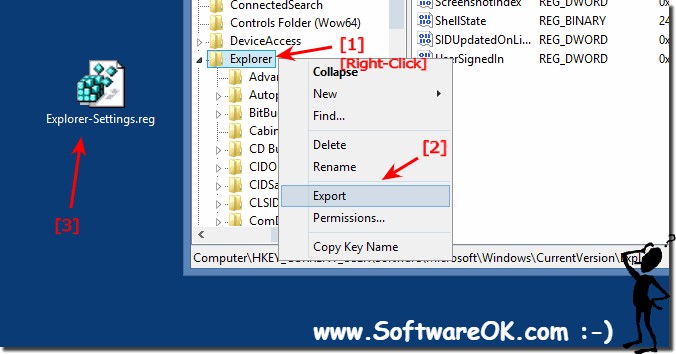 |
2.) Restoring the registry key!
Simply double-click the saved backup (in this Explorer_Backup.reg) from the registry key and only confirm the query whether you trust Microsoft.Afterwards all keys including sub-registration keys are restored. A Windows restart may be required.
| (Image-2) Restoring specific registry entries! |
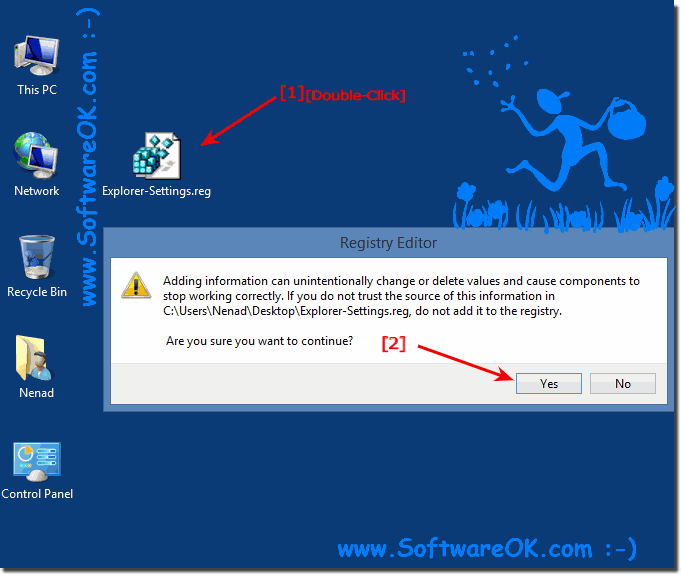 |
3.) What should I watch out for / do when I change registry keys!
You can simply create a second user account in order to do the tests. If you make a serious mistake, you can still log into the system and then delete the account!See also:
►► Create and manage user accounts in Windows 10?
►► What is the fastest way to create user accounts via the command line?
FAQ 67: Updated on: 24 July 2021 13:27
