Yes, it is possible to start another REGEDT32.EXE under Windows in order to see regedit in the new window, this example is suitable for Windows 10, Windows 8.1 and ... other Windows operating systems.Contents: 1.) ... Start another registry editor!
|
| (Image-1) Regedit.exe program commands or arguments on Windows 11, 10, ...! |
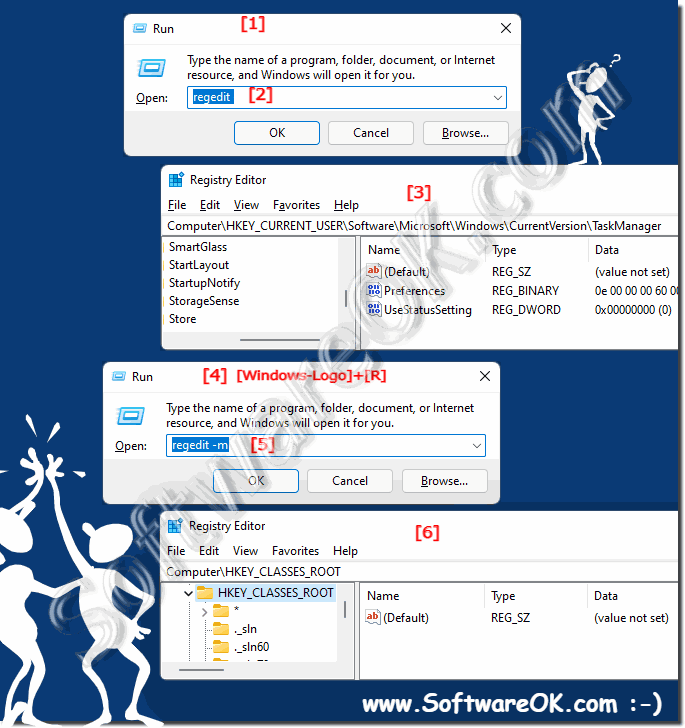 |
Windows operating systems
This example to open a new RegEdit window is suitable for: Windows 11, 10 , 8.1, 8, 7: Pro, Home, Enterprise, Basic, Premium, Professional, Starter, Ultimate, Windows-Server 2019, 2016, 2012
2.) Can every user benefit from additional registry editors?
Not necessarily. Using an additional registry editor requires a certain level of expertise about the Windows operating system and the structure of the registry. For average users who do not need to make specific changes to registry settings, it is usually not necessary or advisable to use another registry editor.However, for advanced users, IT professionals, or developers, opening an additional instance of the registry editor can be beneficial, especially when they need to compare, monitor, or modify various registry entries. It allows more efficient management and analysis of registry entries, which can be useful when troubleshooting, customizing, or optimizing the system.
3.) Important questions and short answers about registry editors and co.!
1. How do I open an additional registry editor on Windows?
- You can open an additional registry editor on Windows by entering the command "REGEDT32.EXE /m" in the command line or in the Run dialog box.
2. Is it possible to start multiple instances of REGEDT32.EXE at the same time?
- Yes, it is possible to start multiple instances of REGEDT32.EXE at the same time by using the "/m" parameter to open another instance.
3. What parameters allow opening another instance of the registry editor?
- The "/m" parameter allows opening another instance of the registry editor on Windows.
4. Why is it convenient to use multiple registry editors?
- Opening multiple registry editors is convenient for comparing or editing different registry entries at the same time, which makes registry management and analysis easier.
5. Can I compare different registry keys at the same time?
- Yes, opening multiple registry editors allows you to compare different registry keys at once, making it easier to troubleshoot or adjust system settings.
6. Is there a way to open the registry editor in a new window?
- Yes, by using the "/m" parameter, you can open the registry editor in a new window to use multiple instances at once.
7. How do I access the registry editor on Windows 10?
- You can access the registry editor on Windows 10 by typing "regedit" in the Start menu search box and pressing Enter.
8. Which operating systems support launching an additional registry editor?
- Launching an additional registry editor is supported by various Windows operating systems, including Windows 11, Windows 10, and Windows 8.1.
9. What are the benefits of opening multiple registry editors?
- Opening multiple Registry Editors allows users to review, compare, and edit different Registry entries at the same time, making it easier to manage and customize system settings.
10. Can every user benefit from additional Registry Editors?
- Advanced users, IT professionals, or developers who are familiar with the registry and system settings can benefit from additional Registry Editors. However, for average users who do not need to make specific changes to Registry settings, this may not be necessary.
11. What is the role of the /m parameter in starting another instance of REGEDT32.EXE?
- The /m parameter is used to start another instance of REGEDT32.EXE and allows to open the Registry Editor in a new window.
12. What are the alternatives to the "REGEDT32.EXE /m" command?
- An alternative way to start an additional Registry Editor is to use the "regedit /m" or "regedit -m" command in the command line or Run dialog window.
13. Is it safe to use multiple Registry Editors at the same time?
- Yes, it is usually safe to use multiple Registry Editors at the same time as long as the user has the necessary knowledge to make security-related changes to the registry.
14. How can I use the Registry Editor efficiently?
- To use the Registry Editor efficiently, users should familiarize themselves with the structure and functions of the registry and exercise caution to avoid accidental changes. It is also advisable to create a backup copy of the registry before making any changes.
15. What are some tips for managing registry entries?
- Some tips for managing registry entries include creating backup copies before making changes, avoiding unauthorized intervention, and making changes only when necessary to minimize potential risks.
16. When should I use an additional registry editor?
- It is advisable to use an additional registry editor when you want to compare, edit, or monitor different registry entries at the same time to work more efficiently.
17. How do I change registry settings safely?
- To change registry settings safely, make sure you have the necessary permissions, carefully review changes, and only use known and trusted sources.
18. Are there certain scenarios in which opening multiple registry editors is particularly useful?
- Opening multiple registry editors is particularly useful when you want to make extensive changes to the registry, need to compare different settings, or are working on complex system customizations.
19. How can I avoid errors in the registry editor?
- To avoid errors in Registry Editor, you should back up the registry before making any changes, carefully review changes, and follow any instructions or recommendations to minimize unwanted effects.
20. What features do additional registry editors offer compared to the standard editor?
- Additional registry editors often offer advanced features such as improved search and filter options, custom views, and additional tools for analyzing and editing the registry.
21. Can I use the Registry Editor to optimize my system?
- Yes, the Registry Editor can be used to optimize my system by making targeted changes to system settings to improve performance or customize specific features. However, it is important to be cautious and only make changes that you know are safe and effective.
22. What effect does opening multiple registry editors have on system performance?
- Opening multiple registry editors can affect system performance, especially on older or less powerful computers, because each open editor uses resources such as memory and CPU. It is therefore advisable to open only as many instances as you need and not to have too many running at the same time.
23. How can I organize the registry entries in different windows?
- To organize registry entries in different windows, you can open different registry editors side by side and arrange them as needed. You can also use favorites or bookmarks to mark certain keys or paths for quicker access.
24. Are there any known risks of using multiple registry editors?
- A known risk of using multiple registry editors is that accidental or unwanted changes can be made, especially if users are not careful or do not have sufficient knowledge of the consequences of their actions. It is therefore important to work carefully and review changes before making them.
25. What best practices should be followed when using additional registry editors?
- Best practices when using additional registry editors include creating backups before making changes, working with a user account with sufficient privileges, reviewing changes before making them, and avoiding undocumented or unsafe changes to the registry. It is also important to understand the risks and exercise caution to avoid potential problems.
FAQ 51: Updated on: 5 June 2024 15:05
