If the file attachment is too large, for example over 20 MB, the file can be excluded due to the guidelines of your e-mail server!Content: 1.) ... Restriction attachment in Microsoft Outlook!
|
| (Image-1) Example OneDrive folder for large email attachments! |
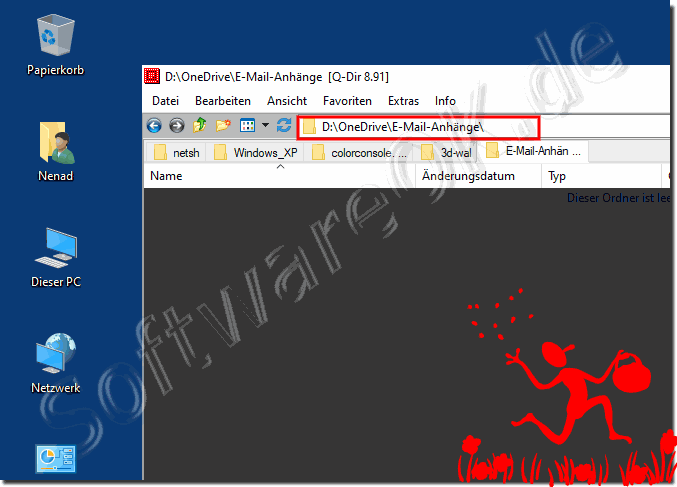 |
In the past, old Microsoft Outlook could even be set up so that only files of a certain size were accepted. If you are trying to get a large file, make sure this feature has not been enabled!
In most cases, it is the email provider who deletes incoming emails and attachments, i.e. automatically removes emails that are too large or not accept them if an attachment is considered unsafe.
2.) Important questions and quick answers on the topic!
1. How can I prevent my email attachments from being excluded due to my email server size limit?
- One way to prevent this from happening is to check the file size of your attachments and make sure they're within the allowed limits.
2. What are the guidelines of email servers regarding the file size of attachments?
- Policies vary by email server, but many have limits on the maximum file size of attachments that can be transferred to optimize server performance and control storage requirements.
3. Why are attachments sometimes missing from my emails in Microsoft Outlook?
- Attachments can be missing if they exceed the maximum size accepted by your email provider or your own email server, causing them to be truncated when sent.
4. Is there a way to check the size of my email attachments before I send them?
- Yes, in Microsoft Outlook, you can check the size of your attachments by clicking on the file and then accessing "File Size" or "Details" to see the exact size of the file.
5. What is the role of the email provider in excluding file attachments based on their size?
- The email provider can block or remove attachments based on their size to ensure the security and efficiency of the email service and not overload the server.
6. How can I find out if my email has been incorrectly classified as malware?
- You can check if your email has been flagged as malware by contacting your email provider and asking for more information about rejected emails or attachments.
7. What cloud services can I use to securely transfer large files?
- There are various cloud services such as OneDrive, Google Drive, Dropbox, and iCloud that allow you to store and transfer large files securely by using sharing links or shared folders.
8. How do I share a folder in OneDrive to transfer a large file?
- In OneDrive, you can share a folder by right-clicking on the folder, then "Share" or "Share", and then entering the recipient's email address to give them access to the folder and the files it contains.
9. Are there alternatives to OneDrive, Google Drive, or Dropbox for secure file transfer?
- Yes, there are several alternatives like Box, Mega, and pCloud that offer similar features and allow for secure transfer of large files.
10. How can I make sure my email attachment isn't considered unsafe?
- You can make sure that your email attachment is not considered insecure by using SUse known file types, perform virus scans, and use encrypted files if necessary.
11. Can I change my Outlook settings to accept only files of a certain size?
- Yes, in Outlook, you can change the settings to accept only files of a certain size by adjusting the size limits for incoming attachments.
12. What are the potential risks of sending large files via email?
- Potential risks include data loss, security threats such as phishing attacks, accidental disclosure of sensitive information, and email server overload.
13. How can I set the maximum file size to receive in my Outlook account?
- You can set the maximum file size to receive in your Outlook account by checking the incoming email settings and adjusting them if necessary.
14. What are the advantages of splitting large files into multiple emails?
- Splitting large files into multiple emails allows for smoother sending, reduces the risk of size limits, and makes it easier to organize and manage files.
15. How can I tell if my email provider automatically deletes incoming emails?
- You can tell if your email provider automatically deletes incoming emails by checking the provider's terms of service or by contacting support directly.
16. Why do attachment size limits vary by email provider?
- Attachment size limits vary by email provider due to differences in infrastructure, security policies, and server technical capabilities.
17. Is there a way to reduce the size of my email attachments without sacrificing quality?
- Yes, you can reduce the size of your email attachments by using compressed file formats such as ZIP or using special file compression tools without compromising the quality of the files.
18. Can I check the file size of my attachments in Outlook before sending?
- Yes, you can check the file size of your attachments in Outlook before sending them by selecting the file, clicking File Size or Details, and then viewing the size of the file.
19. What are the consequences if my email attachment is classified as malware?
- If your email attachment is flagged as malware, it can cause the email to be rejected, blocked, or moved to the spam folder, which will affect deliverability and reduce recipients' trust in your emails.
20. Can I automate the sending of large files in Microsoft Outlook?
-Yes, you can automate the sending of large files in Microsoft Outlook by using rules or scripts to simplify the process and automate repetitive tasks.
21. How can I make sure my email provider isn't blocking incoming emails?
- You can make sure your email provider isn't blocking incoming emails by checking spam and security settings, whitelisting your email address, and contacting support if necessary to clarify any blocks.
22. What security precautions should I take when sending large files via email?
- You should ensure that files are safe by running virus scans, using encrypted transfers, and choosing trusted sources for file delivery to minimize the risk of data leaks or security breaches.
23. How can I make sure my email attachments aren't considered spam?
- You can ensure that your email attachments aren't considered spam by using relevant and accurate subject lines, personalizing the content of your emails, providing high-quality content, and regularly maintaining your email lists to improve deliverability.
24. Which cloud storage services offer the best support for sending large files?
- Cloud storage services such as OneDrive, Google Drive, Dropbox, and Box offer extensive support for sending large files by providing sharing links, shared folders, and automated syncing capabilities.
25. Can I improve the security of my email attachments to avoid false positives from my email provider?
- Yes, you can improve the security of your email attachments by using secure transfer methods, checking the files before sending, using encrypted transfers, and considering alternative transfer methods such as cloud services if necessary to avoid false positives from your email provider.
FAQ 50: Updated on: 3 June 2024 08:56
