One can clean up the Recycle Bin at any time, but when should one empty the MS Windows OS Recycle Bin!Contents: 1.) ... The right time to empty the trash!
|
| (Image-1) When should I empty the trash? |
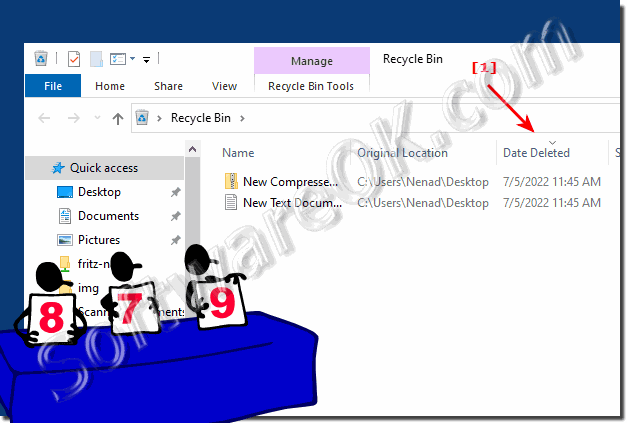 |
2.) More tips on Windows recycle bin and ... so!
The recycle bin is not only important on Windows, but on many other desktop and/or server operating systems, it is an important part of the deletion hierarchy when it comes to removing various files from the system in two steps. So, it is all the more important to keep an eye on the recycle bin. Here you will find further links and tips on the topic of deletion and Co. that can help you!►► The Windows 11 / 10 recycle bin is suddenly not on the desktop?
►► Should I rather use the MS Windows recycle bin or immediately delete it securely?
►► Delete complete directories with PowerShell and CMD, with examples?
►► Delete, uninstall, remove, add Windows fonts?
►► Adjust the recycle bin under Windows 10/11, size, delete, ....
►► Help, how can I bypass the recycle bin when deleting?
►► Command line to delete temporary files on Windows drives!
►► Delete all files except recent via command line, script or CMD.EXE?
3.) Quick questions and answers on the topic: Emptying the trash!
1. Why is it important to only empty the Recycle Bin when you are sure that the deleted data is no longer needed?
- To avoid accidentally losing important files and save storage space.
2. What steps should one follow to empty the Recycle Bin without losing important data?
- Review the contents, sort by deletion date and delete old files.
3. How to open the Recycle Bin to check the contents?
- By double-clicking the icon on the desktop or searching in the start menu.
4. Why is it advisable to sort the files in the Recycle Bin by the "Deleted on" date?
- To see the oldest files first and make sure they are no longer needed.
5. What is the significance of marking the files with the oldest "Deleted on" date before deletion?
- It helps to identify the oldest files and delete them securely.
6. How to empty the Recycle Bin to free up storage space?
- By deleting old files and folders that are no longer needed.
7. What precautions should one take before emptying the trash?
- Make sure important files are backed up to avoid accidental deletion.
8. Why is it important to regularly check the contents of the recycle bin?
- To free up memory and improve computer efficiency.
9. What alternatives are there to back up important files before emptying the Recycle Bin?
- By using cloud storage solutions or external hard drives.
10. How to set up automatic recycle bin cleaning?
- By setting Windows to automatically delete files after a certain period of time.
11. Why is it advisable to check the trash before emptying it?
- To ensure that no important files are accidentally deleted.
12. What impact can regularly cleaning the Recycle Bin have on the efficiency of the computer?
- It can help optimize performance and free up disk space.
13. What role does security play in the decision to empty the trash?
- It plays an important role in protecting important data from accidental loss.
14. How to prevent important files from being accidentally deleted while emptying the Recycle Bin?
- By carefully checking and backing up important files before deleting them.
15. What steps should one take to manage the recycle bin effectively?
- Set up regular checks, backups of important files and automatic cleanup if necessary.
16. Why is it important to check the trash can regularly, even if it is not full?
- To make sure that no important files have been accidentally deleted.
17. How to find the Recycle Bin on a Windows operating system?
- By double-clicking the Recycle Bin icon on the desktop or searching in the Start menu.
18. What options are there to empty the Recycle Bin automatically without manual intervention?
- By setting up automatic cleanup in Windows settings.
19. Why is it advisable to check the contents of the Recycle Bin before permanently deleting it?
- To ensure that no important files are deleted and to avoid accidental data loss.
20. How to make sure that old files in the Recycle Bin are deleted without removing important data?
- By carefully checking and selecting files before deleting them.
21. What precautions can be taken to ensure that the trash can is emptied regularly?
- By setting up automatic cleanup or regular manual checking.
22. How can I configure the Recycle Bin to automatically delete only certain files?
- By adjusting the automatic cleanup settings in Windows.
23. Why is regular recycle bin cleaning important to optimize computer performance?
- To free up memory space and improve system efficiency.
24. What features does Windows offer to make using the Recycle Bin easier?
- Among other things, the option for automatic cleanup and sorting by deletion date.
25. How to check the Recycle Bin for important files before emptying it?
- By checking the contents and making sure that no important files are accidentally deleted.
26. Why is it a good idea to check the contents of the Recycle Bin regularly, even if you don't delete any files?
- To make sure that no important files have been accidentally deleted.
27. What precautions should be taken to protect the Recycle Bin from accidental deletion?
- By carefully checking and backing up important files before deleting them.
28. How to use the Recycle Bin effectively to free up storage space?
- By regularly deleting old and no longer needed files.
29. Why is it important to empty the trash even if it is not full?
- To free up memory space and improve system efficiency.
30. What are the benefits of automatically cleaning the Recycle Bin?
- It saves time and ensures that the trash can is emptied regularly without
FAQ 5: Updated on: 27 May 2024 16:54
