You can create a list of programs via the cmd.exe command line or via PowerShell, which are started when Windows starts!You can easily identify the programs under Windows 11, 10, .. and MS Server OS that are started automatically when Windows starts. I already have some explanations about Windows start folders and start registry entries: ► Find the auto start folder in Windows 10 ► Windows automatic registration entries. However! you can also find out a lot via the command prompt and Powershell. Here are simple examples of which commands are suitable for this. These examples are more suitable for advanced users and administrators. Content: 1.) ... Using the wmic command in the command prompt!
|
| (Image-1) Query the startup programs via the cmd.exe command line! |
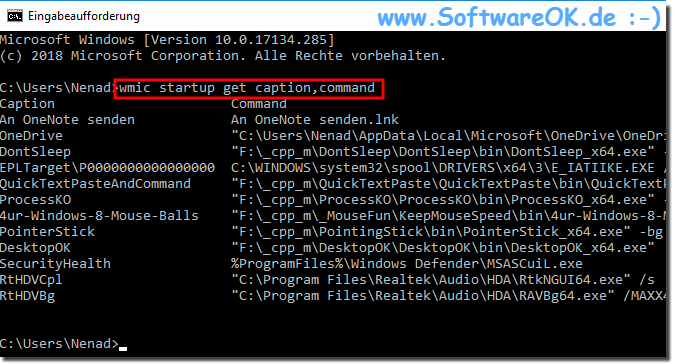 |
If you want more information, you can just type in wmic startup and you will get some additional information about the Windows startup programs.
Or you can simply export the list of startup programs as a text file in order to evaluate it at a later point in time. Then just enter the following command:
wmic startup get caption, command>c:\Autostart.txt
2.) List the autostart programs via PowerShell!
If you'd rather use the more modern and powerful PowerShell, the following command will give you the same results as the WMI command above.Get-CimInstance Win32_StartupCommand | Select-Object Name, command, Location, User | Format list
| (Image-2) Query autostart programs via PowerShell! |
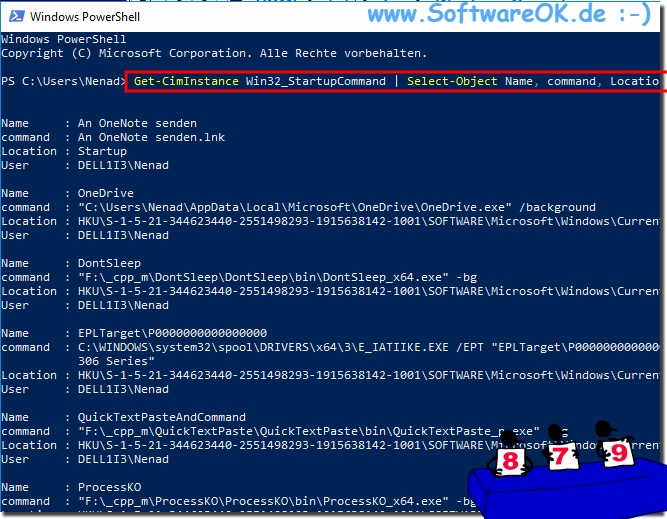 |
If you want to send the output of a Powershell command to a text file, you can simply append the following part to the above command after the format list.
| Out file c:\Autostart.txt
Tip: It is best to start Powershell in administrative mode to avoid access rights and other problems!
FAQ 48: Updated on: 26 August 2023 10:27
