|
In Microsoft Excel
, you can enter the same data or text into multiple cells at once using the following simple steps!
The classic marking of several cells in MS Excel, as well as inserting with the key Ctrl + V is probably familiar to everyone!
Contents: 1.) ... Direct entry of the same text in several lines!
|
| (Image-3) Paste the same text into multiple Excel cells at the same time! |
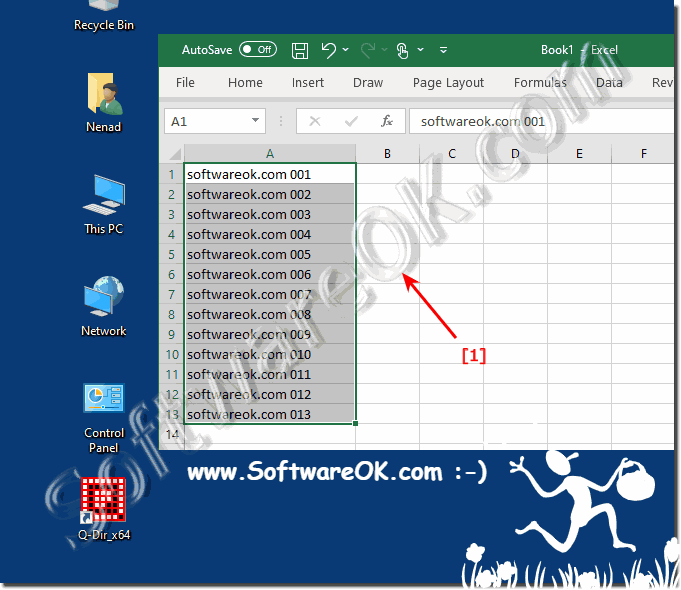 |
2.) In Microsoft Excel you can enter text on multiple lines within one cell!
In Microsoft Excel, you can enter text on multiple lines within a cell by typing the text in the order you want and then using line breaks. Here's how to do that:
Double-click the cell where you want to enter the text.
Enter your text and use the "Alt + Enter" key combination (Hold the "Alt" key and press Enter/Return) to insert a line break whenever you want. This creates a line break within the same cell.
After entering your text, press Enter to finish editing the cell. Your text will now appear in the same cell across multiple lines. You can adjust the row height to make the text fully visible by dragging the bottom border of the row heading.
Here in the picture, once with "Alt + Enter" and only with "Enter"
| (Image-2) Microsoft Excel enter multiple lines within one cell! |
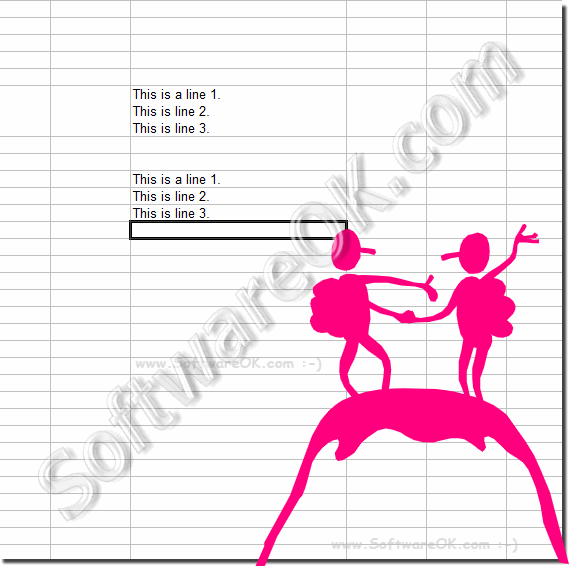 |
3.) Finally about Excel and text in multiple lines, advantages and disadvantages!
Advantages:
1. Better readability:
Splitting text into multiple lines within a cell can improve readability, especially when long sections of text are included.
2. Compactness:
You can display more information in a single cell without increasing the width of the cell, which is particularly useful when designing spreadsheets with limited space.
3. Flexibility:
Using line breaks allows you to format and organize the text as needed without using additional cells.
Disadvantages:
1. Complexity:
Introducing line breaks can make data manipulation and analysis more complex, especially when formulas or data processing are applied to the cells.
2. Export:
When exporting data from Excel to other programs or formats, line breaks can cause problems because not all programs or formats support this formatting.
3. Cell size:
Using too many line breaks in a cell can create a cluttered display and result in text being cut off if the cell is not large enough.
Overall, using text on multiple lines within a cell in Excel can be both beneficial and detrimental depending on the context and requirements. It's important to weigh these pros and cons and choose the best method based on the specific needs and intended use of your Excel spreadsheets.
FAQ 48: Updated on: 28 April 2024 12:15
