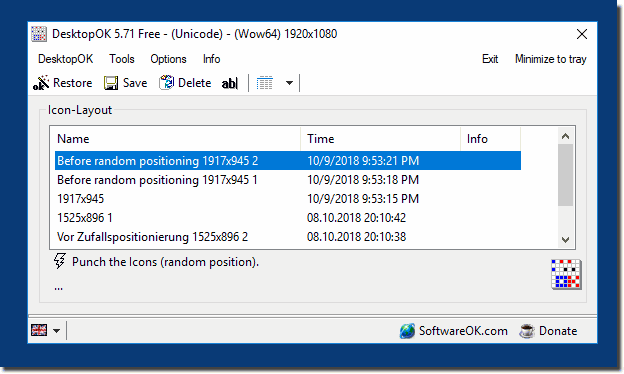The cause of the desktop icons position problem in Windows 12, 11, 10, etc. and Windows Sever!Please ... always use the latest version of DestopOK ! 1. How can I stabilize the position of the desktop icons in Windows 12? - DesktopOK allows you to save and restore the position of the desktop icons, even after a reboot or a change in screen resolution. 2. Why do my desktop icons in Windows 11 move after every reboot? - This can be caused by the automatic arrangement of icons. DesktopOK helps to save the icons and fix their position so that they are displayed correctly again the next time you start. 3. Is there a way to backup the icons in Windows 10 so that they do not move? - Yes, DesktopOK allows you to save the position of the desktop icons in Windows 10 and restore them as needed. 4. How can I prevent my desktop icons from moving when using multiple monitors in Windows 12? - DesktopOK allows you to save desktop icons for multiple monitors and restore the positions after a monitor change or reboot. 5. How can I arrange the icons on my desktop properly in Windows 11? - DesktopOK allows you to adjust the position of your desktop icons and save them as a layout to restore them when needed. 6. Why do my desktop icons disappear in Windows 10 after a Windows update? - A Windows update can reset the icon positions. DesktopOK allows you to save an icon layout so that it can be restored after the update. 7. Can DesktopOK also save my desktop icons in Windows 12 for different user profiles? - Yes, DesktopOK supports multiple user profiles and can save a separate layout of desktop icons for each profile. 8. How can I prevent the icons on the desktop from moving in Windows 10 when changing the screen resolution? - DesktopOK saves the position of the icons so that they stay in place even after changing the screen resolution. 9. Is there a way to automatically arrange and save the icons on the desktop in Windows 11? - DesktopOK provides a feature that allows you to save the position of your desktop icons and automatically restore them without moving after a reboot. 10. How to stop the icons on the desktop from moving in Windows 12 after connecting an external monitor? - DesktopOK allows you to save the icon layout and restore it after connecting an external monitor. 11. How can I create a custom layout for my desktop icons in Windows 10 with DesktopOK? - DesktopOK allows you to save different layouts and quickly switch between them to adjust the position of the icons at any time. 12. Can DesktopOK restore my desktop icons even on Windows 11 after a system crash? - Yes, DesktopOK automatically saves the position of the icons and restores them after a crash or reboot. 13. How do I save the position of my desktop icons in Windows 12 so they don't move? - DesktopOK saves your icons and restores them to the same place at any time, even if the resolution is changed. 14. Why do my desktop icons change on Windows 10 when I change the display settings? - This is often due to the automatic arrangement of the icons. DesktopOK allows you to fix the positions of the icons and prevent them from changing. 15. How to backup desktop icons in Windows 12 and restore them when needed? - DesktopOK allows you to save the position of your icons and restore them at any time without them moving when changes are made. 16. What features does DesktopOK offer to effectively manage desktop icons in Windows 11? - DesktopOK allows you to save and restore icon positions and create multiple layouts that can be applied as you like. 17. How to prevent the icons in Windows 10 from being rearranged by updates? - DesktopOK saves the position of the desktop icons and automatically restores them after an update. 18. Is there a way to save the icons in Windows 12 only for specific users? - DesktopOK saves user-specific layouts so you can set different icon positions for different accounts. 19. How to quickly restore the icons on my desktop on Windows 11 after a reboot? - DesktopOK allows you to save an icon layout and restore it with a single click after a reboot. 20. How can DesktopOK help you use multiple desktops in Windows 10? - DesktopOK saves the positions of desktop icons for different virtual desktops and restores them on each virtual desktop. 21.Can I save desktop icons for a specific screen resolution only with DesktopOK in Windows 12? - Yes, you can save icon layouts in DesktopOK based on specific screen resolutions and restore them for those configurations. 22. How does saving and restoring icon positions work in Windows 11 with DesktopOK? - DesktopOK saves your icons in a specific position and restores it at any time, even if the screen resolution is changed. 23. How can DesktopOK in Windows 10 help organize the icons on the desktop after a system restore? - DesktopOK saves the layout of your desktop icons and automatically restores it after the system restore. 24. How do I make sure my icons on the desktop in Windows 12 don't move when I connect the monitor? - DesktopOK saves the icon layout and sets it back to the same place after connecting a monitor. 25. Can DesktopOK save desktop icons on Windows 11 when the display is moved to the second monitor? - Yes, DesktopOK saves the position of the desktop icons and restores them even after switching to another monitor. 26. How can DesktopOK in Windows 10 prevent my desktop icons from moving when the system scale changes? - DesktopOK saves the icons in their fixed position and restores them correctly every time the scale changes. 27. Can I use DesktopOK to save the icons on my desktop in Windows 12 for multiple users? - Yes, DesktopOK supports multiple user profiles and saves layouts for each profile separately. 28. How can DesktopOK help restore the icons in Windows 11 after an update? - DesktopOK saves the layout of the desktop icons and automatically restores it after an update. 29. Can DesktopOK in Windows 10 also be used for desktop icons on different screen sizes? - Yes, DesktopOK saves icon positions regardless of the screen size and restores them correctly. 30. How can I synchronize the layout of my desktop icons in Windows 12 with DesktopOK on different computers? - DesktopOK saves the layout in a file that can be copied on other computers to use the same layout. 31. Why does DesktopOK and similar tools help with icon positioning in Windows 11 after a resolution change? - DesktopOK remembers the position of the icons and restores them correctly even after a resolution change. 32. Can DesktopOK on Windows 10 preserve icons when using zoom and DPI settings? - Yes, DesktopOK remembers icons in their position and ensures that they do not move even when zoom and DPI changes. 33. How do I use DesktopOK on Windows 12 to manage multiple icon layouts? - DesktopOK allows you to create and save multiple layouts for desktop icons that can be called and restored as needed. 34. How can I stop DesktopOK from arranging the icons on the desktop after a reboot? - DesktopOK remembers the icons and restores them to exactly the same place after each reboot. 35. How do I set up DesktopOK on Windows 12 to run automatically when the computer starts? - You can configure DesktopOK to run automatically when Windows starts to immediately save the icon positions. 36. Why do my desktop icons move automatically in Windows 11 after adjusting the resolution? - When auto-arrange is enabled, Windows moves the icons. DesktopOK allows you to backup the icons and maintain their position. 37. **Can DesktopOK also save the size of desktop icons in Windows 10 ?** - Yes, DesktopOK saves both the position and size of desktop icons and restores them when needed. 38. How can DesktopOK help if icons move on Windows 12 after updating drivers? - DesktopOK saves icon positions and restores them after driver updates or other changes to the system. 39. How can DesktopOK save the icons for my preferred resolution on Windows 11? - DesktopOK saves icons and their positions for a specific screen resolution so they don't move when changes are made. 40. Why do my desktop icons move in Windows 10 every time I connect my laptop to a monitor? - This is often due to the way Windows handles multiple screens. DesktopOK helps save and restore icon positions for all screens. 41. How do I use DesktopOK on Windows 12 to manage my icons when using virtual desktops? - DesktopOK can save virtual desktop layouts and restore them as needed, so you can have a unique icon arrangement for each desktop. 42. What do I do if my desktop icons in Windows 10 always jump back to the same point after a reboot? - DesktopOK can help by saving your icons and restoring their position every time I reboot. 43. Can I use DesktopOK to automatically adjust my desktop icons in Windows 12 after a resolution change? - Yes, DesktopOK can adjust your icons and maintain their position even if the screen resolution is changed. 44. How can DesktopOK help restore desktop icons in Windows 10 after a system restore process? - DesktopOK saves your icon positions and automatically restores them after a system restore. 45. How do I stop my desktop icons from moving in Windows 11 when using touchscreen features? - DesktopOK saves icon positions and restores them even when touchscreen features are enabled. 46. Why doesn't DesktopOK work on icon restoration on Windows 10 after changing the system language? - In rare cases, it can be due to the regional settings. Check the settings and make sure DesktopOK is configured correctly. 47. How does DesktopOK help manage icon positions for multiple user profiles in Windows 12? - DesktopOK saves separate layouts for each user profile and automatically restores them so that each user has the icon settings they want. 48. Why do my desktop icons move in Windows 10 when I change the graphics settings? - DesktopOK helps by saving the position of the icons and when the graphics settings change, it resets the icons back to their original position. 49. How do I make sure my icons don't move in Windows 11 when I switch to another user account? - DesktopOK saves individual layouts for each user account and restores them once you log in. 50. How can DesktopOK organize my desktop icons on multiple monitors even in Windows 10? - DesktopOK saves the position of the icons for each monitor and restores them when switching between monitors. 51. How do I delete an existing layout in DesktopOK on Windows 12? - In DesktopOK you can delete layouts by selecting the appropriate options in the program menu and removing the layout. 52. How can I restore my icons on Windows 11 if they got messed up after an update? - DesktopOK restores the icons to the saved position so you can quickly get your layout back after an update. 53. How can DesktopOK help to backup icons on the desktop in Windows 10 when using tablet mode? - DesktopOK saves your icon positions and restores them correctly even in tablet mode. 54. How do I save a custom layout for my desktop icons in Windows 12? - DesktopOK allows you to save your preferred layout and restore it at any time, even after changing the screen resolution. 55. Why do my desktop icons move on Windows 10 when I change the background? - Changes to the background can affect the layout of the icons. DesktopOK helps to backup and restore the position of the icons. 56. How do I set up DesktopOK to automatically save my desktop icons in Windows 12? - You can configure DesktopOK to run automatically when Windows starts to save the icon positions. 57. Why do my desktop icons lose their position on Windows 11 when I change the taskbar settings? - Changes to the taskbar can affect the layout. DesktopOK saves the layout of the icons and restores it when needed. 58. Can I use DesktopOK on a Windows 10 virtual desktop? - Yes, DesktopOK works in virtual desktops too and saves the position of the icons for each virtual desktop. 59. How can DesktopOK save my desktop icons even if the screen resolution is suddenly changed in Windows 12? - DesktopOK saves the position of the icons regardless of the screen resolution and restores them after changes. 60. Can I use DesktopOK to save the icon positions for different resolutions on my Windows 10 desktop? - Yes, DesktopOK saves separate layouts for different screen resolutions and restores them as needed. 61. How does the backup feature in DesktopOK work for my desktop icons in Windows 11? - DesktopOK provides a backup feature that allows you to back up your icon positions and restore them when needed. 62.Can DesktopOK maintain icon positions on Windows 12 even when changing monitors? - Yes, DesktopOK will automatically restore the position of icons even after changing monitors. 63. How do I make sure my desktop icons don't move on Windows 10 when using 4K screens? - DesktopOK remembers the position of desktop icons and restores them even when using 4K screens. 64. Can I set DesktopOK to automatically restore my desktop icons on Windows 12? - Yes, DesktopOK can run automatically when Windows starts to instantly backup and restore icon positions. 65. How can DesktopOK help sort desktop icons in a specific order in Windows 11? - DesktopOK remembers the layout of your icons and makes sure they always appear in the order you want. FAQ 48: Updated on: 6 November 2024 21:08 |
... DesktopOK Homeage