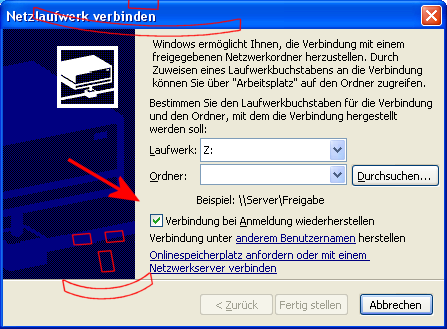You have probably forgotten to activate the "Reconnect at login" option .The fact that the network drive folder will disappear is not noticeable at first because the sleep mode is activated and especially the new Windows 10, 8.1 in this case is not actually shut down, but goes to sleep. Only when you restart Windows properly do you notice that the network drive no longer appears in Explorer. But that's really not a big problem in this case. Content: 1.) ... New under Windows 10 network drive folder keeps disappearing!
|
| (Image-1) Connect network drive or folder! |
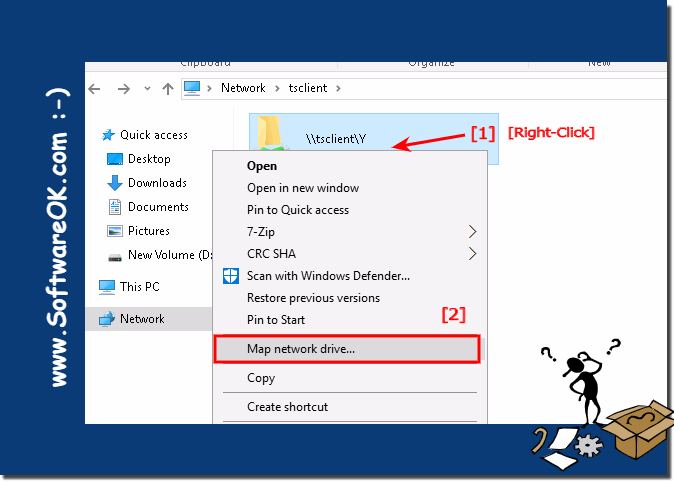 |
And activate the restore connection at login
| (Image-2) Network drive is back when Windows is restarted! |
 |
Tip: You can use any free drive name for the network drive as long as it is not used.
2.) The old explanation of network drive folders keeps disappearing!
Please start the Microsoft File Explorer and go to the "Tools" menu , then to "... map network drive" .
First determine the drive letter for the connection and the folder to which the connection should be established. Then activate the option "Reconnect when logging in"
( ... see Image-3 )
For Windows 10 and 8.1 ( ... see Image-4 )
Windows allows you to connect to a shared network folder. You can access the folder from My Computer by assigning a drive letter to the connection.
| (Image-4) The network drive folder under Windows 10! |
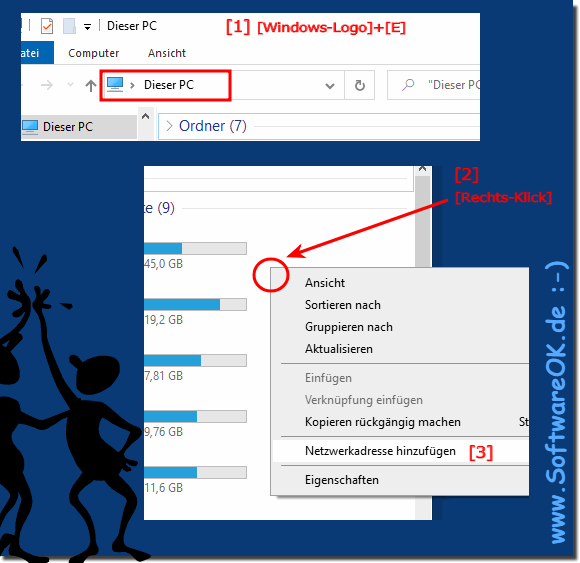 |
I have to enter the network drive again and again in Windows, why? What happens when I reconnect to the network?
When you reconnect to the network, the network files are synchronized with your offline files. This means that the network files will be updated with the changes you made while offline. If no other user has made changes to the network copies of the files you edited offline, your changes will be copied to the network. If another user has made changes, you can choose to keep your version, the version on the network, or both versions.
If you have multiple users logged on to your computer who have files open in the same shared folder, you will not be able to synchronize your files until they have closed their files.
If you delete an offline file but someone else modified the file on the network, the file is deleted on your computer but not on the network.
If you change an offline file and someone else on the network has deleted the file, you can choose whether to save your version on the network or delete it from your computer.
If a new file is added to a shared network folder while you are not connected to the network, the file will be added to your computer when you reconnect and synchronize.
How do I know if my network connection changes?
If the status of the network connection changes, the offline files icon is displayed in the notification area and a message informs you of this status change. If you lose your connection to the network, a red X will appear over the network drives under My Computer or Network Places. When you browse these drives, you can only see the files that you made available offline.
FAQ 47: Updated on: 4 September 2023 10:13