You can set up Microsoft Outlook so that the emails are automatically deleted as soon as they arrive!Content: 1.) ... Use a rule in the Outlook desktop email client!
|
| (Image-1) Block emails from specific senders in Microsoft Outlook! |
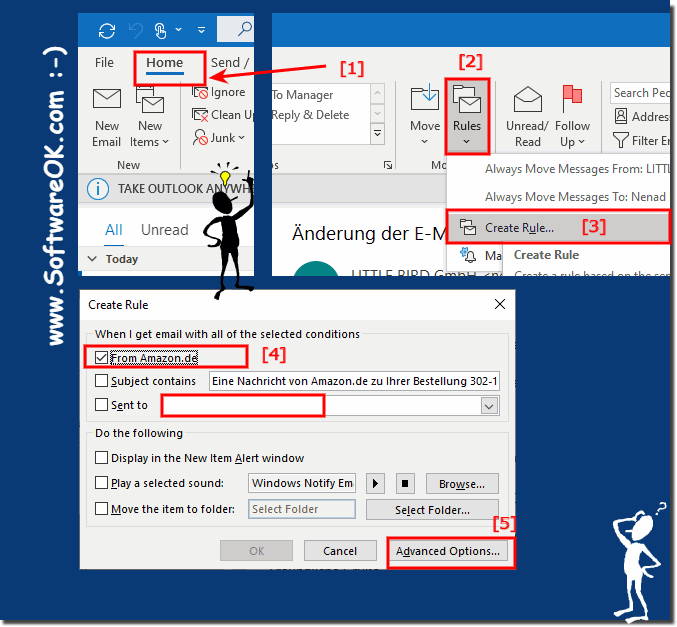 |
1b.) ... Continue with Microsoft Outlook! Rule definition
1. Activate the check box. So this is the person whose email should be automatically deleted before you see them. So make sure it is the correct sender. Click on "Next" there .
2. Next, activate the "Permanently delete this" check box .
3. A confirmation dialog will appear. Click the Yes button
(... see Image-2 Point 1 to 4)
PS:
Your rule has now been created and all e-mails from this sender will be deleted immediately and automatically as soon as they arrive in your inbox.
| (Image-2) Email Rules Wizard in Microsoft Outlook! |
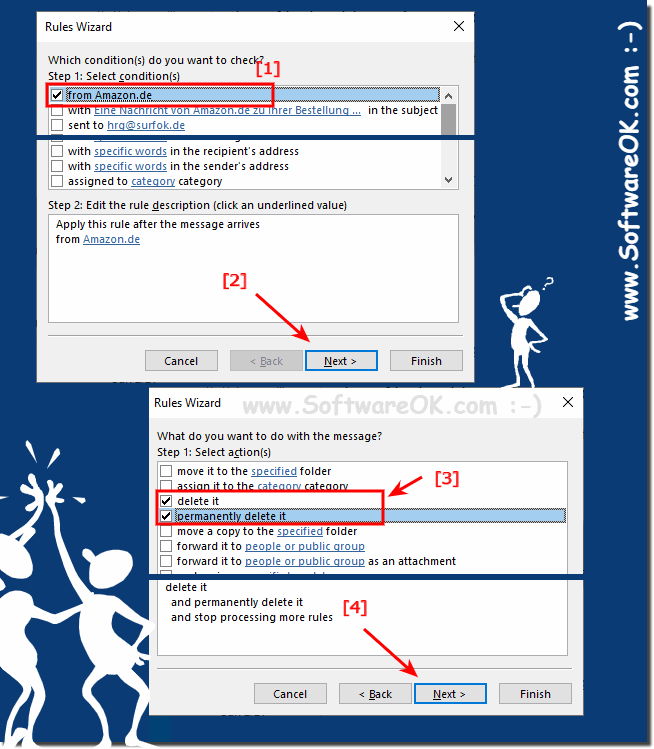 |
If you'd like to remove the receipt in question, you can remove its email address from your blocked senders list.
2.) Why should I block emails in MS Outlook?
There are some people you never want to hear from. They can't stop them from sending you email, but you can set up Microsoft Outlook to automatically delete the emails as soon as they arrive. There are several methods to auto delete email in Outlook. Rules are exactly what they sound like, the Outlook email client follows their rules. You can set up a rule that tells Outlook to permanently delete emails from a specific sender as soon as they arrive.
3.) More tips on MS Outlook emails!
►► Add another new email account in MS Outlook!
►► Change or update the email password in MS Outlook!
►► Simply send the PDF file directly to an email recipient!
4.) Important questions and quick answers on the topic!
1. How can I block emails from specific senders in Microsoft Outlook?
- Click on "Start" > "Rules" > "Create rule..." and follow the instructions to set up a rule for that sender.
2. What options are available to me to automatically delete emails in Outlook?
- You can set up a rule that instructs Outlook to permanently delete emails from a specific sender as soon as they arrive.
3. How to set up a rule to block specific emails in Outlook?
- Select the email in question, go to "Start" > "Rules" > "Create rule..." and follow the instructions to create a corresponding rule.
4. What are the steps to create a rule in the Outlook desktop email client?
- Select the email in question, go to "Start" > "Rules" > "Create rule...", select the recipient and configure the desired options.
5. Why should I block certain emails in Microsoft Outlook?
- To automatically delete unwanted emails and organize your inbox, you can block specific senders.
6. Are there any ways to automatically delete emails in Outlook as soon as they arrive?
- Yes, you can set up a rule that tells Outlook to permanently delete emails from a specific sender as soon as they arrive in your inbox.
7. Can I permanently block certain senders in Outlook?
- Yes, you can create a rule to automatically delete emails from a specific sender before you see them.
8. How do I remove a blocked sender from my list in Microsoft Outlook?
- Go to the rules in Outlook, find the corresponding rule for the blocked sender, and edit or delete it accordingly.
9. What are the benefits of using rules in Outlook?
- Rules allow you to organize, filter, and process emails automatically, saving time and increasing efficiency.
10. How can I enable the "permanently delete this" feature in Outlook?
- When setting up a rule in Outlook, you can select the "Permanently delete it" option to remove emails automatically and permanently.
11. Is it possible to automatically delete emails from specific domains in Outlook?
- Yes, by creating a rule that works based on the sender's domain, you can automatically delete certain emails.
12. What is the importance of advanced options when setting up a rule in Outlook?
- The advanced options allow you to customize your rule more precisely by take into account various criteria such as the subject, the content or the sender of the email.
13. Can I use smileys or emojis in my emails in Outlook?
- Yes, Outlook supports the use of smileys and emojis to add a personal touch to your emails.
14. What other tips are there for managing email in Microsoft Outlook?
- In addition to using rules, you can use folders to organize emails and use the search function to quickly find specific messages.
15. How can I make sure that the correct email address is blocked when I create a rule in Outlook?
- Before completing the rule creation, carefully review the details to ensure that the correct email address or domain is blocked.
16. Is it possible to create a rule in Outlook that works based on the subject or content of an email?
- Yes, Outlook provides the ability to create rules based on the subject, content, or other properties of an email.
17. How does deleting emails in Outlook affect my inbox?
- Deleting emails in Outlook reduces the number of messages in your inbox and helps to keep you organized.
18. Can I turn off the auto-delete feature for emails in Outlook?
- Yes, you can disable the auto-delete feature by editing or removing rules.
19. How do I stop certain emails from appearing in my Outlook inbox?
- You can create rules to automatically move or delete specific emails to other folders before they reach your inbox.
20. Is there a way to automatically detect and delete spam emails in Outlook?
- Outlook has built-in spam email detection mechanisms, and you can set up rules to automatically delete them or move them to the spam folder.
21. Can I edit or remove the rules I created in Outlook later?
- Yes, you can edit or delete your rules at any time in Outlook Settings to adapt them to your current needs.
22. How can I organize my emails more efficiently in Outlook?
- You can use folders, create rules to automatically sort emails, and use the search function to find messages quickly.
23. Can I create a rule in Outlook that works based on the sender and subject of an email?
- Yes, you can create rules based on multiple criteria such as sender, subject, content, etcto manage your email effectively.
24. How often should I check my blocked senders list in Outlook?
- It is advisable to regularly check your blocked sender list and update it if necessary to ensure that unwanted emails are effectively blocked.
25. What safeguards are in place in Outlook to block and delete unwanted emails?
- Outlook has spam filters and block lists to automatically detect and block unwanted emails, as well as the ability to create rules to delete them or move them to other folders.
FAQ 45: Updated on: 3 June 2024 08:35
