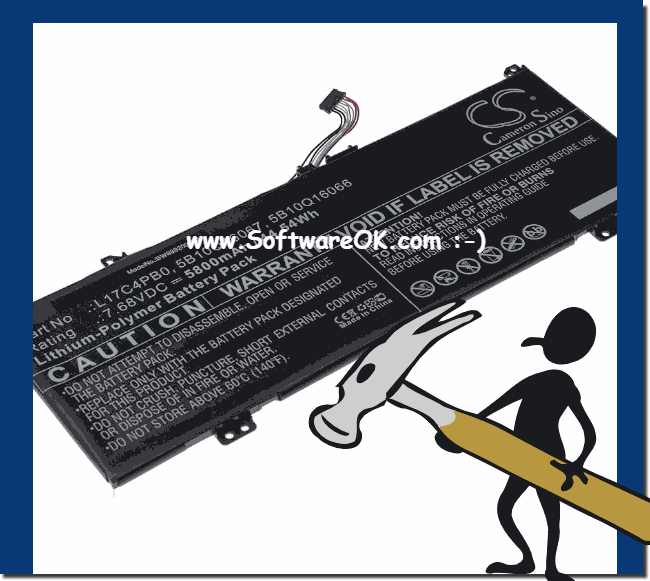Optimizing the battery life of a notebook can be achieved through a variety of measures that include both hardware and software adjustments.Here are detailed steps and tips you can take: 1. Reduce screen brightnessScreen lighting is often one of the biggest energy consumers. Lowering the brightness saves a lot of power. - Instructions: The brightness can be adjusted in the settings or using special keys on the keyboard. - Recommendation: Reduce the brightness to the lowest level that is comfortable for you. 2. Close unnecessary background applicationsBackground applications can consume a lot of power even when they are not actively used. - Instructions: Open the Task Manager (Ctrl + Shift + Esc) and close unnecessary programs. - Recommendation: Regularly monitor running applications and close those you do not need. 3. Adjust energy saving settingsYour notebook's power settings can be configured to use less power. - How to: Go to Power Options in Control Panel or Settings. - Recommendation: Use Power Saving Mode or adjust Balanced Mode to optimize power consumption. 4. Use battery extendersSome notebooks offer special power saving modes or software that optimizes battery consumption. - Instructions: Look for "Battery Extender" or a similar mode in the settings and activate it. - Recommendation: Use the Battery Extender to extend the life of the battery, especially if you have to go for a long time without charging. 5. Disable unnecessary hardwareHardware components such as Wi-Fi, Bluetooth or external devices consume energy even when they are not in use. - Instructions: Disable Wi-Fi and Bluetooth when you do not need them and disconnect unused USB devices. - Recommendation: Use airplane mode settings when you do not need a network connection. 6. Set screen timeout and sleep modeA shorter screen timeout and a faster activation of sleep mode help to save energy. - Instructions: In the energy options you can set the period of inactivity after which the screen is switched off and the notebook is put into sleep mode. - Recommendation: Set shorter times for the screen timeout (eg 5 minutes) and sleep mode (eg 10 minutes). 7. Uninstall unnecessary programsPrograms that are constantly running in the background can drain your battery. - Instructions: Open Settings or Control Panel and uninstall software that you no longer need. - Recommendation: Check and clean regularly to minimize resource consumption. 8. Update updates and driversUpdated software and drivers can work more efficiently and use less energy. - Instructions: Check for updates for your operating system and drivers. - Recommendation: Make sure your system and all drivers are up to date. 9. Use SSD instead of HDDAn SSD consumes less energy than a conventional hard disk drive (HDD). - Recommendation: If your notebook has an HDD, upgrading to an SSD can reduce energy consumption. 10. Optimize processor performanceYou can save energy by adjusting the processor performance. - Instructions: You can adjust the processor performance in the energy options. Set the maximum performance to 80-90%, for example. - Recommendation: Use settings such as "CPU throttling" or "Adaptive CPU usage". 11. Disconnect peripheral devicesDevices such as external hard drives or mice consume energy. - Recommendation: Disconnect unnecessary devices to save energy. 12. Battery maintenanceRegular care and correct handling can extend the life of the battery. - Recommendation: Avoid complete discharge and overheating. Charge the battery regularly, but do not leave it constantly charged to 100%. 13. Improve coolingOverheating can reduce the efficiency of your notebook and consume more energy. - Recommendation: Make sure that the ventilation slots are unobstructed and use a cooling pad if necessary. These measures can significantly extend the battery life of your notebook and increase its efficiency. ►► Does the energy efficiency improvement tool work on MS Windows 11?
FAQ 40: Updated on: 8 June 2024 18:47 |
| ||||||||||||||||||||||||||||||||||||||||||||||||||||||||||||||||||||||||||||