Here is the short explanation for each test and benchmark values in IsMyHdOK on Windows 11, 10, ... etc. and MS Server OS!Contents: 1.) ... The individual test values benchmark values for hard drives!
|
| (Image-1) Iindividual test values or measurements in IsMyHdOK! |
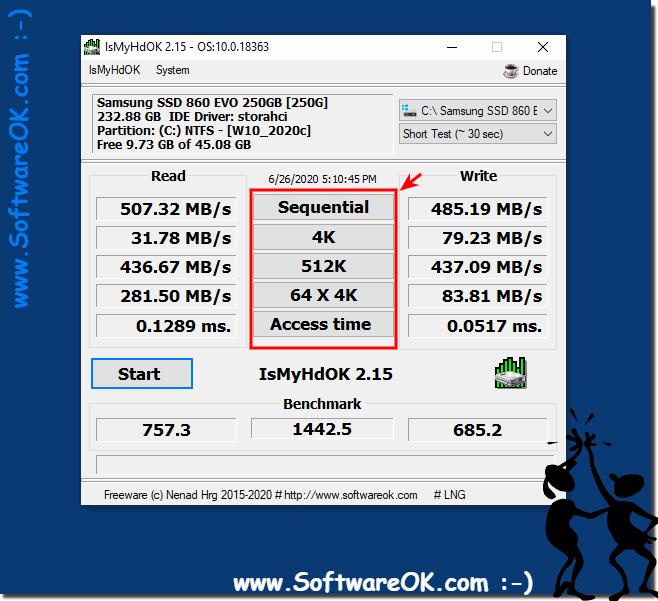 |
Info:
Testing the performance of hard drives. With its small size and portability, very user-friendly, you can work with HDD, SSD hard drives and / or USB drives to perform a performance test, there are several test modes from short 30 seconds to very long 4 minutes.
Testing the performance of hard drives. With its small size and portability, very user-friendly, you can work with HDD, SSD hard drives and / or USB drives to perform a performance test, there are several test modes from short 30 seconds to very long 4 minutes.
2.) It is advantageous to have different test values, benchmark values for hard drives!
Yes, it is definitely beneficial to have different test values and benchmark values for hard drives. Here are some reasons why:1. Holistic picture of performance:
Different test values provide a more comprehensive picture of a hard drive's performance. A single test value may not capture all aspects of disk performance. By analyzing various values such as sequential read speed, random read/write speed, access time, etc., one can get a more comprehensive picture of how well the drive performs in different scenarios.
2. Identification of vulnerabilities:
Various test values can help identify specific vulnerabilities or bottlenecks in disk performance. For example, a hard drive may have good sequential read speed but slow random read/write speed, which can negatively impact performance in certain use cases. By analyzing various test values, such weak points can be identified and eliminated.
3. Comparison with other systems:
Different test values make it easier to compare hard drives with other systems or reference values. This is particularly useful if you want to evaluate your hard drive's performance compared to other similar hard drives or the manufacturer's specifications.
4. Optimization and Tuning:
By analyzing various test values, you can determine how certain settings or configurations affect hard drive performance. This allows the system to be optimized and fine-tuned to achieve the best possible performance.
Info:
Overall, various test values and benchmark values for hard drives are very helpful in gaining a comprehensive understanding of the performance and efficiency of the hard drive and getting the best possible performance from the system.
Overall, various test values and benchmark values for hard drives are very helpful in gaining a comprehensive understanding of the performance and efficiency of the hard drive and getting the best possible performance from the system.
3.) Possible causes and pitfalls for poor benchmark values for hard drives!
There are various causes and pitfalls that can lead to poor hard drive benchmark values. Here are some of them:1. Hardware problems:
Broken or damaged hardware components such as the hard drive itself, the SATA cable, or the connector on the motherboard can lead to poor performance.
2. Firmware Issues:
Outdated or incorrect firmware on the hard drive can affect performance. In some cases, updating the firmware can help improve performance.
3. Fragmentation:
A heavily fragmented hard drive can increase access times and impact performance. Regularly defragmenting your hard drive can help improve performance.
4. Overheating:
Overheating of the hard drive can cause performance problems. Make sure that the hard drive is sufficiently cooled and that the ventilation in the case is optimal.
5. Software Conflicts:
Conflicts between different installed programs or drivers can affect hard drive performance. Check for conflicts and uninstall unnecessary programs or drivers.
6. Background processes:
Processes running in the background such as virus scanners, updates or other system services can affect hard drive performance. Check Task Manager to see which processes are consuming resources and killing unnecessary processes.
7. Incorrect file system settings:
Incorrect or insufficient file system settings can affect performance. Check the file system settings and adjust if necessary.
8. Capacity utilization:
A hard drive that is almost full may perform slower than a hard drive that still has enough free space. Make sure there is enough space on the hard drive.
9. Poor Hard Drive Quality:
Sometimes the performance of a hard drive can be poor simply due to its quality or construction. In such cases, replacing the hard drive may be the best solution.
Info:
It is important to consider these possible causes and take appropriate measures to improve hard drive performance if poor benchmark values are encountered.
It is important to consider these possible causes and take appropriate measures to improve hard drive performance if poor benchmark values are encountered.
FAQ 4: Updated on: 17 April 2024 09:43
