Even if Internet Explorer is not included in Windows 11, the Internet options that were to be found in IE are available!The old IE settings are not only valid for Internet Explorer, even Chrome, Edge, and Firefox, .... adhere to these rules in these Internet options / settings, because these are valid in the entire MS OS system world, so not only for Internet Explorer, especially proxy settings and others are heavily branched in the MS OS! 1.) ... Quickly open the Internet Options under Windows!
|
| (Image-1) Open the Internet Options on MS Windows 11! |
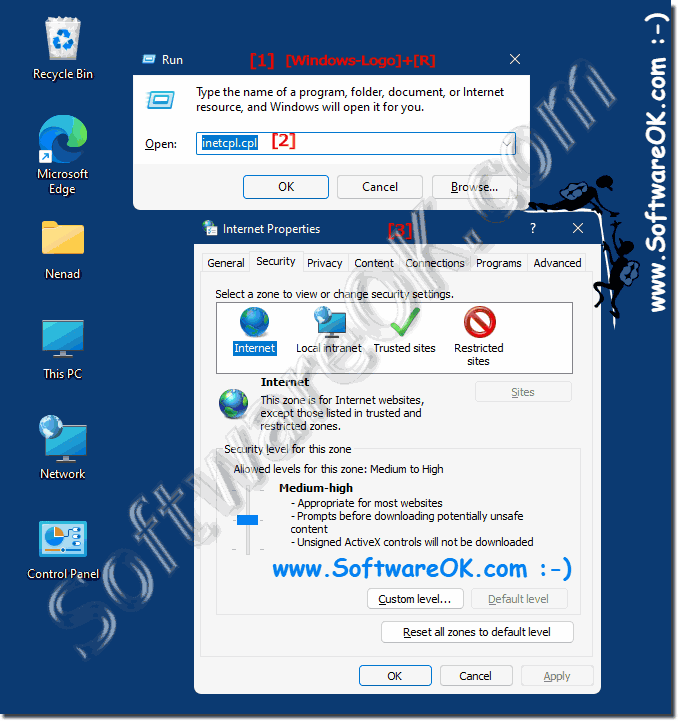 |
2.) Further tips on the Internet, options, ... and Co.!
The Internet options are still available under Windows 11, but there are other options or troubleshooting under Windows 11 in relation to the Internet and network point. Here you will find helpful information that can help you to solve various problems or simply find out something new.►► What is an internet platform?
►► Change the workgroup / PC name using cmd.exe or PowerShell!
►► How to set internet data limit in Windows 11?
►► Find and change the proxy server configuration in Windows (Internet Explorer)
Windows 11 offers a variety of options and settings for internet connection and general internet usage. Here are some tips and options that can help you optimize your internet connection and online experience on Windows 11 :
Check your internet connection :
Make sure your internet connection is stable and fast enough. You can check this by using speedtest websites or apps.
WiFi settings :
If you use wireless connections, make sure you are using the best WiFi settings. If possible, choose the 5 GHz band as there is usually less interference.
Network and Sharing Center :
You can access the Network and Sharing Center by right-clicking the network icon on the taskbar. From here you can check and troubleshoot your network connection.
Optimize network settings :
Go to Settings > Network & Internet and adjust network settings. Here you can, for example, disable automatic proxy detection or change the DNS server to potentially achieve a faster connection.
Data saver mode :
Windows 11 offers a data saver mode. You can enable this to save data when you have a limited internet connection. Go to Settings > Network & Internet > Data Saver.
Firewall and security settings :
Make sure your firewall settings are not too restrictive and do not hinder your Internet access.
Routine Maintenance :
Perform regular maintenance tasks such as: Such as deleting temporary files and cleaning up your hard drive to ensure your system runs smoothly.
Active Background Applications :
Check Task Manager to see if certain applications or services are consuming a lot of resources in the background. You can stop these to improve network performance.
Use these tips and options in Windows 11 to optimize your internet connection and ensure a smooth online experience. Remember to adjust the settings to suit your individual needs.
FAQ 39: Updated on: 21 October 2023 09:08
