If you want to automatically distribute the DesktopOK software in schools, companies, the Bundestag, State governments. ...!Contents: 1.) ... distribute software Desktop OK automatically at school!
|
| (Image-2) Distribute the DesktopOK software automatically in a school or s o in silent mode! |
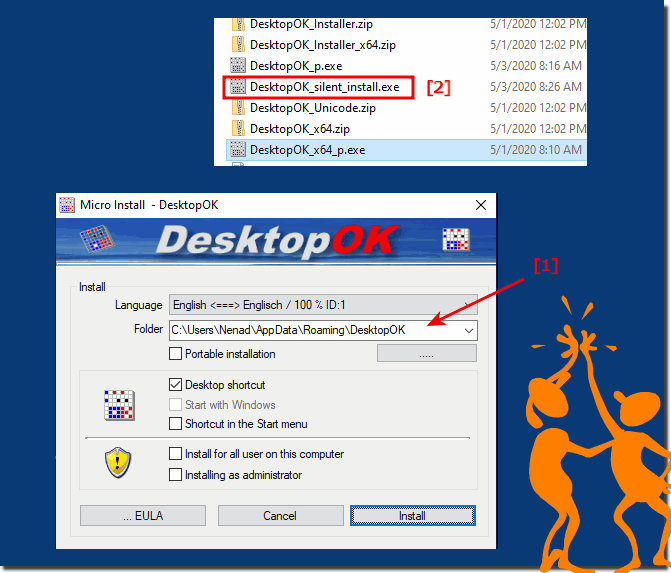 |
2.) Use scripting techniques to deploy the software to multiple computers!
To automatically distribute DesktopOK software to schools, you can use various methods, such as: B. Group Policy (if your school uses Windows Server), scripting, or third-party software deployment tools. Here's a general overview of how to approach this:
Prepare the installation package:
Download the DesktopOK installer from the developer's website.
Create a folder on a network share where you can store the installer and all necessary files.
Group Policy (for Windows Server environments):
If your school uses Windows Server, you can use Group Policy to deploy software. Here's how:
Place the DesktopOK installer (e.g. DesktopOK.exe) in a shared folder on the network. Create a Group Policy Object (GPO) that the installer assigns to user or computer accounts.
Scripting:
You can use scripts to automate the deployment of DesktopOK. For example, you can create a batch script or PowerShell script to copy the installer to the target computers and then run it. Here is a simplified example of a batch script:
@echo off
set InstallerPath=\\Server\Share\Path\to\DesktopOK.exe
start /wait %InstallerPath%
You can use various scripting techniques to deploy the software to multiple computers.
Third-party deployment tools:
There are third-party software deployment tools such as PDQ Deploy, SCCM (System Center Configuration Manager), or Chocolatey that can streamline the deployment of software on a school network. These tools provide centralized management and reporting capabilities.
Testing and Deployment:
Before deploying DesktopOK to all school computers, it is important to test the installation process on a smaller scale to ensure that it works properly and does not cause problems.
Documentation and support:
Provide school IT staff and teachers with documentation or training on how to use DesktopOK and where to find it once deployed. Also, set up a support system to address any issues or questions that may arise.
License and Compliance:
Ensure you comply with all licensing requirements for distributing DesktopOK in a school environment. Read the license terms provided by the DesktopOK developer.
Maintenance:
If necessary, regularly update DesktopOK to the latest version and keep an eye on any updates or changes from the developer.
Info:
Please note that specific deployment steps may vary depending on your school's network setup, policies, and requirements. Always follow software deployment best practices and consider contacting IT professionals or administrators who have experience deploying software in educational environments for more personalized guidance.
Please note that specific deployment steps may vary depending on your school's network setup, policies, and requirements. Always follow software deployment best practices and consider contacting IT professionals or administrators who have experience deploying software in educational environments for more personalized guidance.
3.) Quick questions and answers about Desktop-OK automated distribution on Windows!
1. How can desktop O.K. be distributed automatically in a school?
You can distribute Desktop O.K. in the network via script and add the INI file as well as registry entries.
2. What scripting techniques can be used to deploy Desktop OK to multiple computers?
You can use batch scripts or PowerShell scripts to distribute Desktop O.K. to multiple computers.
3. Where should the file DesktopOK.exe be placed on the network?
File DesktopOK.exe should be placed in a shared folder on the network.
4. How is the INI file distributed with its own settings for Desktop O.K.?
The INI file is also copied to "%appdata%/DesktopOK/" to apply its own settings.
5. Which registry entries are necessary for the autostart of Desktop O.K.?
Appropriate registry entries must be added so that Desktop O.K. starts automatically at system startup.
6. How can Desktop O.K. be distributed in the network via script?
Desktop O.K. can be distributed on the network via script by copying the DesktopOK.exe file and the INI file to the appropriate directories and adding registry entries.
7. How can Desktop O.K. be installed silently from version 7.11 onwards?
Desktop O.K. can be installed silently from version 7.11 onwards with the parameter "/silent -?install".
8. What parameters are used in the silent installation of Desktop O.K.?
The parameter "/silent -?install" is used in the silent installation.
9. What role does %appdata% play in the distribution of Desktop O.K.?
%appdata% is the destination path where the file should DesktopOK.exe and the .ini file should be copied.
10. How can a network administrator remove Desktop O.K.?
A network administrator can remove Desktop O.K. by scripting the corresponding files and registry entries.
11. How to rename the file DesktopOK.exe for a silent installation?
For example, the DesktopOK.exe file can be renamed to DesktopOK_silent_install.exe or DesktopOK_Silent_Inst.exe.
12. What do I need to prepare in order to distribute the Desktop O.K. installation package?
You need to download the installer from the developer's website and create a folder on a network share to save the installation package there.
13. What methods can be used to automatically distribute Desktop O.K. in schools?
To automatically distribute Desktop OK in schools, Group Policy, scripting, or third-party software delivery tools can be used.
14. How does a network share help install Desktop O.K.?
A network share makes it possible to store the installation package and all necessary files in a central location and access the target computers from there.
15. What are the benefits of using Group Policy to deploy Desktop OK?
Group Policy allows software to be centrally managed and deployed in a Windows Server environment, making it easier to distribute and update Desktop O.K.
16. How do I create a Group Policy Object (GPO) to install Desktop O.K.?
To create a GPO to install Desktop O.K., you need to create a new GPO and assign the installer to the appropriate user or computer accounts.
17. What files should be stored on a network share for Desktop O.K.?
A network share should store the Desktop O.K. installer and all the necessary files for the installation.
18. How can a batch script automate the distribution of Desktop O.K.?
A batch script can automate the distribution of Desktop O.K. by copying the installer to the target computers and then executing it.
19. What does a PowerShell script need to include to install Desktop O.K.?
A PowerShell script to install Desktop O.K. should contain the appropriate commands to copy and run the installer to the target computers.
20. What are the steps to install Desktop OK with Group Policy?
To install Desktop OK with Group Policy, the installer must be placed in a shared folder and a GPO must be created that assigns the installer to the desired user or computer accounts.
21. How can I set up the autostart of Desktop O.K. via registry entry?
You can set up Desktop O.K. autostart by adding appropriate registry entries that will automatically start the program at system startup.
22. What are the default parameters for the silent installation of Desktop O.K.?
The default parameters for the silent installation of Desktop O.K. are "/silent -?install".
23. How do I copy the DesktopOK.exe file to the correct directory via script?
You can copy the DesktopOK.exe file to the correct directory via script by using the command "xcopy" or "copy" and specifying the destination folder.
24. How long does it take for a network administrator to uninstall Desktop O.K.?
Uninstalling Desktop O.K. for a network administrator usually takes less than 10 minutes when done via script.
25. What settings should be used in of the INI file of Desktop O.K.?
In the INI file of Desktop O.K., various settings can be made, such as the position of the desktop icons or the size of the desktop.
26. How to use Group Policy to deploy software in a Windows Server environment?
Group Policy is used to distribute software in a Windows Server environment by creating a GPO and assigning the installation package to user or computer accounts.
27. What are the advantages of silent installation of Desktop O.K.?
The silent installation of Desktop O.K. has the advantage of being user-free, simplifying deployment.
28. How do I create a network share for the installation of Desktop O.K.?
One creates a network share by creating a folder on a network drive and setting the necessary permissions for access.
29. What do you have to consider when renaming the file DesktopOK.exe?
When renaming the DesktopOK.exe file, care must be taken to ensure that the new file name does not conflict with other files or programs.
30. What methods of automatic software distribution are suitable for companies?
Organizations can use methods such as Group Policy, scripting, and third-party software delivery tools to automatically distribute software.
31. How can desktop O.K. be distributed automatically in a company?
Desktop O.K. can be distributed automatically across an organization using Group Policy, scripting, or third-party software deployment tools to deliver the installation package to users' workstations and make custom settings if necessary.
32. What are the steps to prepare the Desktop O.K. installation package?
The steps to prepare the Desktop O.K. installation package include downloading the installer from the developer's website, creating a folder on a network share to store the installation package and all the necessary files, and setting permissions for access.
33. What third-party software delivery tools can be used for Desktop O.K.?
Automated deployment of Desktop OK can be used with third-party software deployment tools such as Microsoft SCCM (System Center Configuration Manager), PDQ Deploy, or Chocolatey. These tools enable centralized management and deployment of software in enterprise environments.
FAQ 37: Updated on: 29 May 2024 14:05
