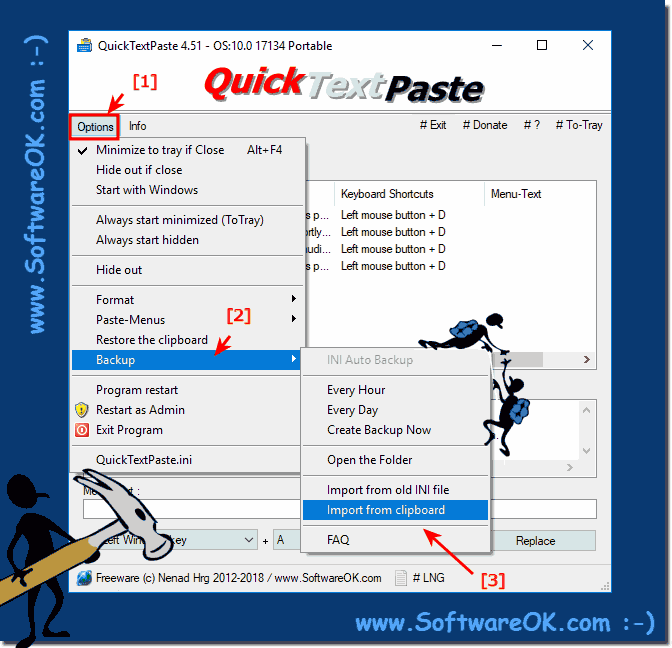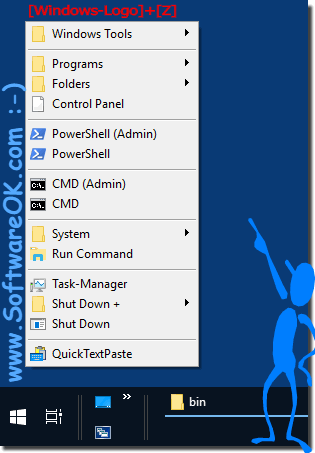If you want to import from this side, or any text examples here, you can import Commands / Texts in the program QTP from version 4.51 !1.) Insert Text / Commands via clipboard on Windows 11, 10, ... !1. Please paste the text ergo commands into the clipboard like the Z-Menu as an example2. Easy in QuickTextPaste Main Menu ► Options ► Backup ► Import from Clipboard (... see Image-1 Point 1 to 3)
Info:
Adding Clipboard Text and Importing Windows Commands into QTP is a breeze as you can see above in Windows 10 shot screenshot. The nice thing about importing Windows commands from the clipboard to QTP is that you can use it without hesitation even on older versions of MS Windows operating systems, whether it's a Windows desktop, on the go on the tablet, Surface Pro / Go, or even a server Area as Admin on MS Web Server OS. 2.) Prepared Windows-Z menu as an alternative to the Windows-X menu!
Import from the clipboard text and windows commands for: Windows 11, 10 , 8.1, 8, 7: Pro, Home, Enterprise, Basic, Premium, Professional, Starter, Ultimate, Windows-Server 2019, 2016, 2012 [list_text] text_000=L-Win+Z=runx:C:\Windows\regedt.exe text_001=L-Win+Z=runx:msconfig.exe -2 text_002=L-Win+Z=runx:wfs text_003=L-Win+Z=runx:calc text_004=L-Win+Z=runx:notepad.exe text_005=L-Win+Z=runx:wordpad text_006=L-Win+Z=MenuBreak: text_007=L-Win+Z=runx:"C:\Program Files (x86)\Microsoft Visual Studio 9.0\Common7\IDE\devenv.exe" text_008=L-Win+Z=runx:D:\_surfok\PerlFeder\Ped3.exe text_009=L-Win+Z=runx:V:\Microsoft Visual Studio\Common\MSDev98\Bin\MSDEV.EXE text_010=L-Win+Z=runx:ncpa.cpl text_011=L-Win+Z=runx:appwiz.cpl text_012=L-Win+Z=runx:shell:SearchHomeFolder text_013=L-Win+Z=runx:shell:CommonDownloads text_014=L-Win+Z=runx:explorer.exe %Public%\Desktop\nexplorer.exe %UserProfile%\Desktop text_015=L-Win+Z=runx:shell:Start Menu text_016=L-Win+Z=runx:shell:MyComputerFolder text_017=L-Win+Z=runx:shell:System text_018=L-Win+Z=runx:shell:ControlPanelFolder text_019=L-Win+Z=MenuBreak: text_020=L-Win+Z=runa:powershell text_021=L-Win+Z=runx:powershell text_022=L-Win+Z=MenuBreak: text_023=L-Win+Z=runa:cmd.exe text_024=L-Win+Z=runx:cmd.exe text_025=L-Win+Z=MenuBreak: text_026=L-Win+Z=runx:appwiz.cpl text_027=L-Win+Z=runx:devmgmt.msc text_028=L-Win+Z=runx:compmgmt.msc text_029=L-Win+Z=runx:diskmgmt.msc text_030=L-Win+Z=runx:explorer.exe shell:::{2559a1f3-21d7-11d4-bdaf-00c04f60b9f0} text_031=L-Win+Z=MenuBreak: text_032=L-Win+Z=runa:taskmgr.exe text_033=L-Win+Z=runx:%windir%\System32\shutdown.exe /r /t 0 text_034=L-Win+Z=runx:%windir%\System32\shutdown.exe /s /t 0 text_035=L-Win+Z=runx:shutdown.exe /l /t 0 text_036=L-Win+Z=runx:%windir%\System32\rundll32.exe user32.dll,LockWorkStation text_037=L-Win+Z=runx:%windir%\System32\shutdown.exe /s /t 0 [list_label] text_000=Windows Tools/Regedit text_001=Windows Tools/Windows-Start text_002=Windows Tools/Fax & Scan text_003=Windows Tools/Calc text_004=Windows Tools/Notepad text_005=Windows Tools/WordPad text_006=MenuBreak: text_007=Programs/ text_008=Programs/Perl-Feder text_009=Programs/6.0 Visual Studio c++ text_010=Folders/Network Connections text_011=Folders/Installed programs text_012=Folders/&Search text_013=Folders/Downloads text_014=Folders/Real Desktop Folders text_015=Folders/ text_016=Folders/This-PC text_017=Folders/System text_018=Control Panel text_019=MenuBreak: text_020=PowerShell (Admin) text_021=PowerShell text_022=MenuBreak: text_023=CMD (Admin) text_024=CMD text_025=MenuBreak: text_026=System/Installed programs text_027=System/Device Manager text_028=System/Computer Management text_029=System/Disk Management text_030=Run Command text_031=MenuBreak: text_032=Task-Manager text_033=Shut Down +/Restart text_034=Shut Down +/Shut Down text_035=Shut Down +/Logo Off text_036=Shut Down +/Lock This-PC text_037=Shut Down [list_order] text_000=102 text_001=103 text_002=104 text_003=105 text_004=106 text_005=107 text_006=108 text_007=110 text_008=111 text_009=112 text_010=114 text_011=115 text_012=116 text_013=117 text_014=118 text_015=119 text_016=120 text_017=121 text_018=122 text_019=123 text_020=124 text_021=125 text_022=126 text_023=127 text_024=128 text_025=129 text_026=131 text_027=132 text_028=133 text_029=134 text_030=135 text_031=136 text_032=137 text_033=139 text_034=140 text_035=141 text_036=142 text_037=143 FAQ 34: Updated on: 13 July 2021 09:42 |
| ||||||||||||||||||||||||||||||||||||||||||||||||||||||||||||||||||||||||||||