You can create a new folder very quickly, also using a keyboard shortcut, also known as a hotkey shortcut.Content / solution: 1.) ... New folder Shortcuts in Quad Explorer on MS Windows 11, 10, ... OS!
|
| (Image-1) New-Folder in the explorer view of Q-Dir! |
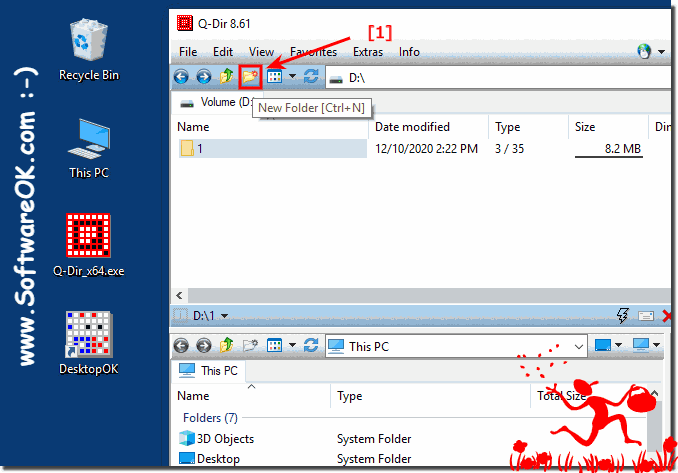 |
3.) ... Why can't I create a new folder everywhere?
In some virtual folders such as: Recycle Bin, Network, This PC (My Computer) you cannot create a folder. In the current version, the "New folder" button is grayed out.
(... see Image-2 Point 1 and 3)
If "New Folders" can be created in the folder, the "New Folder" button is not grayed out. Very old versions of Quad Explorer for Windows were not grayed out, which confused some users.
( ... see Image-2 Point 2 )
| (Image-2) Can't create a new folder in the Quad Explorer! |
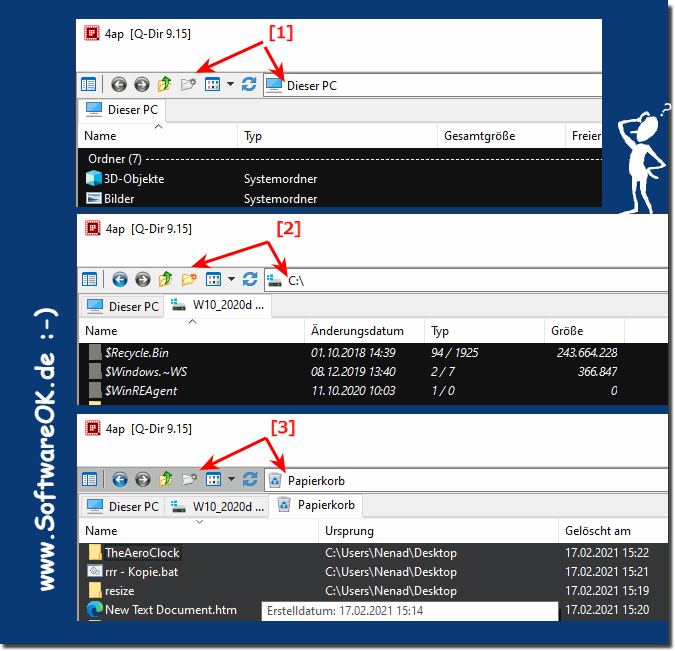 |
It is very easy to create create a new Folder in the Explorer View of Q-Dir, with the solutions and examples!
See also:
► How can i browse FTP folders with Q-DIR? do you support SFTP?
► Color filter only *.mp3 . How?
► Q-Dir opens 4 times my computer, last setting is lost?
► Has the Q-Dir fast access to frequently used programs?
► Has Q-Dir a single tree that can be used for all panes?
4.) How can I create a new file or folder in Quad Explorer?
To create a new file or folder in Q-Dir, a file management software for Windows, follow these steps: Open
Q-Dir: If you haven't already done so, open the Q-Dir application.
Navigate to the location: In Q-Dir, navigate to the directory (folder) where you want to create the new file or folder. You can do this by double-clicking folders in the directory tree or clicking folder icons in file windows.
Create a new folder:
Right-click context menu: Right-click in the file area where you want to create the new folder. A context menu appears.
Select “New” from the context menu.
Select “Folder” from the submenu.
Give the new folder a name and press Enter to create it.
Create a new file:
Right-click context menu: To create a new text file, right-click in the file area where you want to create it.
Select “New” from the context menu.
Select “Text Document” or “Rich Text Document” depending on your preference.
Give the new file a name and press Enter to create it.
Note: Q-Dir may also provide options to create other file types based on the installed applications and their associations with file types.
Info:
With these steps you should be able to create new files and folders in the Q-Dir window. The exact options and appearance may vary slightly depending on the version of Q-Dir you are using, but the general process remains the same.
With these steps you should be able to create new files and folders in the Q-Dir window. The exact options and appearance may vary slightly depending on the version of Q-Dir you are using, but the general process remains the same.
FAQ 3: Updated on: 11 October 2023 16:25
