It is often the case that you only need certain file types or file extensions for the printout, in Directory Print OK it is very easy!Content / Print-Solutions / Tips: 1.) ... Activate folder contents filter before printing according to file types or endings!
|
| (Image-1) filter certain file types in the folder before print! |
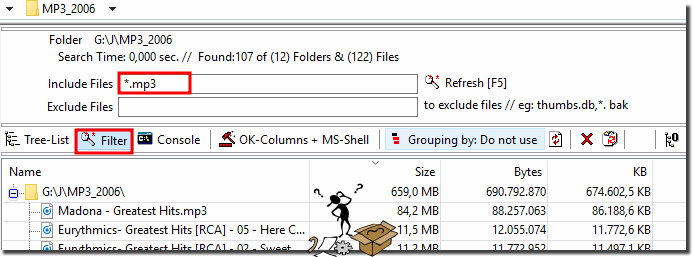 |
2.) Exclude files and filter data plus group!
In the filter field you can enter the file types to be filtered
Excluding files is also possible.
A grouping of the filtered data / files can be activated or deactivated!
| (Image-2) include filters and exclude filters of files plus grouping! |
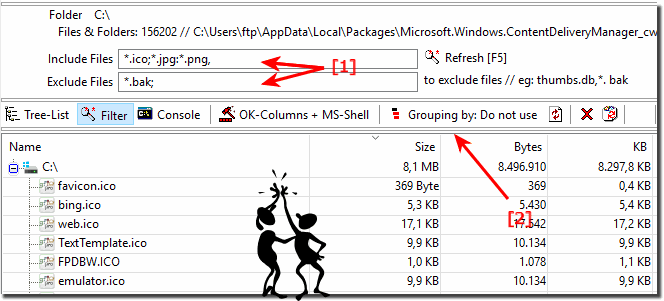 |
Info:
Regardless of whether you need to print this for yourself, or for another person, folder contents, or sometimes want to make a simple list of the contents of a particular directory, or even directory printout of an entire drive. With today's size of hard drives, it is very convenient to keep track of all the data files stored on them. It can be useful, for example, for collections of data cataloged in the folder, and for you to know how deep in several folders the data is hidden and what is in the root folder, just print it and put it on paper.
Regardless of whether you need to print this for yourself, or for another person, folder contents, or sometimes want to make a simple list of the contents of a particular directory, or even directory printout of an entire drive. With today's size of hard drives, it is very convenient to keep track of all the data files stored on them. It can be useful, for example, for collections of data cataloged in the folder, and for you to know how deep in several folders the data is hidden and what is in the root folder, just print it and put it on paper.
3.) Print Only Folder Structure and exclude hidden Files and Folders!
You can switch in DirPrintOK so that only the folder structure and optionally Hidden files and folders will be displayed. (... see Image-3 Point 1 and 2)
| (Image-3) Print only the folder structure and include hidden! |
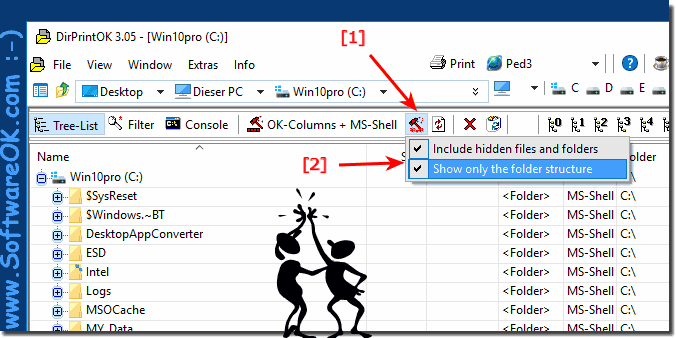 |
In conclusion:
As you can see in the Windows 10 shot screenshot above, it is easy to filter files and folders before printing, but you can easily apply this example as a print solution to earlier versions of MS Windows operating systems It is a Windows desktop computer, or if you want to print the directory contents while on the Window Tablet PC, MS-Surface Pro / Go, or even a server operating system in a server room to print order structures.
It is a simple yet effective directory printing tool, with very useful printing capabilities, the printing of folder contents was tested on different MS OS and successfully verified.
As you can see in the Windows 10 shot screenshot above, it is easy to filter files and folders before printing, but you can easily apply this example as a print solution to earlier versions of MS Windows operating systems It is a Windows desktop computer, or if you want to print the directory contents while on the Window Tablet PC, MS-Surface Pro / Go, or even a server operating system in a server room to print order structures.
It is a simple yet effective directory printing tool, with very useful printing capabilities, the printing of folder contents was tested on different MS OS and successfully verified.
5.) Questions and answers about file filters, folder contents, printing, etc.!
1. How can I filter folder contents by file type in Windows 10?
Activate the file filter in Directory Print OK when printing the folder contents.
2. Is it possible to filter files by extension in Directory Print OK?
Yes, you can filter files by their extension in Directory Print OK.
3. Can I include hidden files when printing the folder structure?
Yes, in DirPrintOK you can set it to show hidden files and folders.
4. Which file types are supported by Directory Print OK?
Directory Print OK supports all file types and allows filtering using wildcards.
5. How do I activate the file filter in DirPrintOK?
Activate the file filter in the DirPrintOK settings before printing.
6. Can I exclude and group files in Directory Print OK?
Yes, you can exclude files and group the filtered data.
7. Is there a way to print only the folder structure without files?
Yes, you can set it to print only the folder structure in DirPrintOK.
8. How do I use wildcards in Directory Print OK?
Enter the desired file types using wildcards (e.g. \*.png, \*.jpg) in the filter field.
9. Can I print a list of folder contents with DirPrintOK?
Yes, DirPrintOK allows you to print a list of folder contents.
10. How can I select certain file types to print in Windows 11?
Activate the file filter in DirPrintOK and specify the desired file types.
11. Is Directory Print OK compatible with Windows 12?
Yes, Directory Print OK is compatible with Windows 12.
12. Can I filter and group file types in DirPrintOK?
Yes, you can filter file types and group the filtered data.
13. How do I exclude files from printing in Directory Print OK?
Enter the file types to be excluded in the exclude filter field.
14. Is there an option in DirPrintOK to only print hidden files?
Yes, you can set it to only print hidden files and folders.
15. Which version of Directory Print OK is best for Windows 10?
Use the latest version of Directory Print OK for Windows 10.
16. How do I enable the filter function in Directory Print OK?
Enable the file filter in the settings of Directory Print OK before printing.
17. Can I only print certain file extensions in Directory Print OK?
Yes, you can set the filter to print only certain file extensions.
18. How do I print the folder structure without contents in DirPrintOK?
Set DirPrintOK to print only the folder structure.
19. Can I exclude and filter file types in Directory Print OK?
Yes, you can both exclude and filter file types.
20. Is there an example of using the file filter in DirPrintOK?
Yes, for example, you can enter \*.png; \*.jpg; \*.txt; in the filter field.
21. How do I print a simple list of folder contents in Windows 10?
Use DirPrintOK to print a simple list of folder contents.
22. What settings do I need to make in DirPrintOK to print only certain files?
You need to enable the file filter and specify the desired file types in the filter field.
23. Can I group files by type in Directory Print OK?
Yes, you can group files by type by enabling the corresponding option.
24. How do I print hidden files and folders in DirPrintOK?
Enable the option to include hidden files and folders in DirPrintOK settings.
25. Can I use wildcards in DirPrintOK to filter file types?
Yes, you can use wildcards like \*.png, \*.jpg to filter file types.
FAQ 3: Updated on: 6 June 2024 15:32
