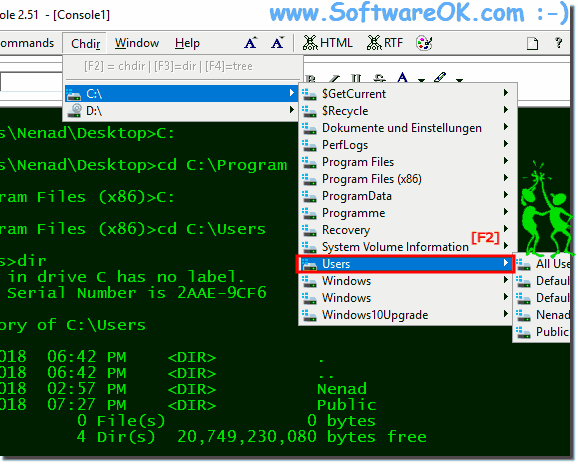Simple change (ergo cd..) the work directory in Command Prompt in each Tab-View, in the ColorConsole on Windows 11, 10, .. or MS Server OS!If you want to change the Directory, easy start the ColorConsole and click in the ► main menu ► chdir ► select the directory In this case Windows Users Folder Press key F2 to run "cd" (change directory) command or F3 to run the "dir" command and F4 for the "tree" command That is it (... see Image-1)
Info / Help for CD, DIR and TREE command ColorConsole [Version 2.5.1001 ] Microsoft Windows [Version 10.0.16299.371] (c) 2017 Microsoft Corporation. All rights reserved. C:\Users>cd /? Displays the name of or changes the current directory. CHDIR [/D] [drive:][path] CHDIR [..] CD [/D] [drive:][path] CD [..] .. Specifies that you want to change to the parent directory. Type CD drive: to display the current directory in the specified drive. Type CD without parameters to display the current drive and directory. Use the /D switch to change current drive in addition to changing current directory for a drive. If Command Extensions are enabled CHDIR changes as follows: The current directory string is converted to use the same case as the on disk names. So CD C:\TEMP would actually set the current directory to C:\Temp if that is the case on disk. CHDIR command does not treat spaces as delimiters, so it is possible to CD into a subdirectory name that contains a space without surrounding the name with quotes. For example: cd \winnt\profiles\username\programs\start menu is the same as: cd "\winnt\profiles\username\programs\start menu" which is what you would have to type if extensions were disabled. C:\Users> ColorConsole [Version 2.5.1001 ] ColorConsole [Version 2.5.1001 ] Microsoft Windows [Version 10.0.16299.371] (c) 2017 Microsoft Corporation. All rights reserved. C:\Users\Nenad\Desktop>tree /? Graphically displays the folder structure of a drive or path. TREE [drive:][path] [/F] [/A] /F Display the names of the files in each folder. /A Use ASCII instead of extended characters. C:\Users\Nenad\Desktop> ColorConsole [Version 2.5.1001 ]
Microsoft Windows [Version 10.0.16299.371]
(c) 2017 Microsoft Corporation. All rights reserved.
C:\Users\Nenad\Desktop>dir /?
Displays a list of files and subdirectories in a directory.
DIR [drive:][path][filename] [/A[[:]attributes]] [/B] [/C] [/D] [/L] [/N]
[/O[[:]sortorder]] [/P] [/Q] [/R] [/S] [/T[[:]timefield]] [/W] [/X] [/4]
[drive:][path][filename]
Specifies drive, directory, and/or files to list.
/A Displays files with specified attributes.
attributes D Directories R Read-only files
H Hidden files A Files ready for archiving
S System files I Not content indexed files
L Reparse Points - Prefix meaning not
/B Uses bare format (no heading information or summary).
/C Display the thousand separator in file sizes. This is the
default. Use /-C to disable display of separator.
/D Same as wide but files are list sorted by column.
/L Uses lowercase.
/N New long list format where filenames are on the far right.
/O List by files in sorted order.
sortorder N By name (alphabetic) S By size (smallest first)
E By extension (alphabetic) D By date/time (oldest first)
G Group directories first - Prefix to reverse order
/P Pauses after each screenful of information.
/Q Display the owner of the file.
/R Display alternate data streams of the file.
/S Displays files in specified directory and all subdirectories.
/T Controls which time field displayed or used for sorting
timefield C Creation
A Last Access
W Last Written
/W Uses wide list format.
/X This displays the short names generated for non-8dot3 file
names. The format is that of /N with the short name inserted
before the long name. If no short name is present, blanks are
displayed in its place.
/4 Displays four-digit years
Switches may be preset in the DIRCMD environment variable. Override
preset switches by prefixing any switch with - (hyphen)--for example, /-W.
C:\Users\Nenad\Desktop>
FAQ 3: Updated on: 26 July 2022 09:45 |
| ||||||||||||||||||||||||||||||||||||||||||||||||||||||||||||||||||||||||||||