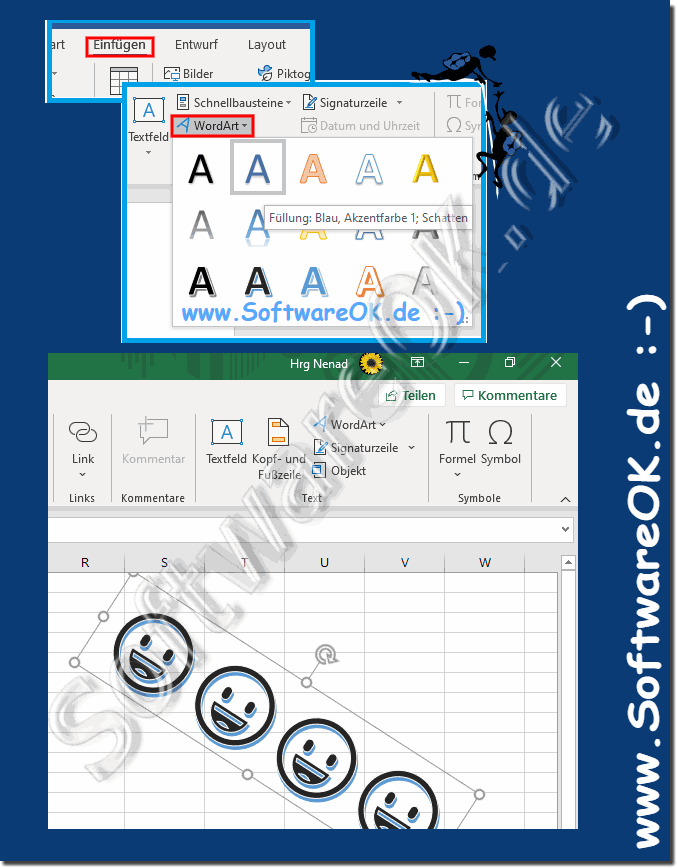It is easy to quickly insert smileys in MS Office Word, Excel, no longer a problem under Windows!Content: 1.) ... Quickly insert smileys in MS Office Word, Excel!
|
| (Image-1) Quickly insert smileys in MS Office Word, Excel! |
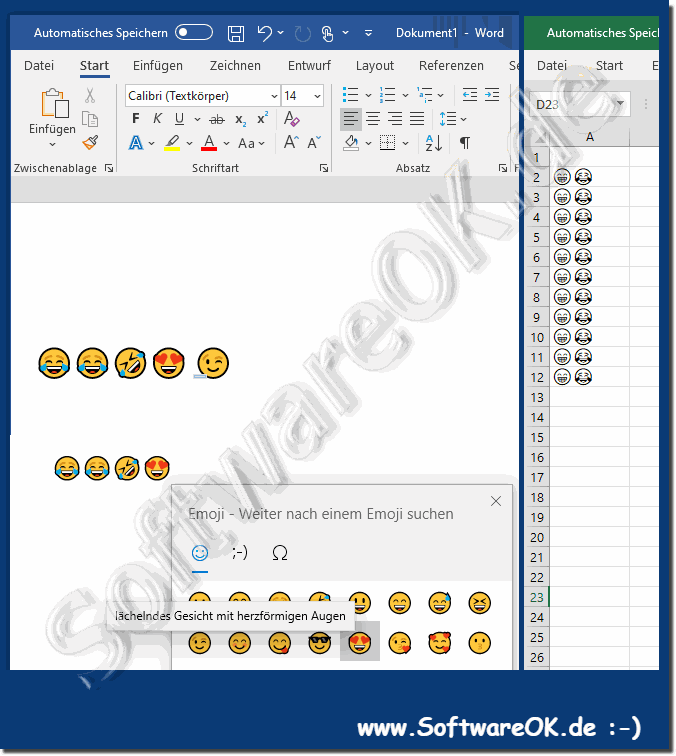 |
2.) If that bothers you, you can simply switch off the smiley auto-correction in Word!
You don't want Word to automatically convert the letters into smileys!
2a.) With this key combination you can press Ctrl + Z immediately after converting
With this key combination you can reverse the conversion when Word has exchanged the letters for the picture.
2b.) Switch off the smiley in the auto correction
2a.) With this key combination you can press Ctrl + Z immediately after converting
With this key combination you can reverse the conversion when Word has exchanged the letters for the picture.
2b.) Switch off the smiley in the auto correction
2. Just adjust it
( ... see Image-2 Point 1 to 4 )
Word smiley key combinations: :-) smiling smiley, :-( sad smiley, .... stop the classic smileys
| (Image-5) Turn off and deactivate smileys in MS Office Word, Excel! |
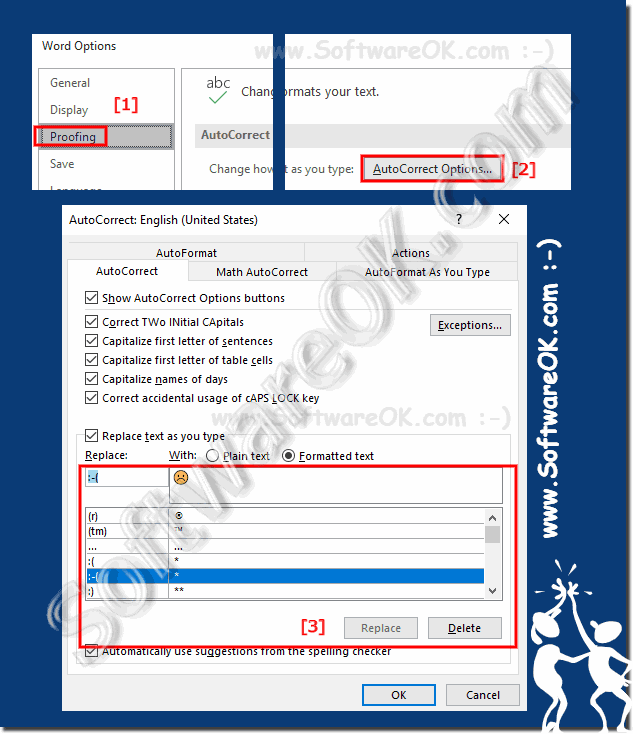 |
3.) Example, changing the size of smileys in MS Office Word!
Resizing smileys in MS Office Word is easy!
1. Simply mark the smileys in MS Office Word that should appear smaller / larger
2. And adjust the font size
| (Image-3) Change the size of smileys in MS Office Word! |
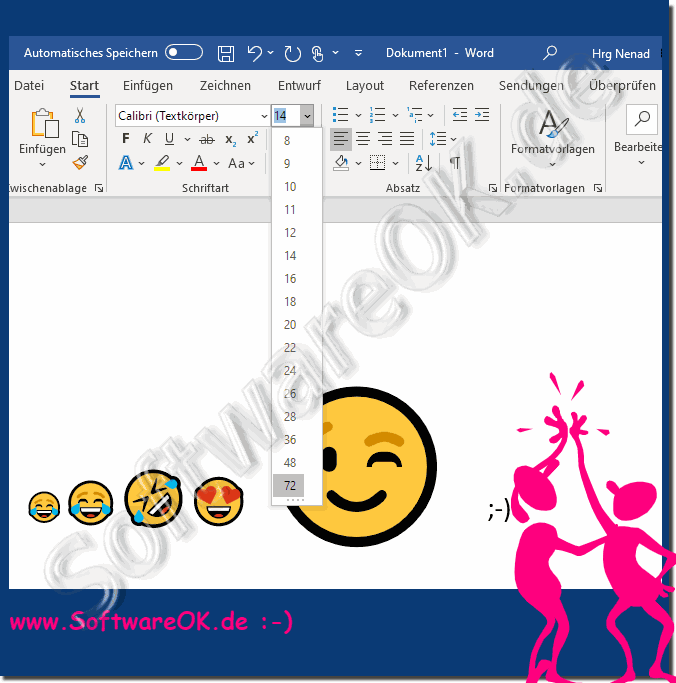 |
4.) Insert rotated large smileys in MS Office Excel / Word!
1. In Microsoft Excel or Word, click the Insert tab.
2. In the "Text" group, click "Text Field" and select the desired text field style.
(Alternatively, you can click Word Art and choose your preferred graphic style)
3. Press the Windows key combination "." (Point)
4. Choose suitable smileys and special characters!
5. Rotate the smileys if necessary
5.) ... Find the emojis / smileys in the Word pictograms!
1. Via the "Insert" tab2. Button: Pictograms
3. Click on "Faces"
4. Select emoji
5. Change the color if necessary
Also a possibility to include emojis / smileys in Word, not exactly for a business letter; but well suited for birthday invitations
| (Image-3) Quickly Find emojis in MS Office Word! |
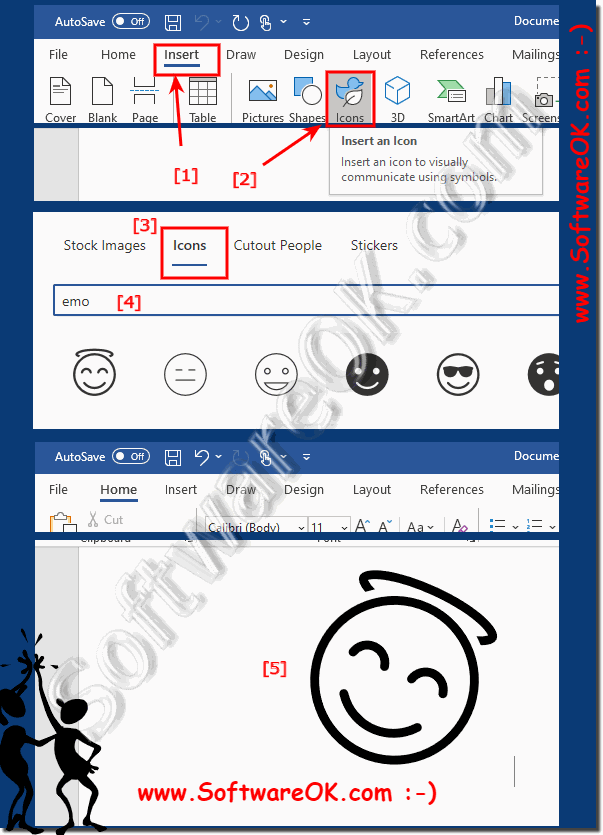 |
6.) ... More tips on smileys and special characters on MS Windows OS!
Smileys and special characters are also becoming more and more popular in documents 😁👍, because more and more browsers and programs are using and supporting these ► special characters, which are actually from the extended ► Unicode character set. Why not, sometimes one character can replace several words!
►► Personal special character editor under Windows 11 and 10?
►► Where can I find smileys and unicode characters for the door notes?
►► Start command prompt in Unicode character set?
►► What is a separator?
►► What are non-printable characters!
►► What is a special character, do I need one at all?
7.) Further information to better understand smileys and special characters!
Smileys are small images made up of letters and symbols that express emotions or feelings. They are commonly used in text messages, emails and chats.
Special characters are characters that cannot be found on the keyboard. They are commonly used in text documents, spreadsheets and other applications.
On the MS Windows operating system, you can use smileys and special characters in various applications and text fields. Here are some tips on how to do that:
Use the Emoji Picker:
Press the keyboard shortcut Win + Period (or Win + Semicolon) to open the Emoji Picker. In this window you can search for emojis and insert them into your texts.
Keyboard shortcuts:
There are some keyboard shortcuts for inserting special characters, such as: B. Alt + numeric keypad. You can e.g. B. Use Alt + 1 for or Alt + 3 for ☺ ♥. The exact keyboard shortcuts vary depending on the font and character set.
►► Difference between key combination and keyboard shortcut?
Character Map:
The Character Map is a helpful tool for finding special characters. You can access it through Windows Search by typing “character map.” The character map allows you to select characters and copy them into your documents.
►► Start the Windows 10/11 special characters tool, but like
Windows special characters:
Windows also provides some special characters directly from the keyboard, such as the copyright symbol (©) with Alt + 0169. You can use these characters without to open the character map or the emoji picker.
Emoticons:
Emoticons are simple, text-based smileys and emojis that you can use in your messages. For example :-) for a smile or :-( for a sad face.
Special characters in programs:
In various applications such as Microsoft Word, Excel or PowerPoint, special characters and symbols are often found in the toolbars or via the "Insert" menu item.
►► How can I insert Unicode/special characters into Facebook using QTP?
Remember that the availability of smileys and special characters depends on the font and character set used. Some character sets support a wide range of special characters, while others are more limited.
These tips are intended to help you use smileys and special characters in Windows efficiently, depending on your needs and the applications you use.
FAQ 29: Updated on: 14 October 2023 14:53