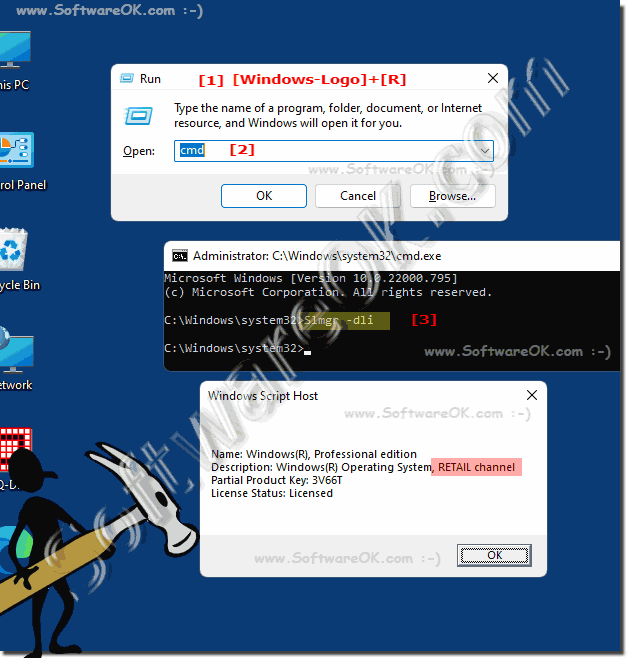If you want to know whether your Windows 11, 10, ... product key can be used again, you don't need any hacking knowledge!Depending on what you use PowerShell, Command Prompt, or Windows Terminal, the same command can be used! Contents: 1.) ... Windows 11, 10, ... find out product key type!
|
| (Image-2) Windows 10 Volume product key license! |
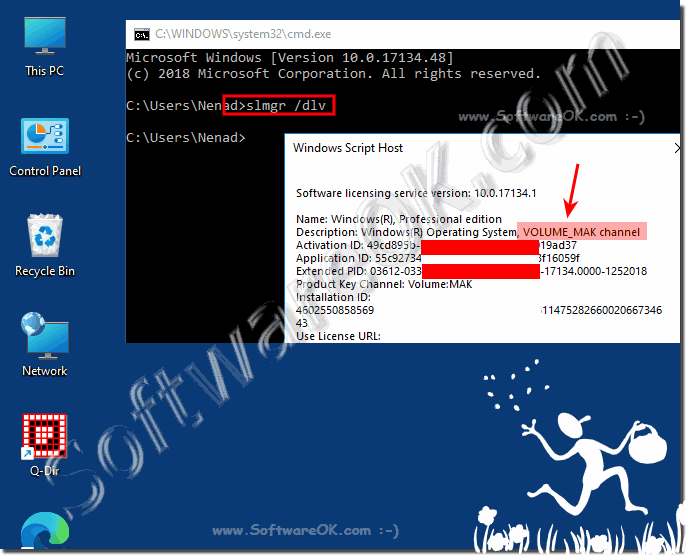 |
3.) More tips on product keys and Co. on MS Windows OS!
► Find Windows 10 / 11 product key using command prompt!
► Install Windows 10 / 11 without a product key, is it possible?
► Check whether Windows 11 is activated, status!
► Change the product key in Windows 10/11 for a new activation?
► Is it possible to extend the Windows 10 test period with slmgr -rearm?
► Do cheap Windows 10 product keys really work?
The top questions with the corresponding answers:
1. How can I find out if my Windows product key is reusable without having any hacking skills?
- To find out, you can open Command Prompt as administrator and use the "slmgr.vbs /dlv" or "slmgr -dli" command.
2. What commands can I use to find out the type of my Windows product key?
- You can run either the "slmgr.vbs /dlv" or "slmgr -dli" command in Command Prompt.
3. Is there any way to find out the product key type of my Windows OS without having any special skills?
- Yes, you can find out the product key type of your Windows OS using Command Prompt and the "slmgr.vbs /dlv" or "slmgr -dli" commands . 4. What information do I get by running the "slmgr.vbs /dlv"
command in Command Prompt?
- Running this command will give you detailed information about your Windows product key, including the type of license.
5. How long do I have to wait after I run the "slmgr -dli" command to get information about my Windows product key?
- It only takes a few seconds for the Windows Script Manager to start and show you the information about your product key.
6. Where can I find more details about the different types of Windows product keys?
- For more details about the different types of Windows product keys, see the information that the Windows Script Manager provides you after you run the appropriate command.
7. What type of license do I have if I bought my Windows operating system online?
- If you bought your Windows operating system online, it is probably a retail license.
8. Can I transfer my retail Windows license to another computer?
- Yes, a retail Windows license can be transferred to another computer.
9. What does it mean when a Windows license is called OEM?
- A Windows license that is described as OEM means that it was sold with the computer it is installed on and is not transferable.
10. What brands of computers typically use OEM Windows licenses?
- Typically, brands like Dell, Hewlett-Packard, Compaq, etc. use OEM Windows licenses.
11.What is the difference between a retail and an OEM Windows license?
- The main difference is that a retail Windows license is transferable and can be installed on different computers, while an OEM license is bundled with the computer it is preinstalled on and is not transferable.
12. How can I restore Windows from a preinstalled partition on my computer?
- You can restore Windows from a preinstalled partition on your computer by following the manufacturer's instructions. You can usually do this by pressing a specific key during startup.
13. Where can I get more information about OEM SLP licenses?
- The best place to get more information about OEM SLP licenses is directly from your computer's manufacturer or from the manufacturer's official support website.
14. Which organizations typically purchase volume licenses for Windows in bulk?
- Large companies, educational institutions, and government agencies typically purchase volume licenses for Windows in bulk.
15. Are there any restrictions on using volume licenses on multiple computers?
- Yes, although volume licenses can be installed on multiple computers, there is usually a limit to the number of installations that can be performed with a single license.
16. How can I find out if my Windows product key is a volume license?
- You can find out by running the "slmgr.vbs /dlv" or "slmgr -dli" command in the command prompt and checking the type of license.
17. Can I transfer a volume license from one computer to another?
- No, volume licenses are usually not transferable and remain tied to the computer they were originally activated on.
18. What role does the BIOS or UEFI firmware play in OEM Windows licenses?
- The BIOS or UEFI firmware usually contains information about activating the OEM Windows license and allows the operating system to activate automatically when installed on a computer with the appropriate firmware.
19. What does it mean when a Windows product key is described as "preinstalled"
? - A Windows product key described as "preinstalled" means that it came with a new computer and is already activated on that computer.
20. How can I tell if my computer is using an OEM SLP Windows product key?
- The best way to determine this is to check the information in your computer's BIOS or UEFI firmware, or by consulting the manufacturer.
21. Where can I find more information about the different types of Windows product keys?
- For more information about the different types of Windows product keys, consult Microsoft's official documentation or their support website.
22. Are there special commands to get information about my Windows license in PowerShell?
- Yes, you can use special PowerShell cmdlets like Get-WmiObject to get information about your Windows license.
23. Can I transfer a retail Windows license to a new computer if my old computer stops working?
- Yes, a retail Windows license can usually be transferred to a new computer if the old computer stops working.
24. What are the advantages and disadvantages of an OEM Windows license compared to a retail license?
- An OEM Windows license is usually cheaper than a retail license, but offers less flexibility because it is tied to the computer it is pre-installed on and is not transferable.
25. What are the main differences between retail and volume licenses for Windows?
- The main differences are in the licensing: retail licenses are for individual customers and can be installed on a single computer, while volume licenses are for companies or organizations that are purchased in bulk and can be installed on multiple computers.
26. Can I install Windows from a volume license on a single computer?
- Yes, you can install Windows from a volume license on a single computer, provided the license terms allow it.
27. How is activating Windows different between a retail and a volume license?
- Activating Windows with a retail license is usually done over the Internet or by phone, while a volume license often uses an activation server at the company.
28. What are the restrictions on using OEM Windows licenses on different computers?
- OEM Windows licenses are tied to the computer they are preinstalled on and usually cannot be transferred to other computers.
29. How long is an OEM Windows license valid?
- An OEM Windows license is usually valid as long as the computer it is preinstalled on is used.
30. Is there a way to transfer an OEM Windows license to another computer?
- It is usually not possible to transfer an OEM Windows license to another computer because it is tied to the original computer.
31. What are the benefits of volume licensing for large companies?
- Volume licensing offers large companies the ability to install and manage Windows on a larger number of computers without having to purchase individual licenses.
32. Can I use a volume license for Windows on multiple computers in my company?
- Yes, volume licenses can usually be used on multiple computers in a company as long as the license terms are followed.
33. Is there a way to check the validity of a volume Windows product key?
- Yes, you can check the validity of a volume Windows product key by contacting Microsoft Support or your IT administrator.
FAQ 27: Updated on: 28 May 2024 14:53