Test important Windows Hotkey is it not occupied or in use, is possible test it from Version 3.88 in Quick Text Paste for Windows 11, 10, ...!Contents: 1.) ... is an important Windows hotkey, not used!
|
| (Image-1) Important Windows Hot-Key not occupied or in use! |
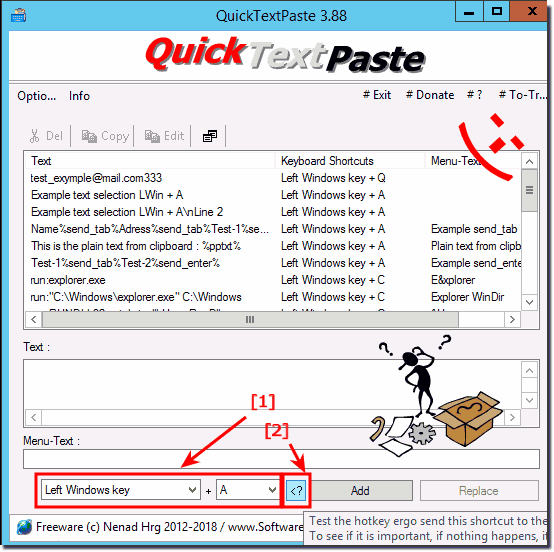 |
Info:
When a key is pressed, the system looks for a match against all hot keys. Upon finding a match, the system posts the WM_HOTKEY message to the message queue of the window with which the hot key is associated. If the hot key is not associated with a window, then the WM_HOTKEY message is posted to the thread associated with the hot key. More about RegisterHotKey function
When a key is pressed, the system searches for a match with all key combinations. If a match is found, the system sends the WM_HOTKEY message to the message queue of the window to which the hotkey is associated. If the hotkey is not associated with a window, the WM_HOTKEY! More about ► RegisterHotKey function
When a key is pressed, the system looks for a match against all hot keys. Upon finding a match, the system posts the WM_HOTKEY message to the message queue of the window with which the hot key is associated. If the hot key is not associated with a window, then the WM_HOTKEY message is posted to the thread associated with the hot key. More about RegisterHotKey function
When a key is pressed, the system searches for a match with all key combinations. If a match is found, the system sends the WM_HOTKEY message to the message queue of the window to which the hotkey is associated. If the hotkey is not associated with a window, the WM_HOTKEY! More about ► RegisterHotKey function
2.) Continue to use the important Windows hotkey!
For multiple selection of QTPE.g.: ►► Windows Y menu as an alternative to the Windows X menu!
Can you forward the system default command!
( ...see Image-2, Point 1 )
This means you can continue to use important Windows hotkeys to make your work more efficient. Windows offers a variety of keyboard shortcuts that make various tasks and actions easier. Here are some important Windows hotkeys you can use:
Windows key (Win): Opens the Start menu.
Win + D : Displays the desktop or minimizes all open windows.
Win + E : Opens File Explorer.
Alt + Tab : Switches between open applications.
Win + L: Locks your computer and goes to the login page.
Win + R : Opens the Run dialog box.
Win + S: Opens Windows Search.
Alt + F4 : Closes the active window or application.
Ctrl + C (Copy), Ctrl + X (Cut), Ctrl + V (Paste): To copy, cut and paste text or files.
Ctrl + Z (Undo), Ctrl + Y (Redo): To undo and redo actions in many applications.
Alt + Spacebar : Opens the system menu of the active window.
There are many more Windows hotkeys depending on your needs and the applications you use. Using keyboard shortcuts can significantly increase the efficiency of your work and save time. If you have a specific task or problem and are looking for a specific keyboard shortcut, please let me know and I will try to help you.
| (Image-2) Wrnn Important Windows hotkey continues to use! |
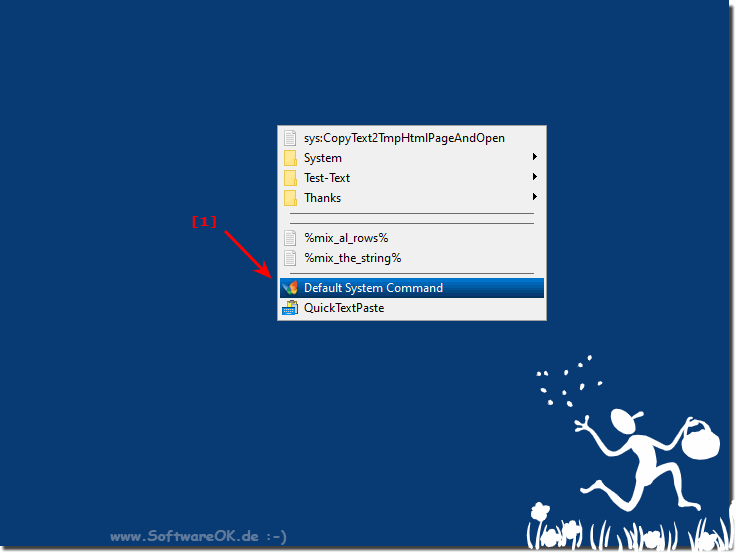 |
3.) Most important questions and answers about Windows hotkey and Co.!
Here are the questions with the corresponding answers:
1. Can I test different hotkeys in Quick Text Paste?
Yes, you can test different hotkeys in Quick Text Paste to check their functionality.
2. How do I find out if a hotkey is free in Windows 11?
You can find out if a hotkey is free in Windows 11 by testing it in Quick Text Paste and checking if an action is triggered.
3. Which version of Quick Text Paste supports hotkey testing?
The 3.88 or later version of Quick Text Paste supports hotkey testing for Windows.
4. Can I test hotkeys for different versions of Windows in Quick Text Paste?
Yes, you can test hotkeys for different versions of Windows in Quick Text Paste as long as the software is compatible.
5. What does it mean when a Windows hotkey is not occupied?
If a Windows hotkey is not occupied, it means that no action is taken when you press it.
6. How do I select a hotkey in Quick Text Paste?
You can select a hotkey in Quick Text Paste by opening the Quick Text Paste window and setting the desired hotkey.
7. How do I test a hotkey in Quick Text Paste?
You test a hotkey in Quick Text Paste by pressing the keyboard shortcut and verifying that the corresponding action is performed.
Here are the next questions with the corresponding answers:
8. What happens if I test a hotkey in Quick Text Paste and nothing happens?
If you test a hotkey in Quick Text Paste and nothing happens, it could mean that the hotkey is already in use by another application or that Quick Text Paste is not working properly.
9. Can I remap a hotkey in Quick Text Paste?
Yes, you can remap a hotkey in Quick Text Paste by opening the Quick Text Paste window and changing the hotkey.
10. How do I disable Quick Text Paste from the Task Bar tray menu?
To disable Quick Text Paste from the Task Bar tray menu, right-click on the Quick Text Paste icon and select the appropriate option to disable it.
11. How do I create submenus for multiple commands in Quick Text Paste?
You can create submenus for multiple commands in Quick Text Paste by opening the Quick Text Paste window, using the option to add commands, and then organizing the commands into submenus.
12. What features does Quick Text Paste offer for hotkey use?
Quick Text Paste provides various features for hotkey usage, including hotkey testing, assigning hotkeys to text modules and the creation of hotkeys for frequently used actions.
13. Can I use Quick Text Paste to insert signature images?
Yes, Quick Text Paste allows you to insert signature images from an image path using a special hotkey.
14. How can I change the date format in Quick Text Paste?
You can change the date format in Quick Text Paste by adjusting the appropriate settings in the program.
Here are the next questions with the corresponding answers:
15. What are the recommended steps to test a hotkey in Windows?
The recommended steps for testing a hotkey in Windows are to first make sure that the hotkey isn't already occupied by another application. You can then use Quick Text Paste to test the hotkey and verify that the appropriate action is performed.
16. Is there any other software similar to Quick Text Paste for hotkey testing?
Yes, there are other software similar to Quick Text Paste that allows you to test hotkeys, such as AutoHotkey or PhraseExpress.
17. Can I bind hotkeys to specific windows in Quick Text Paste?
Yes, you can bind hotkeys in Quick Text Paste to specific windows to perform the actions only in those windows.
18. What is the RegisterHotKey function and how to use it?
The RegisterHotKey function is a Windows API function that allows an application to register a hotkey. It is used to define keyboard shortcuts that the application should recognize.
19. How can I improve Quick Text Paste to make it easier to use Windows Hot Keys?
You can improve Quick Text Paste by making sure it's compatible with different versions of Windows, adding additional features to make it easier to manage hotkeys, and fixing known issues or limitations.
20. Are there any known issues or limitations to using Quick Text Paste for hotkey testing?
A possible problem with using Quick Text Paste for hotkey testing could occur if the hotkey is already in use by another application, which can cause conflicts.
21. Can I use Quick Text Paste to create and manage text snippets?
Yes, Quick Text Paste offers the ability to create and manage text snippets by linking them to hotkeys and quickly inserting them into different applications.
Here are the next questions with the corresponding answers:
15. What are the recommended steps to test a hotkey in Windows?
The recommended steps for testing a hotkey in Windows, first make sure that the hotkey is not already occupied by another application. You can then use Quick Text Paste to test the hotkey and verify that the appropriate action is performed.
16. Is there any other software similar to Quick Text Paste for hotkey testing?
Yes, there are other software similar to Quick Text Paste that allows you to test hotkeys, such as AutoHotkey or PhraseExpress.
17. Can I bind hotkeys to specific windows in Quick Text Paste?
Yes, you can bind hotkeys in Quick Text Paste to specific windows to perform the actions only in those windows.
18. What is the RegisterHotKey function and how to use it?
The RegisterHotKey function is a Windows API function that allows an application to register a hotkey. It is used to define keyboard shortcuts that the application should recognize.
19. How can I improve Quick Text Paste to make Windows Hot Keys easier to use?
You can improve Quick Text Paste by making sure it's compatible with different versions of Windows, adding additional features to make it easier to manage hotkeys, and fixing known issues or limitations.
20. Are there any known issues or limitations to using Quick Text Paste for hotkey testing?
A possible problem with using Quick Text Paste for hotkey testing could occur if the hotkey is already in use by another application, which can cause conflicts.
21. Can I use Quick Text Paste to create and manage text snippets?
Yes, Quick Text Paste offers the ability to create and manage text snippets by linking them to hotkeys and quickly inserting them into different applications.
Here are the rest of the questions with the corresponding answers:
22. How does the Quick Text Paste feature work to create text shortcuts?
In Quick Text Paste, you can create text links by defining a snippet of text and assigning a hotkey to it. Then, when you press the hotkey, the corresponding text will be inserted into the active window.
23. What other useful features does Quick Text Paste offer besides hotkey testing?
In addition to testing hotkeys, Quick Text Paste offers features such as creating and managing text snippets, inserting signature images, changing the date format, and more.
24. How can I make sure my hotkey doesn't collide with a system command?
You can make sure that your hotkey doesn't collide with a system command by using it in Quick Text Paste and check if an action is performed. If not, the hotkey is probably not occupied.
25. Can I test multiple hotkeys at the same time in Quick Text Paste?
Yes, you can test multiple hotkeys at once in Quick Text Paste by defining different hotkeys and testing one by one to see if the corresponding actions are performed.
26. What steps should I follow to successfully register a hotkey in Quick Text Paste?
To successfully register a hotkey in Quick Text Paste, open the program, select the option to add a new hotkey, define the keyboard shortcut, and assign the desired action.
27. How can I tell if a hotkey is already occupied by another application?
You can tell if a hotkey is already occupied by another application by testing it in Quick Text Paste and checking to see if an action is performed. If not, the hotkey is probably not occupied.
28. Is there a way to monitor the response of a hotkey in Quick Text Paste while I'm testing it?
Yes, you can monitor the reaction of a hotkey in Quick Text Paste by keeping the program open and observing the corresponding action when you press the hotkey.
FAQ 27: Updated on: 7 June 2024 08:50
