It's easy to display the file attributes to see them in the file list or in the file list printout on Windows 11, 10, ... and MS Server!Everyone knows the: ►►... Attributes column, such as: A, HS, R or RHSA 1.) ... File attributes in the directory expression program for MS Windows!
|
| (Image-1) Display the file attributes in the file list! |
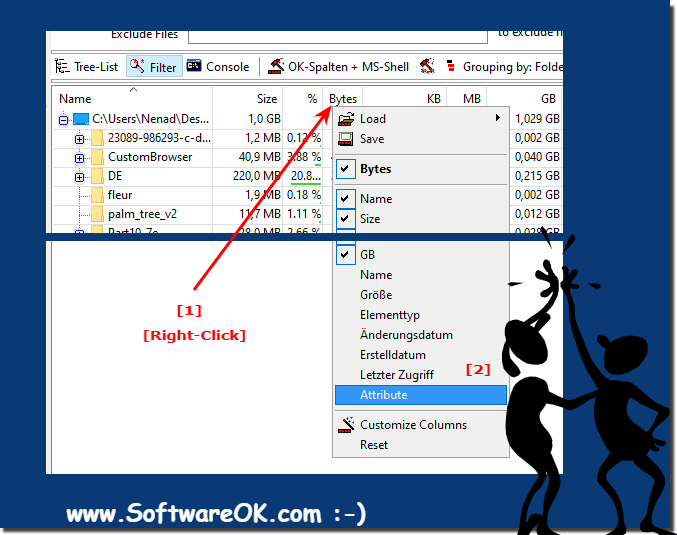 |
... Attributes column, such as: A, HS, R or RHSA
Archive:
If checked, this indicates that the file has changed since the last backup operation. The Windows file system sets this attribute on every file that has been modified. The backup software then has the task of deleting them after a successful backup.Hidden :
If set, this indicates that the file is hidden. By default, file explorers do not show hidden files unless you are set to do so.System:
If checked, this indicates that the file is a critical system file that is required for the proper operation of the computer. Microsoft Windows use it to mark important system files. By default, file explorers do not show system files, although hidden files are shown unless you are set to do so.Read only :
If this option is activated, it means that a file must not be modified. When opening the file, the file system API typically does not grant write permission to the requesting application unless the application explicitly requests it. Read-only attributes for folders are usually ignored and used for another purpose.2.) Advantages and disadvantages of file attributes in the directory expression program!
There are both advantages and disadvantages to using file attributes in a directory expression program:Advantages:
1. Quickly identify file properties:
File attributes allow users to quickly identify important properties of a file, such as whether it is read-only, hidden or system files.
2. Efficient Sorting and Filtering:
File Attributes allows users to sort and filter files based on their attributes, making it easier to manage large file lists.
3. Increased security:
By viewing security attributes such as read-only or hidden files, users can more quickly identify potential security risks and take appropriate action.
4. Customizable file lists:
Users can customize the display of file attributes according to their own needs and only display the relevant attributes.
Disadvantages:
1. Complexity for inexperienced users:
Displaying file attributes can be confusing for inexperienced users and they may have difficulty understanding the meaning of the different attributes.
2. Cluttered file lists:
Adding file attributes to the file list can cause it to become cluttered and confusing, especially when many different attributes are displayed.
3. Potential slowdown:
Displaying file attributes can affect the performance of the directory expression program, especially when there are many files with many different attributes.
4. Possible data disclosure:
Viewing certain file attributes may reveal sensitive information about files, which may pose a potential security risk, especially if the directory expression program is used by multiple users.
3.) Are there actually file attributes in the directory expression program on other operating systems?
File attributes are a concept primarily associated with the Windows operating system. Other operating systems such as Linux and macOS typically use different mechanisms to manage file properties.
In Unix-based operating systems such as Linux and macOS, file properties are often controlled by file permissions and ACLs (Access Control Lists). These systems use attributes such as read/write/execute to control access to files and often provide granular control over user and group permissions.
However, there are tools and file management systems on various operating systems that can implement similar concepts to file attributes, although perhaps under different names or in different ways. For example, some file management tools on Linux or macOS can display metadata about files, which may contain similar information to file attributes on Windows, such as whether a file is read-only or hidden. However, functionalities and names vary depending on the specific file management tool or system.
4.) Important questions and quick answers on the topic!
1. How to view file attributes in file list on Windows 11?On Windows 11, you can simply right-click on the column header of the file list to enable the option to view file attributes.
2. Is there a way to print file attributes on Windows 10?
Yes, you can view and print file attributes in a directory print program on Windows 10 by enabling the corresponding column.
3. What are the steps to enable file attributes in directory print program for Windows 12?
To enable file attributes in directory print program for Windows 12, you need to right-click on the column header of the file list and select the file attributes option.
4. How to add file attributes to file list on MS Server?
To add file attributes to file list on MS Server, you can enable the corresponding file attributes column in your directory print program.
5. Is there a way to print the file attributes in a file list printout on Windows 11?
Yes, you can view and print the file attributes in a file list printout on Windows 11 by selecting the option to enable the file attributes.
6. Can I view the file attributes in the file list on Windows 10?
Yes, you can view the file attributes in the file list on Windows 10 by enabling the option in the Directory Printout utility.
7. What features does the Directory Printout utility for Windows 12 offer?
The Directory Printout utility for Windows 12 offers various features, including the ability to view and print file attributes in the file list.
8. How can I enable the file attributes in a file list printout on Windows 10?
To enable the file attributes in a file list printout on Windows 10, right-click the file list column header and select the option to show the file attributes.
9. What do the file attributes mean in the file list in Windows 11?
The file attributes in the file list in Windows 11 provide information about the state and properties of a file, such as whether it is hidden, read-only, or part of the system.
10. Can I filter the file attributes in Windows 12 for specific file types?
Yes, in Windows 12, you can filter the file attributes for specific file types by using corresponding options in your File Explorer or directory print program.
11. How do I enable the file attributes in the file list on an MS Server?
To enable the file attributes in the file list on an MS Server, you need to display the corresponding column in the directory print program or File Explorer.
12. Is there a way to filter the file attributes in Windows 10 for folder contents?
Yes, in Windows 10 you can filter the file attributes for folder contents by using the corresponding options in your File Explorer or by using a directory print program.
13. What steps are required to print the file attributes in a directory print program for Windows 11?
To print the file attributes in a directory print program for Windows 11, you need to enable the corresponding column and then use the program's print options.
14. How can I extend the file list on an MS Server with the file attributes?
To extend the file list on an MS Server with the file attributes, you can display additional columns for the attributes and adjust them accordingly.
15. Can I display the file attributes in a file list printout on Windows 12?
Yes, you can display the file attributes in a file list printout on Windows 12 by enabling the corresponding option in the Directory Printout program or File Explorer.
16. Is there a way to enable the file attributes in the file list on Windows 10?
Yes, in Windows 10 you can enable the file attributes in the file list by using the corresponding option in the File Explorer or Directory Printout program.
17. What features does the Directory Printout program for Windows 11 offer?
The Directory Printout program for Windows 11 offers features such as viewing and printing file lists with various column options including file attributes, as well as filtering and sorting files by various criteria.
18. How can I print the file attributes in a file list printout on Windows 10?
To print the file attributes in a file list printout in Windows 10, you must first make sure that the corresponding column for the file attributes is enabled, and then use the program's print function to print the file attributes list.
19. What is the meaning of the file attributes in the file list in Windows 12?
The file attributes in the file list on Windows 12 provide information about the state and properties of a file, such as whether it is hidden, read-only, or part of the system. They enable the user to grasp important information about the files at a glance.
20. Can I filter the file attributes on Windows 11 for specific file types?
Yes, on Windows 11 you can filter the file attributes for specific file types by using the appropriate filter options in the directory print program or file explorer.
21. How do I enable the file attributes in the file list on an MS server?
To enable the file attributes in the file list on an MS server, you need to display the corresponding column in the directory print program or file explorer and adjust it if necessary.
22. Is there a way to expand the file attributes on Windows 10 for folder contents?
Yes, on Windows 10 you can extend the file attributes for folder contents by displaying additional columns in the directory print program or File Explorer and configuring them accordingly.
23. What steps are required to display the file attributes in a directory print program for Windows 12?
To display the file attributes in a directory print program for Windows 12, you need to enable the corresponding column for file attributes and, if necessary, use the program's print options.
24. How can I filter the file list on an MS Server using the file attributes?
To filter the file list on an MS Server using the file attributes, you can use the filter options in the directory print program or File Explorer to search for and display files by specific attributes.
25. Can I print the file attributes in a file list print on Windows 11?
Yes, you can print the file attributes in a file list printout on Windows 11 by enabling the corresponding column and then using the program's print function to print the file attributes list.
FAQ 27: Updated on: 3 June 2024 14:12
