In Windows-11 and -12 there is still the “Advanced System Settings” as they existed in older versions of Windows, but not for long!1.) ... Windows 11 / 12 and the move of the advanced system settings!
|
| (Image-1) Windows 11 / 12 “Advanced Settings”! |
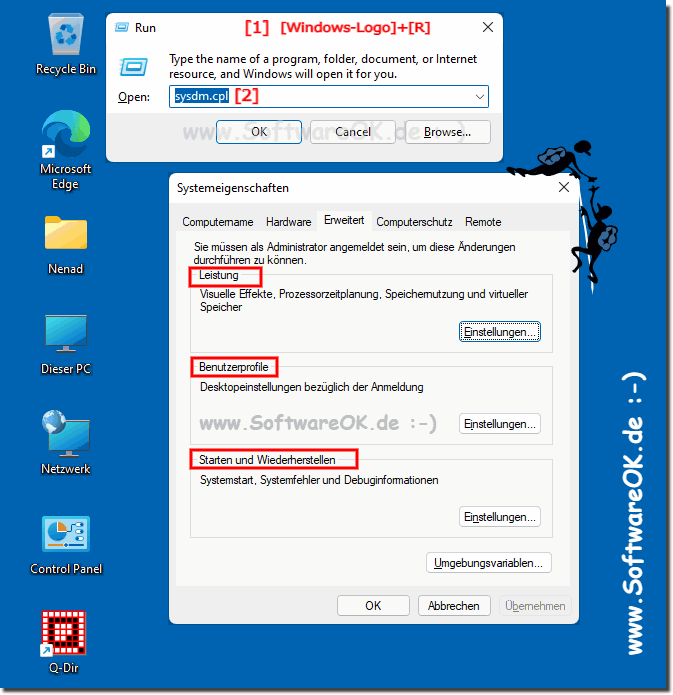 |
3.) More tips and information about the advanced system settings on Windows 11 / 12!
Advanced system settings in Windows 11 / 12 are a collection of configuration options that allow you to make deeper customizations to your operating system. Here are some of the most important advanced system settings in Windows 11 / 12:
Performance options:
You can adjust your system's performance by optimizing things like visual effects and background services. This also includes options such as prioritizing processors or energy management.
Advanced system settings:
Here you can change the computer name, workgroup name and domain name. These settings are useful when using your system on a network.
System Restore:
You can create restore points here to be able to restore your system to an earlier point in case of problems.
Advanced startup options:
This includes startup settings, which allow you to enable things like Safe Mode.
Privacy:
Here you can manage your privacy settings, including control over app permissions and access to camera, microphone, and location.
System Information:
This section provides detailed information about your system, including hardware and installed software.
User Profiles:
Here you can manage user profiles, including setting up accounts and assigning profile paths.
Please note that the exact path to these advanced system settings may vary in Windows 11 / 12 as the user interface and menu structures may change from Windows version to Windows version. You can typically access these settings by pressing the Windows key, searching for "System Settings" or "Advanced System Settings," and then selecting the appropriate options.
FAQ 266: Updated on: 7 September 2024 09:37
