It is quite easy to find and use the contrast designs in Windows 10, which can be an advantage in poor lighting or if you have poor eyesight!Contents: 1.) ... Find and activate the Windows 10 contrast designs!
|
| (Image-1) Contrast theme / design under Windows 10? |
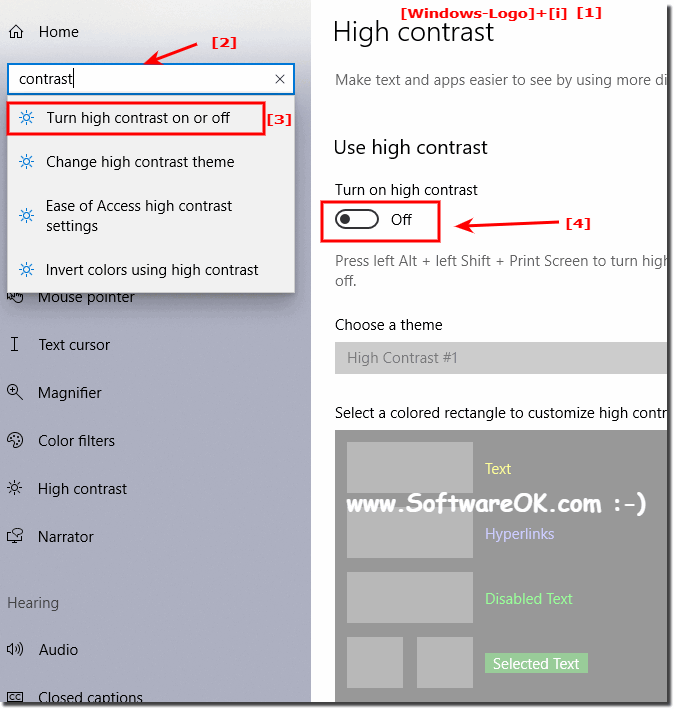 |
2.) More tips on display under Windows 10 and 11!
►► How to change the size of text in Windows 10
►► Ease of Access Center is missing in Windows 10/11, why?
►► How to change visual effects for best performance in Windows 10/11
►► Wrong decimal separator in Windows 10/11, how to change it?
Here are some more display tips for Windows 10 and 11:
1. Adjust screen resolution:
Make sure your screen resolution is set correctly to ensure a clear and sharp display. You can change this via the settings under "System" > "Display".
2. Scaling and layout:
Adjust the scaling and layout to ensure that text, icons and other elements on the screen are displayed at the size that is most comfortable for you. This can also be adjusted under "System" > "Display".
3. Night mode or blue light filter:
Turn on night mode or a blue light filter to reduce eye strain, especially when using the computer at night. This can help improve sleep cycles. These features are usually found under "System" > "Display".
4. Wallpapers and themes:
Choose wallpapers and themes that you like and that reflect your personal style. Windows offers a variety of wallpapers and themes that you can find under "Personalization".
5. Adjust fonts:
Adjust the fonts and their size to improve readability. This can be done under "System" > "Display" > "Change text size".
6. Adjust desktop icons:
Organize your desktop icons and adjust their size and arrangement to get a clutter-free desktop. This can be done by right-clicking on the desktop and selecting "View" and then "Auto arrange icons" or "Align icons by".
►► Adjust which desktop icons are displayed in Windows 11
7. Use dark theme:
In Windows 10 and 11, you can enable a dark theme that uses darker colors for the user interface. This can be easier on the eyes, especially during nighttime use, and save energy, especially on devices with OLED screens.
8. Adjust context menu:
You can customize the context menu in File Explorer to make frequently used actions more quickly accessible. You can use third-party tools to do this or edit the registry.
With these tips, you can optimize the display in Windows 10 and 11 and create a pleasant and efficient user experience for you.
3.) Advantages and disadvantages of Windows 10 and contrast designs, as well as pitfalls!
There are both advantages and disadvantages to using contrast themes in Windows 10, as well as some potential pitfalls:Advantages of contrast themes:
1. Improved readability:
Contrast themes can improve the readability of text and icons on the screen, especially for users with visual difficulties or reduced vision.
2. Increased visibility:
Using lighter colors on dark backgrounds, or vice versa, can make important information on the screen more visible, resulting in an improved user experience.
3. Stylish appearance:
Contrast themes can also provide aesthetic benefits by giving the operating system or applications a modern and stylish look.
Disadvantages of contrast themes:
1. Potential eye fatigue:
Too much contrast between text and background can lead to increased eye fatigue, especially during prolonged computer use.
2. Distraction:
Some users find high-contrast themes distracting or annoying, especially when working in front of a screen for long periods of time.
3. Not suitable for everyone:
Contrast themes may not be suitable for all users and may cause discomfort or even headaches for some people.
Pitfalls of using contrast themes:
1. Excessive contrast:
Too much contrast can make text or icons difficult to read or certain elements on the screen blurred.
2. Inconsistent implementation:
Inconsistent implementation of contrast themes across different applications or system areas can lead to an inconsistent user experience.
3. Adjustments:
Sometimes operating systems do not provide sufficient customization options for contrast themes, which can prevent users from adjusting their displays to their personal needs.
It is important to consider the needs and preferences of users and find a balanced solution that provides both good readability and a pleasant user experience.
FAQ 259: Updated on: 26 August 2024 18:48
