On Windows 11 you don't need language files, you can find them, but now they are language packs that you can easily install!Content:
1.) ... Windows 11 and recognize the language files!
|
| (Image-1) Windows 11 language files! |
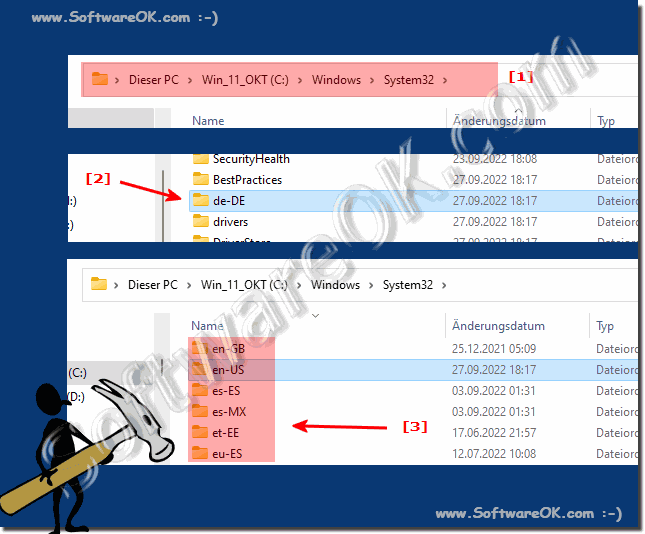 |
2.) Install additional language files on Windows 11!
Start Windows 11 Settings (Windows + i) as usual
Via ► Time and language ► scroll to Language and region on the right side
Described in detail here: ►► Change / add language in Windows 11?
3.) More information and tips on Windows 11 languages and Co.!
The languages are of course quite practical, especially when several people with different languages are working on one computer, but don't overestimate the whole thing, because the translation is not 100%. The German Windows 11 is German in the base and the English Windows 11 is in the base English, the translation reaches up to 99%, yes some little things are in English or appear in English if you are on an English version of Windows 11 work.As for language setting, regional setting, it's important to set it correctly, here you can find other tips about problems you may face or just learn something new about language on Windows Elf.
►► Windows 11 appears partially in different languages, why?
►► How can I change / add the language in Windows 11?
►► What ´s the difference between change region and language?
4.) If you have problems and language files, install them on Windows 11!
1. Settings app:
Open the Settings app by clicking the gear icon in the Start menu or pressing Windows + I. Go to Time and Language > Language. Here you can see the installed languages and add or remove others.
2. Region and Language Settings:
Go to the "Region and Language" settings by using the search bar in the Start menu and searching for "Region and Language". Here you can set the preferred display language and keyboard layout.
3. Windows Update:
Sometimes language files are installed via Windows Update. So check if your system is up to date by going to Settings > Update & Security > Windows Update and check for updates.
4. Windows Store:
Some additional language packs may be available in the Microsoft Store. Open the Microsoft Store and search for language packs.
5. Direct File Path:
If you know where the language files are located on your system, you can use the direct file path. By default, language files are usually located in the C:\Windows\System32\mui folder.
6. Language options in programs:
Some programs also provide the ability to change the language within the application itself. This can be independent of the Windows language settings.
Make sure you have administrative permissions to make changes to language settings, as this may be necessary to install new language packs or remove existing ones.
5.) Advantages and disadvantages of multiple languages on Windows!
Advantages:
1. Multilingual User Interface:
Multilingual allows users to display the Windows user interface in their preferred language. This is particularly useful for users who speak multiple languages or work in a multicultural environment.
2. Flexibility:
Multiple language support allows users to switch between different keyboard layouts and voice input options, which is especially important when you need to communicate or write in multiple languages.
3. International Collaboration:
In a global world, multiple languages can facilitate collaboration between users from different countries and cultures by enabling communication in each user's preferred language.
4. Access to language-specific features:
Certain language-specific features and services, such as spell checker and speech recognition, may only be available in certain languages. Multi-language support allows users to access these features.
Disadvantages:
1. Storage Space Consumption:
Adding multiple languages may consume storage space on your device as language packs require additional storage space.
2. Complexity of Management:
Managing multiple languages can be complex, especially when it comes to updates, maintenance, and troubleshooting. It may require additional time and effort to ensure that all language packs work properly.
3. Potential Conflicts:
In some cases, different language packages may interfere with or compete with each other, resulting in conflicts or problems that may affect the performance or stability of the system.
4. Compatibility Issues:
Not all applications and programs may support multiple languages or may not work properly with certain language packs, which may lead to compatibility issues.
In sum, multiple languages on Windows offer a variety of benefits, especially for multicultural users and organizations. However, it is important to consider the potential drawbacks and ensure that the management and implementation of multiple languages is done carefully.
FAQ 254: Updated on: 7 April 2024 17:11
