Legitimate question about the programs files (x86) folder in Windows 11 if there is only a 64-bit system and 32-bit was left out completely!Fact is that Windows 11 is a 64-bit system, but still supports 32-bit programs, and this will probably not change in the successor Windows 12 or 13 either. The program itself doesn't care where it is located. It is only useful for a better overview. Contents: 1.) ... The folder programs x86 under Windows 11!
|
| (Image-1) The program files (x86) on Windows 11! |
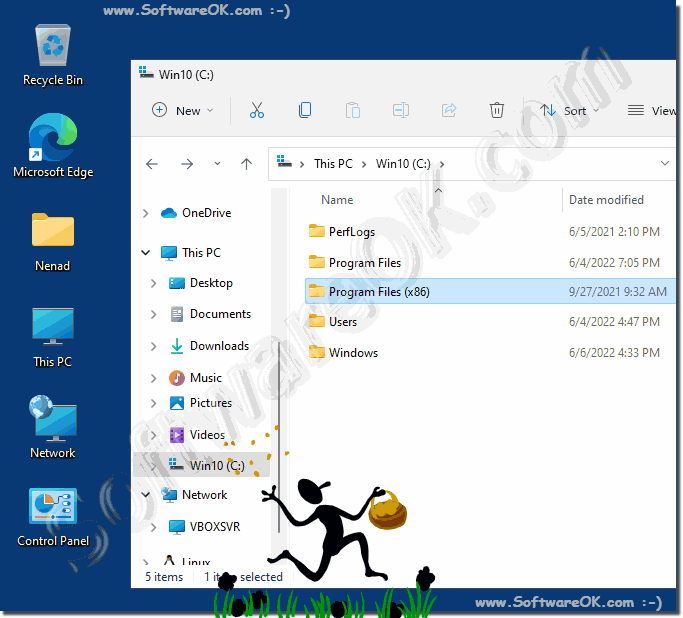 |
2.) The Windows 11 Programs (x86) folder should not be deleted!
You can use Windows Task Manager to view a list of programs currently running on your computer. In the task manager you can see the 32-bit programs, which are marked with a "*32".
As a rule, most 32-bit programs work on a Windows 11 x64 operating system. However, problems can arise if they have to access x64 programs or components.
| (Image-2) Recognize x86 programs in Windows 11! |
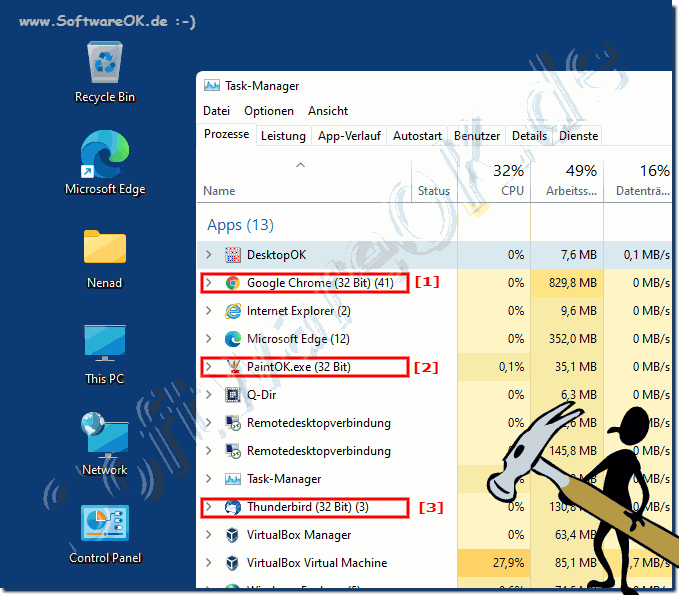 |
3.) More tips for Windows 11 programs x32 and x64!
Windows 11 is clearly a 64-bit operating system. It also offers compatibility with 32-bit programs, which makes sense. Because most programs, especially in the desktop area, are still 32-bit, you don't have to worry too much because the most important thing about programs is that they do the work that is required of them, whether it's a 32-bit program or not 64-bit is irrelevant here. Here you will find more helpful tips related to this topic that can help you more or less, just click through and inform yourself.►► Get old programs to run on Windows 11?
►► XP compatibility mode SP1, SP2, SP3 on Windows 10 and 11?
►► Is it possible to use 32-bit programs under Windows 11 x64?
►► Recognize 32-bit programs x32, x86 under Windows 11
More Tips:
- If you install a 32-bit program on a 64-bit system, it will run in the WOW64 subsystem. The WOW64 subsystem is a backwards compatibility layer that allows 32-bit programs to run on 64-bit systems.
- Some programs may require 64-bit driver installation. If you install a program that requires a 64-bit driver, the driver may download and install automatically.
- If you have problems running a program, you can try running the program in compatibility mode. To run a program in compatibility mode, right-click the program file and select Properties. Click the Compatibility tab and select the Run program in compatibility mode check box. Then select the operating system for which the program was developed.
Windows 11 supports both 32-bit and 64-bit applications, allowing you to install a wide range of software on your computer. Here are some tips about 32-bit and 64-bit programs on Windows 11:
Understand the difference:
32-bit applications are typically older and run on 32-bit systems and 64-bit systems.
64-bit applications are more powerful and efficient on 64-bit systems.
Make sure you only download 32-bit software from trusted sources as they may be more vulnerable to security risks.
Optimize performance:
64-bit programs can typically use more memory. If you have enough RAM, you can increase performance by using 64-bit software.
These tips are intended to help you manage 32-bit and 64-bit programs on Windows 11. Remember to choose the right software for your needs and hardware and make sure you keep your software up to date.
FAQ 246: Updated on: 16 October 2023 19:54
