With the CMD command you can quite quickly quit programs and applications and restart on Windows 11, 10, ... and MS Server OS!There are also tools for such tasks, such as the free Windows tool ProcessKO, but you do not always have to have a program on your PC. Content: 1.) ... simple example how to restarting the File-Explorer, if File-Explorer hangs!
|
| (Image-1) Restart programs via command prompt! |
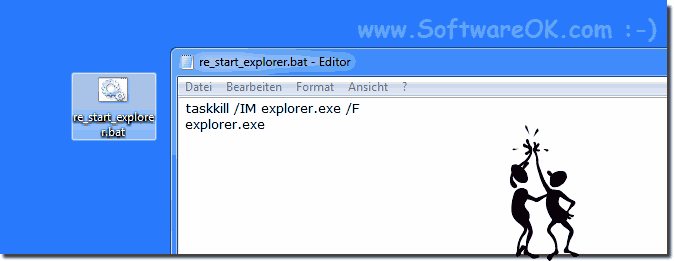 |
2.) Is it still necessary to restart programs on Windows!
Especially when explorer hangs it's annoying to have to wait to get disk access, restarting explorer also aborts all copy operations, however, if you don't want to wait, this example is very helpful for the following all Windows operating systems and you can continue working with the file explorer immediately.Restarting programs or the entire operating system on Windows is often necessary for several reasons:
1. Memory freeing and resource management:
Programs can consume memory and other resources over time. Restarting allows these resources to be freed up, improving performance and preventing possible bottlenecks.
2. Troubleshooting:
Some programs may become unstable due to errors or inconsistencies in memory state. Restarting allows these errors to be resolved by resetting the program state.
3. Updates and configuration changes:
After installing updates or changes to the system configuration, a reboot may be required for the changes to take effect.
4. Program Crashes:
If a program crashes or does not function properly, restarting the program or the entire system may be necessary to resolve the problem.
5. Updating system resources:
A reboot may also be required to implement changes to device drivers or other system resources that only take effect after a reboot.
6. Maintenance and performance optimization:
Periodic reboots can help maintain system performance by clearing temporary files, cache and other system resources.
Although modern operating systems such as Windows attempt to minimize the need for reboots by providing features such as hot-plug technology and background updates, there are still situations where rebooting is essential to ensure optimal performance and stability.
FAQ 24: Updated on: 17 May 2024 13:29
