You can only activate, use, deploy, ... whatever the Quick Launch in Windows 11 , also known as the quick launch bar, to a limited extent!Content: 1.) ... Windows 11 and the quick launch bar!
|
| (Image-1) Quick Launch in Windows 11 (Quick Launch Bar)? |
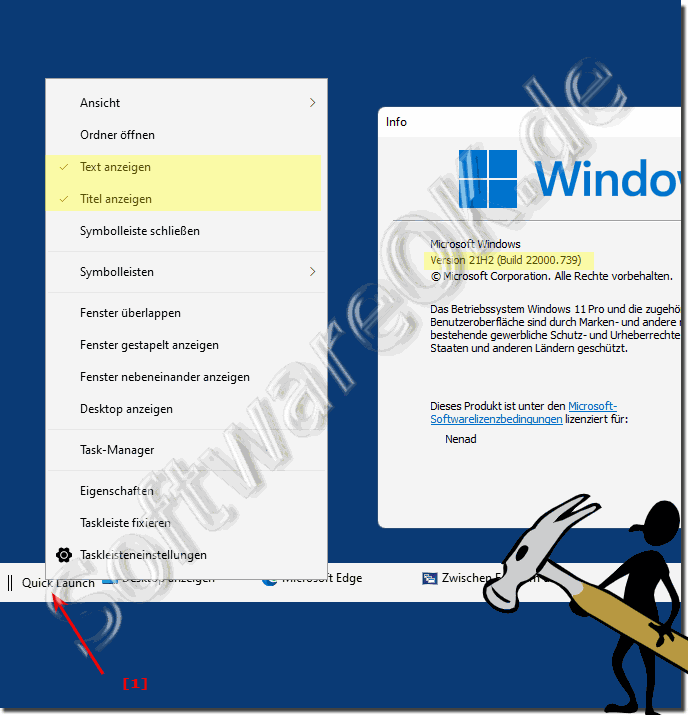 |
2.) Quick start / quick launch on the desktop or start!
Or you create a quick folder shortcut on the desktoppath: %USERPROFILE%\AppData\Roaming\Microsoft\Internet Explorer\Quick Launch
Right click on the desktop New shortcut and enter the above path!
For this an Example:
►► Folder shortcut windows 11 desktop?
If the folder shortcut is on the desktop, you can make it available just by right-clicking the "Pin to Start" entry in the Start menu.
(... see Image-1 Point 1 and 2)
It's not the same as the original solution, but it works on Windows 11 to quickly get to the items in the quick launch bar. But if you still need s even faster, you can pin the entries from the quick launch bar to the start menu, for example. In order to have even faster access to the individual programs located in Quick Launch Bar.
| (Image-2) Quick Launch Bar in Windows 11 Start and Desktop! |
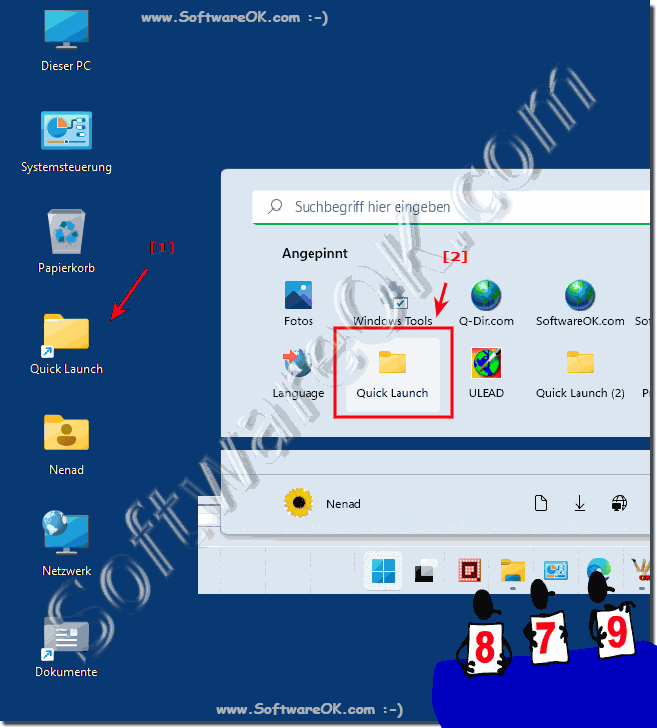 |
3.) Why is the quick start bar like this in Windows 11?
It is that Microsoft has decided to put more emphasis on tablet functionality and visual design in Windows 11, which understandably also makes the product stand out and compete with Apple's Mac PC, where beauty comes first. Unfortunately, the whole thing also has disadvantages and practical functions are ignored and it is assumed that no one will use them anyway.
The quick launch bar has also become a victim of this action, but you can get by with the quick launch solution in the start menu or on the desktop as described above.
In Windows 11, Quick Launch or Quick Launch Bar is not a standard feature, but you can restore similar functionality by pinning your frequently used applications to the taskbar. Here's how you can do it:
Pin apps to the taskbar:
Find the application you want to pin in the Start menu or on your desktop.
Right-click the application's icon.
Select “Pin to Taskbar.”
►► In Windows 11, search for the option to start the task manager from the taskbar
Organize pinned apps:
To change the order of pinned apps on the taskbar, simply click and drag them to the desired location.
Use the taskbar for quick access:
After pinning apps, you can quickly launch them by clicking their icons on the taskbar.
►► Can I create an internet shortcut in the Windows 11 start menu?
By pinning your most frequently used applications to the taskbar, you create your own Quick Launch area for easy and quick access to your favorite programs. Although it is not labeled as “Quick Launch” in Windows 10, the functionality is similar to the previous Quick Launch toolbar from older versions of Windows.
4.) Important questions and answers about Quick Launch in Windows 11 and Co.!
1. How to enable the Quick Launch bar in Windows 11?
One has to use external tools to force the old taskbar and then apply the solution for Windows 10.
2. What steps are necessary to make the Quick Launch bar available in the Windows 11 Start menu?
To make the Quick Launch bar available in the Windows 11 Start menu, you can pin the Quick Launch shortcuts to the Start menu by right-clicking on the corresponding programs and selecting "Pin to Start".
3. How to set up the Quick Launch bar on the desktop in Windows 11?
Create a shortcut with the path %USERPROFILE%\AppData\Roaming\Microsoft\Internet Explorer\Quick Launch.
4. What is the path to the Quick Launch bar in Windows 11?
%USERPROFILE%\AppData\Roaming\Microsoft\Internet Explorer\Quick Launch"
5. How do you pin a Quick Start shortcut to the Start menu in Windows 11?
Right-click on the shortcut and select "Pin to Start".
6. What changes has Microsoft made to the user interface in Windows 11?
Microsoft has modernized and simplified the user interface, with older features less prominent.
7. Why is the Quick Launch Bar no longer available by default on Windows 11?
Microsoft has focused on tablet functionality and visual design, neglecting practical features like the Quick Launch bar.
8. How to use the solution for Windows 10 to set up the Quick Launch bar in Windows 11?
After forcing the old taskbar with external tools, you can use the solution for Windows 10 to set up the Quick Launch bar.
9. What are the steps to create a shortcut to the Quick Launch bar on the desktop?
Right-click on the desktop, select "New" and then "Shortcut", enter the path "%USERPROFILE%\AppData\Roaming\Microsoft\Internet Explorer\Quick Launch".
10. How to enable the Quick Launch bar in the new Windows 11 taskbar?
You can only use the Quick Launch Bar if you force the old taskbar and then apply the solution for Windows 10.
11. What are the benefits of using the Quick Launch bar on Windows 11?
The Quick Launch bar provides quick access to frequently used programs and files, which can increase efficiency.
12. How to pin programs from the Quick Launch bar to the Start menu?
Right-click on the program's shortcut in the Quick Launch bar and select "Pin to Start".
13. What are the disadvantages of modern use?Windows 11 interface?
Practical features like the Quick Launch bar are less prominent, and some older features may no longer be available.
14. How do you create a new shortcut on the desktop in Windows 11?
Right-click the desktop, select New, then Shortcut, and enter the path or name of the program.
15. What functionalities are missing in the new Windows 11 taskbar compared to the old one?
The new Windows 11 taskbar is missing some features like the Quick Launch bar that were available in the old taskbar.
16. How to force the old taskbar in Windows 11?
One can force the old taskbar in Windows 11 by using external tools that restore the old taskbar.
17. How to enable Windows 11 fast startup?
Enabling Windows 11 Fast Startup is not covered in this text because it is a different feature.
18. What programs can you add in the Windows 11 Quick Launch bar?
In Windows 11's Quick Launch bar, you can add frequently used programs for quick access.
19. How do you pin folders to the Start menu in Windows 11?
To pin folders to the Start menu in Windows 11, right-click on the folder and select "Pin to Start".
20. What are the differences between the Quick Launch bar and the Quick Launch in Windows 11?
The Quick Launch bar allows quick access to frequently used programs, while Windows 11 Fast Startup is another feature that is not covered in this text.
21. What user interface changes have been made in Windows 11?
Various user interface changes have been made in Windows 11, including updating the taskbar and other visual elements to modernize and simplify the system.
22. How does the focus on tablet functionality affect the user experience in Windows 11?
The focus on tablet functionality in Windows 11 results in a streamlined touch experience and a simpler, smoother experience on tablet devices, but may make some users less satisfied with traditional desktop setups.
23. How do you create a folder shortcut on the desktop in Windows 11?
Right-click the desktop, select New, and then select Shortcut. Enter the path to the folder or the file you want.
24. What is the role of the new taskbar in Windows 11?
The new taskbar in Windows 11 serves as a central location for accessingf Apps, files, and settings, as well as for displaying notifications and widgets.
25. Why did Microsoft ignore practical features in Windows 11?
Microsoft has focused on a modern, responsive design and improved tablet user experience when developing Windows 11, which has led to some handy features being neglected as they may be less used by a vast majority of users.
26. How do you set up the Quick Launch bar in Windows 11?
The Quick Launch bar can be set up in Windows 11 by using external tools to force the old taskbar and then applying the solution for Windows 10.
27. What are the advantages of the old taskbar over the new one in Windows 11?
The old taskbar may provide a more familiar interface for users who are used to older versions of Windows, allowing access to features like the Quick Launch bar that are no longer available in the new Windows 11 taskbar.
28. How do I use the path "%USERPROFILE%\AppData\Roaming\Microsoft\Internet Explorer\Quick Launch"?
The path "%USERPROFILE%\AppData\Roaming\Microsoft\Internet Explorer\Quick Launch" is used to create a shortcut to the Quick Launch bar on the desktop in Windows 11.
29. What are the disadvantages of the new taskbar in Windows 11?
Windows 11's new taskbar may offer fewer customization options, and some features that were available in previous versions may be missing, such as the Quick Launch bar.
30. How to quickly access programs in the Quick Launch bar?
To quickly access programs in the Quick Launch bar, you can simply click on the corresponding shortcut or use the Windows key + number combination to quickly launch the program.
31. What tools are required to use the old taskbar in Windows 11?
To use the old taskbar in Windows 11, you need external tools that can restore the old taskbar.
32. How does Windows 11 visual design affect functionality?
The visual design of Windows 11 can improve the user experience by providing a more modern and appealing interface. However, it can also lead to some practical features being less prominent or missing.
FAQ 214: Updated on: 25 August 2024 10:52
