It is quite easy to use the @ on the Windows screen keyboard!1.) ... The AT '@' on the screen keyboard!
|
| (Image-1) Use Shift and 2 to find the @ on the on screen keyboard! |
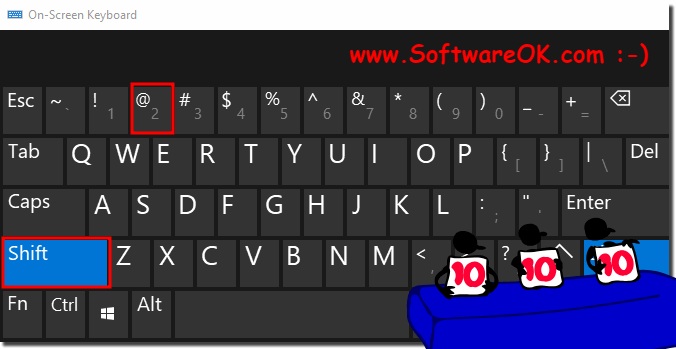 |
Windows provides an on-screen keyboard that you can tap even if you do not have access to a physical keyboard. It's especially useful with a touchscreen, but you can also use it to enter the AT '@' , or even type with a wireless mouse, or game controllers from your couch. Under Windows there is actually AT '@' on the on-screen keyboard!
2.) Why is AT '@' used in emails?
The @ symbol (at sign) is used in email addresses to separate the username and domain name.
Here is an explanation of how it works:
Username: The part of the email address before the @ sign is the username. This part identifies the specific user or account that is sending or receiving the email. For example, in "max.mustermann@example.com" "max.mustermann" is the username.
@ sign:
The @ sign serves as a separator between the username and the domain. It was chosen because it was not used in emails in any other context and was therefore easy to recognize as a separator.
Domain:
The part of the email address after the @ sign is the domain. This part identifies the email server responsible for delivering the email. For example, the domain may indicate the email provider or organization that provides the email services. In the example above, example.com is the domain.
Info:
The use of the @ symbol in email addresses was originally introduced in the 1970s as part of the development of ARPANET, the forerunner of today's Internet. It was chosen for practical reasons, to distinguish usernames from domain names and to route emails to the correct destinations.
The @ symbol is now an essential part of every email address and is used in email systems worldwide to ensure the correct receipt and sending of messages.
The use of the @ symbol in email addresses was originally introduced in the 1970s as part of the development of ARPANET, the forerunner of today's Internet. It was chosen for practical reasons, to distinguish usernames from domain names and to route emails to the correct destinations.
The @ symbol is now an essential part of every email address and is used in email systems worldwide to ensure the correct receipt and sending of messages.
3.) Do other operating systems also have an AT '@' key function!
Regardless of the operating system, be it Windows, macOS, Linux or others, the AT key is used by default to type the "@" symbol. In most cases, you can simply press the AT key to write "@", regardless of what operating system you are using.
4.) What should you pay attention to with the AT '@' key function, what are the pitfalls!
There are a few things to consider and some potential pitfalls when using the AT key ("@" key):1. Keyboard layout:
Depending on the keyboard layout, the position of the AT key may change. For example, on a US keyboard it may be next to the Enter key, while on an international keyboard it may be placed somewhere else. It is important to know the location of the AT key on your specific keyboard in order to correctly type the @ symbol.
2. Special keys:
Sometimes entering the @ symbol requires the simultaneous use of special keys such as Shift or AltGr, especially on international keyboard layouts. Make sure you know the appropriate keyboard shortcuts for your keyboard layout.
3. Regional Settings:
In some cases, regional settings or keyboard layout settings of your operating system may affect how the AT key works. Make sure your settings are configured correctly to achieve the desired behavior.
4. Incorrect keyboard settings:
Sometimes incorrect keyboard settings or driver issues can cause the AT key to not work as expected. Check your keyboard settings and, if necessary, update your drivers to resolve any issues.
5. Incorrect Keyboard Shortcuts:
If you try to type the "@" symbol in an application and it doesn't work, the application may be using special keyboard shortcuts or commands to type the "@" symbol. Refer to the application's documentation to learn how to insert the @ symbol.
By considering these potential pitfalls and checking the appropriate settings on your system, you can ensure that the AT key is working properly and that you can type the @ symbol without any problems.
FAQ 20: Updated on: 20 April 2024 19:05
