Add security in the desktop context menu under Windows 11, 10, ... etc. to enable faster access to the security settings under MS Windows OS!1.) ... Security in the desktop context menu under Windows 11, 10, ... and MS Server OS!
|
| (Image-1) The desktop context menu Windows security settings! |
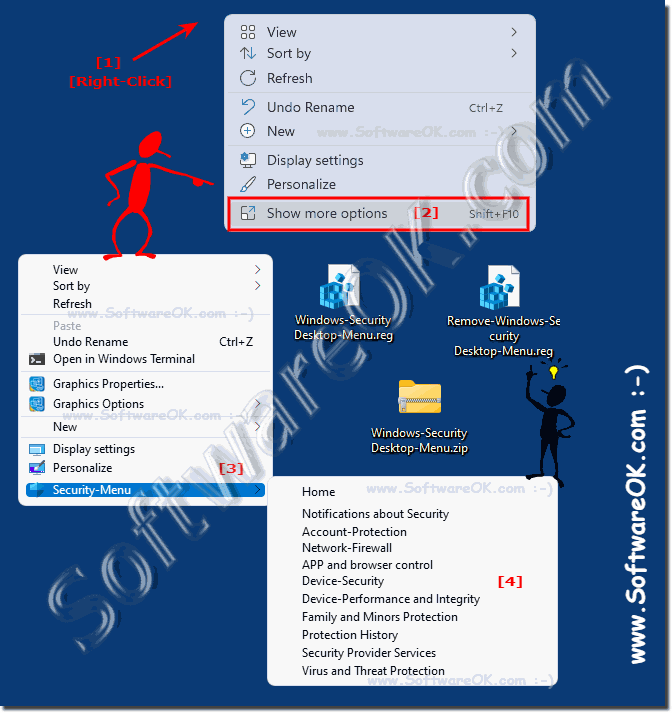 |
This menu brings together many useful security options that you may want to adjust and control. The user interface of the Windows Security app consists of a toolbar on the left and the main area!
2.) The simple registry entry to download!
Directly for download: ►► Windows-Security-Desktop-Menu.zipIt contains Remove-Windows-Security-Desktop-Menue.reg
for removing the Windows-Security-Desktop-Context-Menu
and Windows-Security-Desktop-Menue.reg
for creating the Windows security desktop context menu
( ... see Image-2 Point 1 to 3 )
| (Image-2) The Windows Security Settings Desktop Menu! |
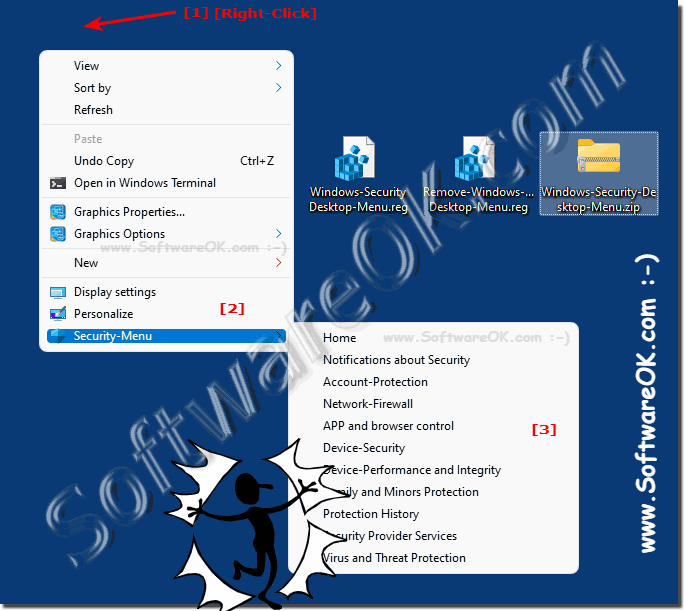 |
3.) Create the registry scripts yourself!
If you would like to change or manipulate these yourself, here are the simple registry scripts!
Remove-Windows-Security-Desktop-Menue.reg
Windows Registry Editor Version 5.00
[-HKEY_CLASSES_ROOT\DesktopBackground\Shell\The-Windows-Security]
Windows-Security-Desktop-Menue.reg
Windows Registry Editor Version 5.00
[HKEY_CLASSES_ROOT\DesktopBackground\Shell\The-Windows-Security]
"Icon"="%ProgramFiles%\\Windows Defender\\EppManifest.dll,-101"
"MUIVerb"="Security-Menu"
"Position"="Bottom"
"SubCommands"=""
[HKEY_CLASSES_ROOT\DesktopBackground\Shell\The-Windows-Security\shell]
[HKEY_CLASSES_ROOT\DesktopBackground\Shell\The-Windows-Security\shell\001-Security-Menu]
"MUIVerb"="Home"
[HKEY_CLASSES_ROOT\DesktopBackground\Shell\The-Windows-Security\shell\001-Security-Menu\command]
@="explorer windowsdefender:"
[HKEY_CLASSES_ROOT\DesktopBackground\Shell\The-Windows-Security\shell\002-Security-Menu-Notifications]
"MUIVerb"="Notifications about Security"
[HKEY_CLASSES_ROOT\DesktopBackground\Shell\The-Windows-Security\shell\002-Security-Menu-Notifications\command]
@="explorer windowsdefender://settings"
[HKEY_CLASSES_ROOT\DesktopBackground\Shell\The-Windows-Security\shell\003-Security-Menu-Account-Protection]
"MUIVerb"="Account-Protection"
[HKEY_CLASSES_ROOT\DesktopBackground\Shell\The-Windows-Security\shell\003-Security-Menu-Account-Protection\command]
@="explorer windowsdefender://account"
[HKEY_CLASSES_ROOT\DesktopBackground\Shell\The-Windows-Security\shell\004-Security-Menu-Network-Firewall]
"MUIVerb"="Network-Firewall"
[HKEY_CLASSES_ROOT\DesktopBackground\Shell\The-Windows-Security\shell\004-Security-Menu-Network-Firewall\command]
@="explorer windowsdefender://network"
[HKEY_CLASSES_ROOT\DesktopBackground\Shell\The-Windows-Security\shell\005-Security-Menu-APP-Browser-Control]
"MUIVerb"="APP and browser control"
[HKEY_CLASSES_ROOT\DesktopBackground\Shell\The-Windows-Security\shell\005-Security-Menu-APP-Browser-Control\command]
@="explorer windowsdefender://appbrowser"
[HKEY_CLASSES_ROOT\DesktopBackground\Shell\The-Windows-Security\shell\006-Security-Menu-Device-Security]
"MUIVerb"="Device-Security"
[HKEY_CLASSES_ROOT\DesktopBackground\Shell\The-Windows-Security\shell\006-Security-Menu-Device-Security\command]
@="explorer windowsdefender://devicesecurity"
[HKEY_CLASSES_ROOT\DesktopBackground\Shell\The-Windows-Security\shell\007-Security-Menu-Device-Performance-Integrity]
"MUIVerb"="Device-Performance and Integrity"
[HKEY_CLASSES_ROOT\DesktopBackground\Shell\The-Windows-Security\shell\007-Security-Menu-Device-Performance-Integrity\command]
@="explorer windowsdefender://perfhealth"
[HKEY_CLASSES_ROOT\DesktopBackground\Shell\The-Windows-Security\shell\008-Security-Menu-Family-Options]
"MUIVerb"="Family and Minors Protection"
[HKEY_CLASSES_ROOT\DesktopBackground\Shell\The-Windows-Security\shell\008-Security-Menu-Family-Options\command]
@="explorer windowsdefender://family"
[HKEY_CLASSES_ROOT\DesktopBackground\Shell\The-Windows-Security\shell\009-Security-Menu-Protection-History]
"MUIVerb"="Protection History"
[HKEY_CLASSES_ROOT\DesktopBackground\Shell\The-Windows-Security\shell\009-Security-Menu-Protection-History\command]
@="explorer windowsdefender://history"
[HKEY_CLASSES_ROOT\DesktopBackground\Shell\The-Windows-Security\shell\010-Security-Menu-Security-Provider-Services]
"MUIVerb"="Security Provider Services"
[HKEY_CLASSES_ROOT\DesktopBackground\Shell\The-Windows-Security\shell\010-Security-Menu-Security-Provider-Services\command]
@="explorer windowsdefender://providers"
[HKEY_CLASSES_ROOT\DesktopBackground\Shell\The-Windows-Security\shell\011-Security-Menu-Threat-Protection]
"MUIVerb"="Virus and Threat Protection"
[HKEY_CLASSES_ROOT\DesktopBackground\Shell\The-Windows-Security\shell\011-Security-Menu-Threat-Protection\command]
@="explorer windowsdefender://threat"
4.) What should you watch out for in the desktop context menu under Windows 11?
The security quick access menu options also work under Windows 11, but when you click on the desktop they only appear when you have selected "further options" or pressed the context menu key on the keyboard!| (Image-3) Desktop-Menu in Windows-11 for Security-Settings! |
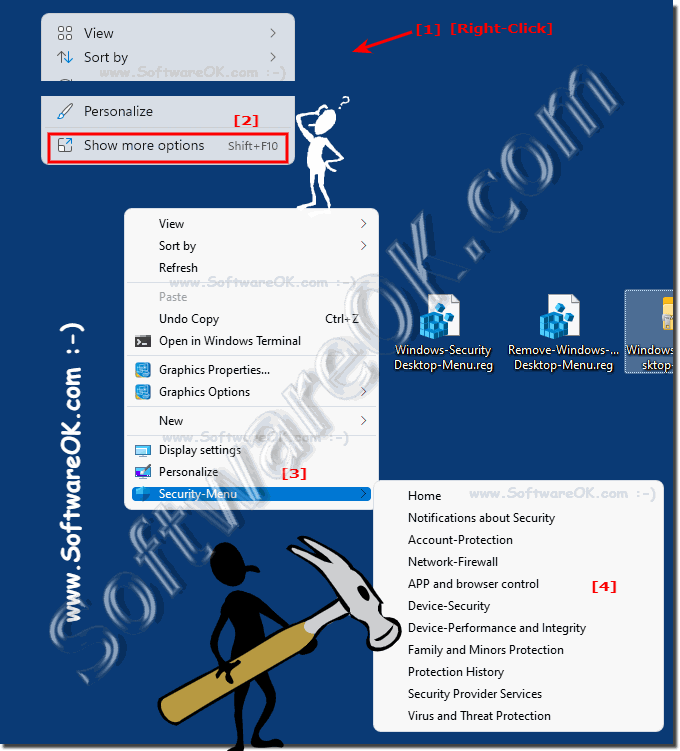 |
5.) ... How and why does it work so easily on Windows?
Everyone knows by now that modern applications in Windows 11, 10, ... have their unique address. By entering this URL / address in the run dialog, command prompt or PowerShell, anyone can start the associated Windows applications / settings directly.
For Windows Security / Defender, the commands look like this.
Open the start page
windowsdefender:
Open Virus & threat protection.
windowsdefender://threat
app and browser
control windowsdefender://appbrowser
device security
windowsdefender://devicesecurity
notifications
windowsdefender://settings
account protection
windowsdefender://account
Firewall and network protection
windowsdefender://network
device performance
windowsdefender://perfhealth
family protection
options windowsdefender://family
history
windowsdefender://history
security provider
windowsdefender://providers
The corresponding context menu entries call the respective command to open the Windows security settings page to start!
FAQ 2: Updated on: 4 October 2021 12:13
